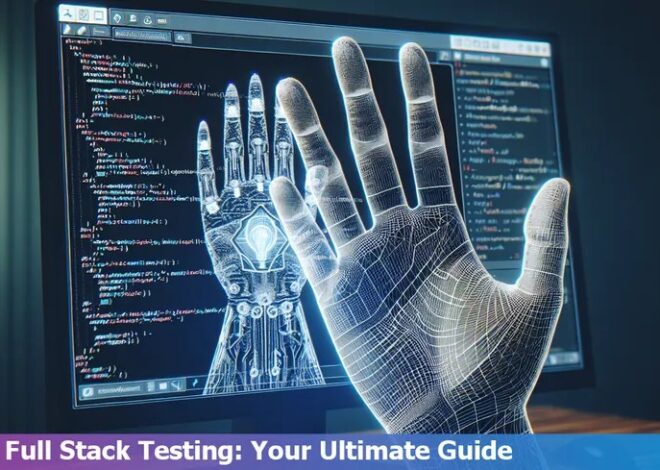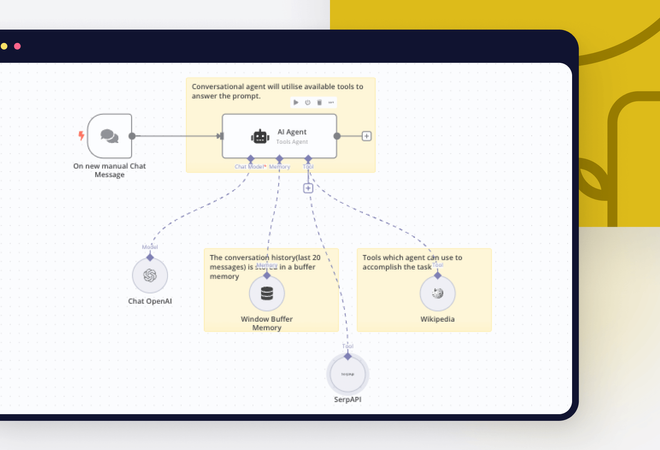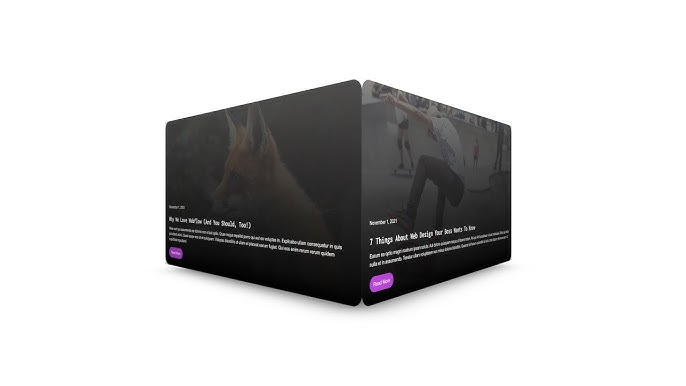
Swiperjs – How Do You Style The Pagination Bullets

SwiperJS, a favorite amongst developers for creating carousel sliders, provides a number of options to style various components including pagination bullets. Styling the pagination bullets can be achieved in several ways:
| Method | Approach |
|---|---|
| Inline CSS |
.swiper-pagination-bullet { background: red; }
|
| CSS File or Stylesheet | Able to provide more structured and organized styling methods over large projects with extensive use of SwiperJS. Here again, the class
.swiper-pagination-bullet would be used. |
| SASS/LESS/Stylus | These pre-processor scripting languages allow developers to add programmable features such as variables, functions, and mix-ins to their stylesheets. The same class selector applies. |
Styling these pagination bullets in the inline fashion confines the changes to the specific element you choose to apply it on, giving you more direct control. Utilizing an external CSS file or stylesheet allows you to maintain cleaner HTML files while keeping your designs consistent throughout the project. Additionally, SASS, LESS, and Stylus are excellent preprocessor tools that can facilitate theme creation and customization across your entire project.
To illustrate, consider this example where the pagination bullets were made red with a simple CSS rule:
.swiper-pagination-bullet {
background: red;
}
It’s important to note that using pre-processors like SASS, LESS, or Stylus significantly upgrades your development process by introducing rich set of features not available in standard CSS.
In the words of Eric A. Meyer, regarded as a pioneer for web standards and the author of “CSS: The Definitive Guide”, he once said “I have come to believe that good coding is a kind of art.” From this perspective, SwiperJS pagination bullet styling is definitely one such outlet through which developers can express their creativity and artistry.
Understanding the Basics of Swiperjs Pagination Bullets Styling

Styling the Pagination Bullets in SwiperJS can be a creative exercise, enabling developers to catch user attention and make their sliders more interactive. Coupled with the vast array of customization options available, it’s easy to create visually appealing, functional pagination bullets tailored to your website aesthetics using SwiperJS.
When dealing with SwiperJS, a modern touch slider library, one of its impressive features is the built-in pagination. By default, SwiperJS shows pagination bullets that illustrate the active slide and total number of slides. However, you may want to personalize these bullets to better fit your design.
To style the pagination bullets in SwiperJS, you’ll need to utilize CSS. Here, we revolve our discussion around the two core classes provided by SwiperJS:
*
.swiper-pagination-bullet
: This class targets all the pagination bullets.
*
.swiper-pagination-bullet-active
: Allows handling the look of the currently active bullet.
An example on how to apply styling would be as follows:
html
In this example, inactive bullets have an opacity of 0.5, making them lighter than the active bullet, therefore highlighting the active bullet by comparison.
Throughout your styling process, remember these essential points:
* Keep users in mind: Though aesthetic is key, usability should always take precedence. Make sure your styling enhancements don’t interfere with user navigation.
* Responsive design: Ensure your pagination bullets are appropriately sized and spaced for both desktop and mobile views.
* Consistent Theming: Align your bullet styles with your overall website color and design theme.
“There are three responses to a piece of design – yes, no, and WOW! Wow is the one to aim for.” – Milton Glaser, influential American graphic designer.
Also, consider reading the Swiper’s API documentation, which contains further details on available classes and methods. The flexible nature of SwiperJS allows endless possibilities to make your slider pagination as simple or custom as you’d like.
In-Depth Look at Customizing Swiperjs Pagination Bullets

SwiperJS, the highly popular JavaScript slider library, offers a range of customization features allowing developers to style different aspects of the slider as they please. A keen focus for many happens to be the pagination bullets whose aesthetic influence is undeniable.
| SwiperJS Component | Customization Relevance | Approach for Customization |
|---|---|---|
| Pagination Bullets | The visibility and tracking ability of the pagination bullets significantly improve user interaction with the slider content. | They can be easily customized using CSS with reference to the SwiperJS classes that directly manage these elements. |
To give you more insights into how you can style the pagination bullets in SwiperJS, let’s consider some specific customization:
When customizing the active bullet (which generally represents the current slide), we can manipulate its color, size or background by targeting `.swiper-pagination-bullet-active` class. Here’s an example of modifying the color:
.swiper-pagination-bullet-active {
background: #ff5733 !important;
}
On the other hand, if we want to modify the inactive bullets (those corresponding to the non-displayed slides), we should target the `.swiper-pagination-bullet` class. For instance, adjusting the opacity of the inactive bullets could look like this:
.swiper-pagination-bullet {
opacity: 0.4;
}
CSS pseudoclasses like `:hover` also work splendidly here. For a surprise effect when someone hovers over your pagination bullets, you could change the bullet’s size and color, like so:
.swiper-pagination-bullet:hover {
transform: scale(1.2);
background: #00e6e6;
}
By learning and applying the basics of CSS as well as understanding the structure of SwiperJS, we can create a more engaging user experience.
Linus Torvalds, the creator of the Linux operating system, once said, “The only way to do great work is to love what you do.” This bears significant relevance for JavaScript developers using libraries like SwiperJs; in order to really leverage its potential to create amazing sliders, it is important to have a fine understanding of its components, like the pagination bullets. This will not only make your work stand out but also provide a satisfying user experience.
For even more detailed customization capabilities, I’d suggest going through the Swiper API documentation.
Remember, customizing your pagination navigation is all about enhancing usability and user experience, translating directly into the success of your web content.
Effective Techniques for Styling Swiperjs Pagination Bullets

Swiperjs is a remarkable mobile touch slider with hardware accelerated transitions. It is designed to be flexible, robust and lightweight with numerous appealing features, allowing you to create an immersive user interface (UI). One of the features that add aesthetic appeal to your application are the pagination bullets.
The pagination bullets provided by SwiperJS indicate how many slides there are in the swiper slider and which slide the user is currently viewing. They can be styled in numerous ways which can enhance the visual interaction of the application for your users.
To style the pagination bullets, you can modify the CSS styles applied to the relevant HTML elements. The most common elements that might need styling include:
-
.swiper-pagination-bullet
: This class is attached to each bullet in the swiper.
-
.swiper-pagination-bullet-active
: This class is added to the bullet representing the currently viewed slide, allowing it to be styled differently from the others.
In general, as a developer, you would want to adopt certain techniques to effectively style the Swiperjs Pagination Bullets:
1. Custom Color
Coloring pagination bullets help users easily identify which slide they’re on. To set a custom color for your Swiperjs pagination bullets use the following CSS code:
.swiper-pagination-bullet {
background: red;
}
.swiper-pagination-bullet-active {
background: blue;
}
The first block sets the color of all the bullets to red while the second block changes the color of the active bullet to blue.
2. Bullet Size
Bullets can be resized to be visually distinguishable or fit well into the overall design. Use these classes to set your desired dimensions:
.swiper-pagination-bullet {
width: 20px;
height: 20px;
}
.swiper-pagination-bullet-active {
width: 30px;
height: 30px;
}
The above code sets the size of all bullets to 20px by 20px and increases the size of the active bullet to 30px by 30px.
3. Unique Shape
To make the slider even more attractive, you can shape your bullets differently. To achieve this effect with CSS:
.swiper-pagination-bullet {
border-radius: 0;
}
.swiper-pagination-bullet-active {
border-radius: 50%;
}
This makes inactive pagination bullets square, while the active text retains its circular shape.
4. Transparency & Opacity
Maintaining a balance between visibility and subtlety, you might want to adjust the bullets’ transparency using the following CSS code:
.swiper-pagination-bullet {
opacity: 0.5;
}
.swiper-pagination-bullet-active {
opacity: 1;
}
In this case, inactive bullets will have reduced opacity compared to the active one.
As Bill Gates once said, “The advance of technology is based on making it fit in so that you don’t really even notice it, so it’s part of everyday life.” Keeping this ethos alive in web development, a well-styled SwiperJS slider and pagination bullets becomes an integral yet unnoticed part of user experience, lifting it several notches higher.
Advanced Tips and Tricks for Decompiling the Style of Pagination Bullets in SwiperJS

One of the most widely used libraries for creating responsive and highly interactive sliders is SwiperJS. The customization options available with SwiperJS are as diverse as your imagination can stretch, including styling pagination bullets. Although they might seem small and insignificant, pagination bullets offer users a clear interface to navigate through slides effortlessly.
To style pagination bullets in SwiperJS, it typically involves utilizing CSS rulesets to decompile and manipulate the look and feel of these interactive elements. Here are some advanced tricks for accomplishing this efficiently:
“Any fool can write code that a computer can understand. Good programmers write code that humans can understand.” – Martin Fowler, British software developer
Accessibility Overrule
Your first priority should be accessibility when re-styling pagination bullets. Ensure that the colors and sizes that you select can be easily visible by all users.
CSS Styling
The most direct method involves writing CSS rules for classes pertaining to pagination bullets. Hence, using CSS selectors like `.swiper-pagination-bullet` and `.swiper-pagination-bullet-active` can prove beneficial here.
.swiper-pagination-bullet {
background: #000;
opacity: 0.2;
}
.swiper-pagination-bullet-active {
opacity: 1;
}
The CSS snippet above sets the default pagination bullets to a slight transparent while the active bullet appears solid black.
Utilize Pseudo Elements
You could utilize pseudo-elements `::before` and `::after` to add enhanced effects to the pagination bullets. This offers more possibilities without adding extra HTML elements.
.swiper-pagination-bullet::before {
content: '';
display: block;
border-radius: 50%;
background: red;
}
.swiper-pagination-bullet-active::after {
content: '';
display: block;
border-radius: 50%;
background: blue;
}
In this example, pseudo-elements are used to change the bullet’s color when active and inactive.
Rely on JavaScript for Dynamic changes
If static CSS changes don’t suffice, you can resort to dynamically changing bullet styles with JavaScript alongside SwiperJS’ events.
For a more in-depth understanding of styling alternatives and SwiperJS’ events, you’ll find their official documentation extremely helpful.
Remember, as highlighted by Martin Fowler, you’re not just writing code, but authoring an interactive experience that will be comprehended by humans. Every design decision you make should ultimately enrich user experience above all else.
Styling the pagination bullets in SwiperJS can greatly improve the overall appeal and user interface of your website’s slider, thereby enhancing user experience. The style alterations for these elements are facilitated through Cascading Style Sheets (CSS).
Let’s dig deeper into the specifics:
SwiperJS attaches a class called `swiper-pagination-bullet` to each bullet in pagination. We leverage this class in our CSS to decorate or modify the appearance of these bullets.
Here is a sample snippet of how you achieve this change:
.swiper-pagination-bullet {
background: #000;
}
This code increments the opacity of the bullets, causing them to appear darker and more prominent against their backdrop. The change in color from the default (usually not very visible) enhances visibility.
Whilst the `swiper-pagination-bullet` class affects all bullets, SwiperJS further attaches an additional class `swiper-pagination-bullet-active` to the currently active bullet in view. This dynamic mechanism allows developers to further differentiate the active bullet from idle ones.
A typical modification may then be:
.swiper-pagination-bullet-active {
background: #fff;
}
Through this transformation, the active slide’s bullet would change to a contrasting color, boosting its conspicuity amidst other bullets.
Remember that an undeniably critical part of perfecting your elements’ styles is testing and adapting. Feel free to tinker with colors, opacity levels, or even sizes until you land on the optimal look for your site’s design scheme.
To quote ex-Mozilla CTO, Andreas Gal, “The web isn’t about a platform or a language. It’s about its users”. By devoting attention to detail like styling pagination bullets, we edge closer to a more intuitive and user-friendly web space.
An illustrative example of how to apply these concepts can be found here.