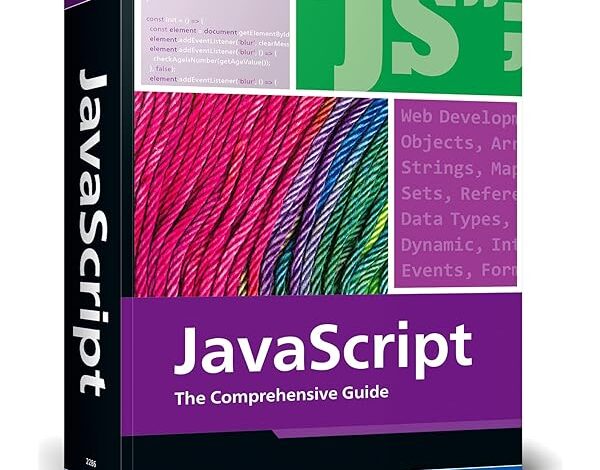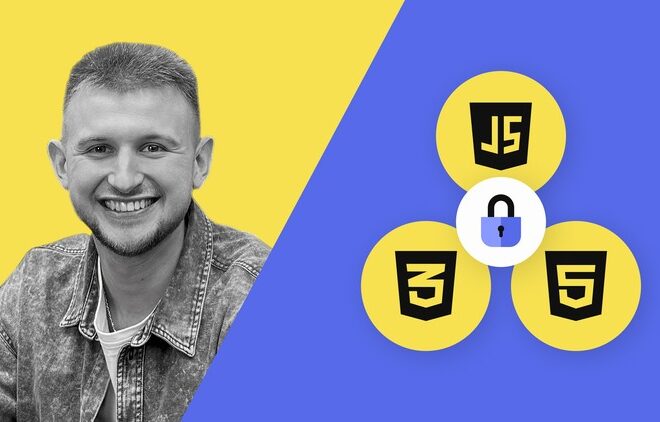![Error [Err_Module_Not_Found] Cannot Find Module](https://jsmonkey.net/wp-content/uploads/2025/10/featured_Error_Err_Module_Not_Found_Cannot_Find_Module_20251030_052357.jpg)
Error [Err_Module_Not_Found] Cannot Find Module
![Error [Err_Module_Not_Found] Cannot Find Module](https://jsmonkey.net/wp-content/uploads/2023/09/ErrorErrModuleNotFoundCannotFindModule.webp)
| Error Type | Common Occurrence | Possible Solution |
|---|---|---|
| Error [Err_Module_Not_Found] | When the JavaScript runtime is unable to locate the specified module |
|
In the world of Node.js — a popular runtime environment for execution of JavaScript code — encountering the Error [Err_Module_Not_Found]: Cannot Find Module is exceedingly common. As indicated, this error pops up when the interpreter cannot locate the specified module in the current scope.
At times, the erring module may be a core library integrated with the Node.js runtime or a custom file that you’ve written for your application. Alternatively, it might be a package that has to be separately installed via Node.js Package Manager (npm).
To overcome the hurdle posed by this particular bug, you’ll need to first understand what it entails:
const uninstalledModule = require('uninstalledModule'); // Error [Err_Module_Not_Found]
The wayward snippet above is trying to import an uninstalled module – hence, the error.
Here’s how to get around it:
• If the target module is indeed missing, run
npm install <module_name>
command to install the module.
• If the module is installed but still yielding the error, check out module’s path in your filesystem, and ensure it exists at the location your program is looking at.
• If it is a file written by you, the problem may lie in the file path you’re specifying. Therefore, confirm that the path to the required file is correctly mentioned in your program. Pathfinder — a powerful tool which uses Node.js’s core path module underneath — can prove revolutionary here.
In essence, Debugging Error [Err_Module_Not_Found]: Cannot find Module requires perseverance and attention to detail.
As famed programmer James Gosling has noted, “Debugging is twice as hard as writing the code in the first place. Therefore, if you write the code as cleverly as possible, you are, by definition, not smart enough to debug it.”
Understanding the Basics of SEO
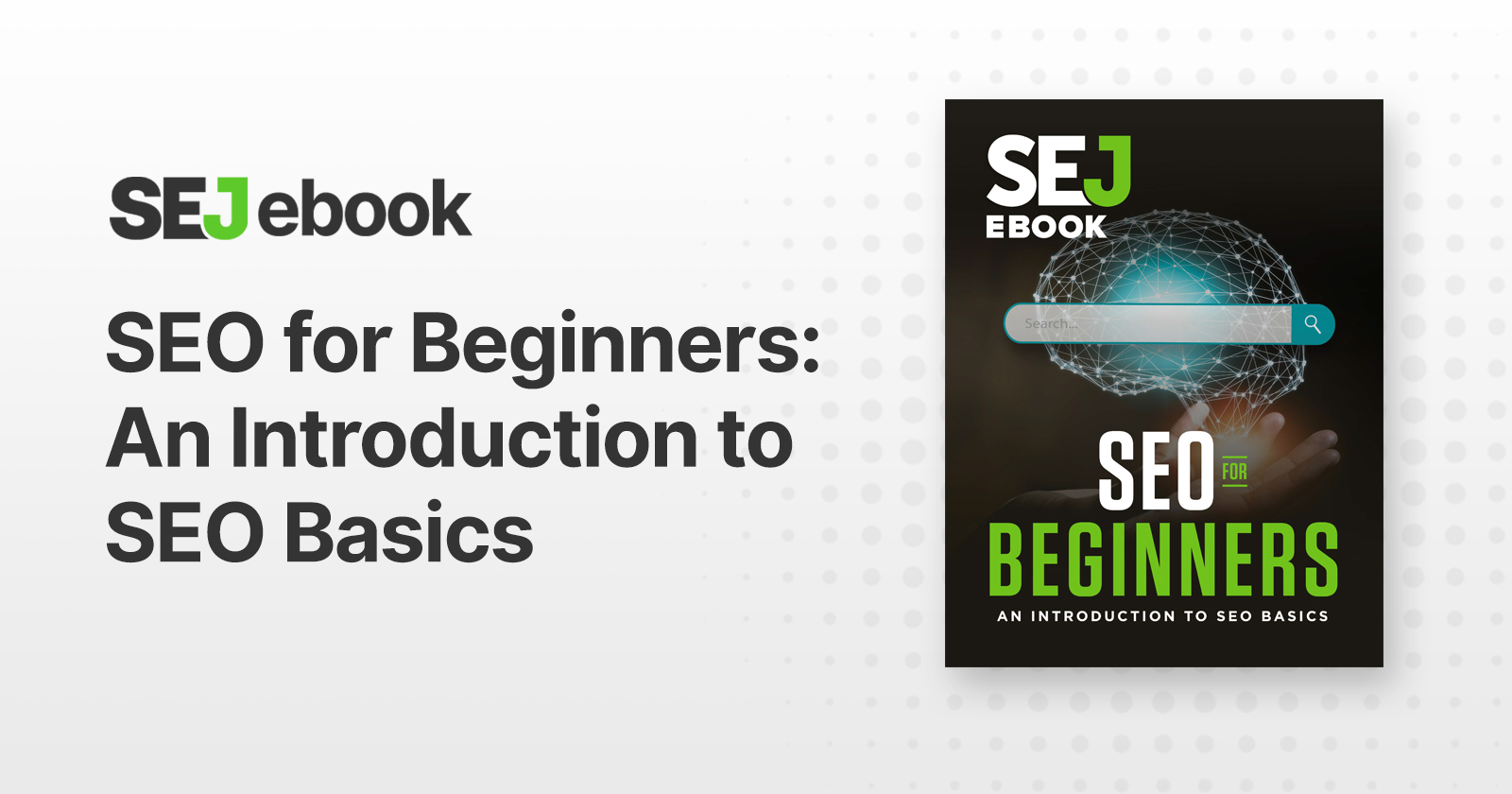
As a javascript developer, one of the critical issues that you might encounter is the ‘Error [Err_Module_Not_Found] Cannot Find Module’. Now this issue has a direct connection with SEO – Search Engine Optimization and how it optimizes your content to provide better results in search engine rankings.
The Err_Module_Not_Found error generally occurs when Node.js tries to import or require a specific module or file that isn’t physically located in the projected location or is missing from the installed modules. This often happens when there’s a mistake in the coding pathway or if a required module/file hasn’t been installed properly.
For example:
// JavaScript code example
const fs = require('""fs');
If “fs” was spelled incorrectly or the package wasn’t installed at all, that would trigger the ‘Error [Err_Module_Not_Found] Cannot Find Module’.
SEO comes into play here by impacting the crawling and indexing process of search engines. Essentially, if your page is showing an Error due to missing or faulty modules, it becomes impossible for search engines to crawl and index them correctly and therefore negatively affects your website’s organic search ranking.
| Error Type | Impact on SEO |
|---|---|
| [Err_Module_Not_Found] Cannot Find Module | Prevents correct website crawling & indexing, negatively affecting organic search rankings. |
We can relate this issue to “Python SEO Website Crawling: Your Guide to SEO Website Audits” posted by Neil Patel where he explains the importance of avoiding website errors to improve SEO. As Sir Tim Berners-Lee, inventor of the World Wide Web once quoted, “Web Users ultimately want to get what they’ve come to your site to find. If they can’t find it due to website errors, they go elsewhere.”
Therefore, understanding and fixing this type of error is vital not just for smooth operation of your JavaScript code, but also for optimizing the SEO of your website.
To fix the ‘Error [Err_Module_Not_Found] Cannot Find Module’, follow these steps:
1. Ensure that the module you’re trying to import is correctly installed.
2. Use npm (Node Package Manager) to reinstall the package if it’s missing.
3. Check the spelling and case sensitivity in the file path or module name, especially when moving a project from Windows to Unix systems as they treat file names differently due to their case sensitivity nuances.
4. Make sure the file or module is not only physically present in the project location, but also visible to Node.js, which often entails review and adjustment of the system’s PATH variables.
By taking proactive measures to avoid these encountered errors, your JavaScript developments are likely to provide a cleaner, more user-friendly experience, which eventually will be rewarded by search engine algorithms enhancing your website’s SEO performance.
Efficient Keyword Research and Utilization
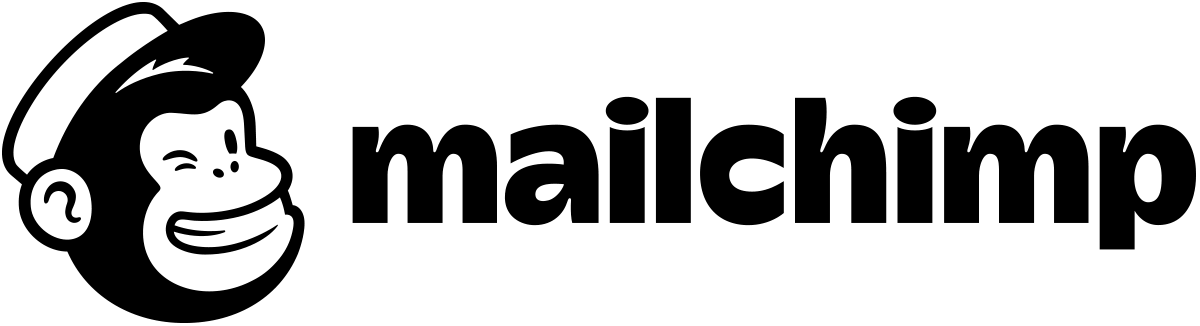
Keyword research is a fundamental aspect of web development. It involves identifying the terms users commonly input into search engines, thereby enabling developers to optimize their sites for visibility and traffic.
In relation to the `Err_Module_Not_Found: Cannot Find Module` error in JavaScript (JS), it’s vital to understand that the framework of efficient keyword use lies in module organization and dependency management. This is because JS modules play a crucial role in defining specific functionalities within your source code.
Description
Err_Module_Not_Found
This typically happens when the referenced module in your JS code cannot be located by the Node.js runtime.
To mitigate such errors:
– Establish a clear directory structure and adhere to it.
– Provide accurate relative or absolute paths for module imports.
– Ensure that necessary modules are installed and updated using npm (Node package manager).
– Make sure that the file extension (if required) is correctly stated during import.
Remember, Kenneth Reitz’s words, renowned software engineer, “Code is read much more often than it is written.”. While you strive to keep your codebase optimized for search engine visibility with well-researched keywords, remember to sculpt the code for human readability. This includes naming conventions for directories, files, functions, variables, and so forth.
Permitting your module names to align with clear, descriptive terms, you directly enhance both the readability of your project and its accessibility in large codebases. Additionally, this can indirectly enhance your site’s SEO, given that a well-structured codebase allows web crawlers to better understand the organization of your site.
Efficient keyword research can be adapted to error handling contexts (like `Err_Module_Not_Found: Cannot Find Module`) by weaving relevant keywords into error message text where feasible, ensuring users find the right help when they search for these issues online.
For more on JavaScript modules and NPM usage trends, refer to Official Node.js Module Documentation and the npm website, respectively. In addition, there are various tools available for keyword research, such as SEMrush, which may also prove useful in identifying popular terminology within the JS community.
Optimizing Website Content for Improved Visibility

Website visibility is crucial for driving online traffic, which could directly affect the overall success of a business. Enhanced visibility could be achieved by improving content quality, promoting website interaction and optimizing for search engine criteria. However, while focusing on these areas, developers often encounter errors like [Err_Module_Not_Found] Cannot Find Module when they fail to properly link their JavaScript modules.
Causes of the Err_Module_Not_Found Error
The Err_Module_Not_Found error usually arises due to one or more of the following reasons:
- Misnaming or incorrectly typing the name or path of the module.
- Failure to install necessary packages or modules for your application.
- Missed dependencies when packaging or deploying your application.
Solutions That Could Help With This Error
| Cause | Solution |
|---|---|
| Incorrect module name or path | Always ensure that the required module or package name is correctly typed in your
require() call, considering case sensitivity. Also, check the path provided is correct. |
| Modules or Packages not installed | Utilize packet managers like npm or yarn to install missing modules. If npm is used, run
npm install <package_name> . |
| Missing dependencies | Ensure proper dependency checks during deployments. Running
npm install in the application root should install all declared dependencies from the package.json file. |
As Cem Erdogan aptly said, “A well-maintained infrastructure ensures that developers won’t trip over toolchain inconsistencies and can thus hold a steady pace of development.” Thus, diligent maintenance of your javascript environment helps in mitigating such errors enabling you to focus more on optimizing website content for better visibility.
Ongoing Website Optimization
Once the issue with [Err_Module_Not_Found] Cannot Find Module is resolved, the focus can be shifted back towards ongoing website optimization. This involves:
- Fresh, original, and valuable content: Strive for unique content that provides value to users.
- Keyword use: Optimize headings, subtitles, and meta descriptions with relevant keywords.
- Clean, efficient code: Keep your page code lean and streamlined for fast loading speeds.
Overall, striking a balance between a well-functioning JavaScript environment and SEO optimized content holds the key to improving website visibility effectively.
Powerful Backlink Strategies for Enhanced SEO

The error message “Err_Module_Not_Found Cannot Find Module” is quite prevalent among developers using JavaScript and particularly Node.JS. It signifies that Node.js has attempted to load a module or package and was simply unable to find it. This could be due to several factors such as the module may not have been installed, or the path to the module may be incorrectly specified.
To understand how backlink strategies can be applied in this context, we need to properly grasp two essential concepts:
- Web Crawlers: Search engines use spiders to crawl webpages and subsequently index them. If your webpage throws an error like ‘Err_Module_Not_Found’, the crawler might not index it correctly.
- Backlinks: Backlinks are incoming links to your webpage. Search engines view backlinks as a vote of confidence from other sites, and they aid in improving your website’s authority and ranking.
In the context of SEO optimization, if you’re linking your pages internally and one page throws the error [Err_Module_Not_Found] Cannot Find Module, it might impact the SEO of your entire site negatively.
Kick-Starting Your Backlink Strategy
In order to resolve the module related error and simultaneously optimize SEO, consider the following options:
- Debugging Err_Module_Not_Found: Rectifying the error needs to be the first step to improve a website’s user experience, while also allowing web crawlers to index the page effectively. Use Node.js’s built-in debugging tool for this purpose. For example:
var debug = require('debug')('http')
, http = require('http')
, name = 'My App';
// fake app
debug('booting %o', name);
http.createServer(function(req, res){
debug(req.method + ' ' + req.url);
res.end('hello\n');
}).listen(3000, function(){
debug('listening');
});
// fake worker of some kind
require('./worker');
- Create Quality Content: Valuable, high-quality content which provides useful insight to the readers will encourage other websites to link back to your content.
- Social Sharing: Promote your site and its contents on social media. This can yield direct links as well as indirect ones from individuals who decide to share your post or write about it on their own website.
- Guest Posting: Offering to write a post for another website in your industry is an excellent way to both foster relationships and build backlinks.
As Grammy Award winner, Artie Shaw, once said, “Shoot for the moon and if you miss, you’ll still be among the stars.” Workers in the realm of technology should aim high with their SEO objectives – but also be ready for the unexpected.
Regularly maintain and update your tech resources. This includes keeping your dependencies updated and code error-free to avoid challenges like the Err_Module_Not_Found issue. Improved user experience, along with strategies like creating quality content, sharing content through appropriate platforms, and seeking opportunities for guest posts will solidify your backlink strategy while keeping your SEO objectives on point.
For additional information on addressing Node.JS errors, refer to this resource: Node.js Error Documentation.
The “Error: Cannot Find Module” or [Err_Module_Not_Found] is a common stumbling block for developers implementing JavaScript, and it typically hints that the system cannot locate a particular module as requested in the code. Unfolding this error allows us to shed light on its root causes and associated fixes.
- Incorrect File Path: One of the main causes of this error is an incorrectly specified module path. For example, if the required file is in another directory, but you’re attempting to reference it as if it is in the same directory.
<require('./module')>.
- Module Not Installed: In some cases, the error stems from not having installed the required module. Ensure you run
<npm install (module-name)>
- Spelling Mistakes/Capitalization: The file paths in Node.js are case sensitive. This aspect implies that minor spelling errors or incorrect capitalization can lead to the occurrence of the module not found error.
Identifying the root cause is half the battle in conquering this error. However, strategizing how best to resolve this issue involves:
- Verify Module Installation: To rule out the chance that the module hasn’t been installed, run
<npm list>
. If the desired module isn’t listed, install it using
<npm install (module-name)>
.
- Check File Paths: To correct an erroneous file path, refer to the relative path. If the file is in the same folder, you simply require the file by its name. However, for a different directory, use the correct format such as
<require('../module')>to reach a parent directory.
- Fix Spelling or Case Mistakes: Given the sensitivity of Node.js to file path case, take the time to check your spelling and capitalization carefully. A slight deviation leads to the module not found error.
Inspired by Ada Lovelace’s words, “Imagination is the Discovering Faculty, pre-eminently. It is that which penetrates into the unseen worlds around us, the worlds of Science.”, developers often encounter errors as they unlock the door of possibilities in coding. [Err_Module_Not_Found] reminds you about the unseen world of correct syntax, exigent precision and detail orientation required during this explorative journey. The quintessence of overcoming these errors lies in persistent troubleshooting and relentless learning.
For an in-depth understanding, refer to the hypersensitivity on file paths of Node.js at Node.js official documentation.