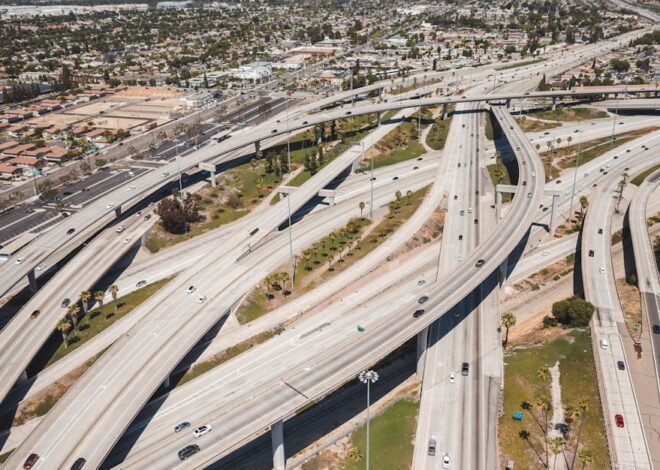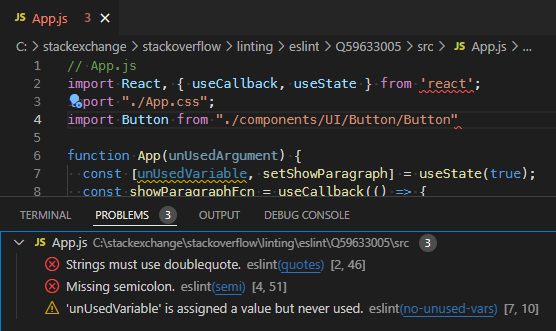
How Is Eslint Integrated Into Create React App
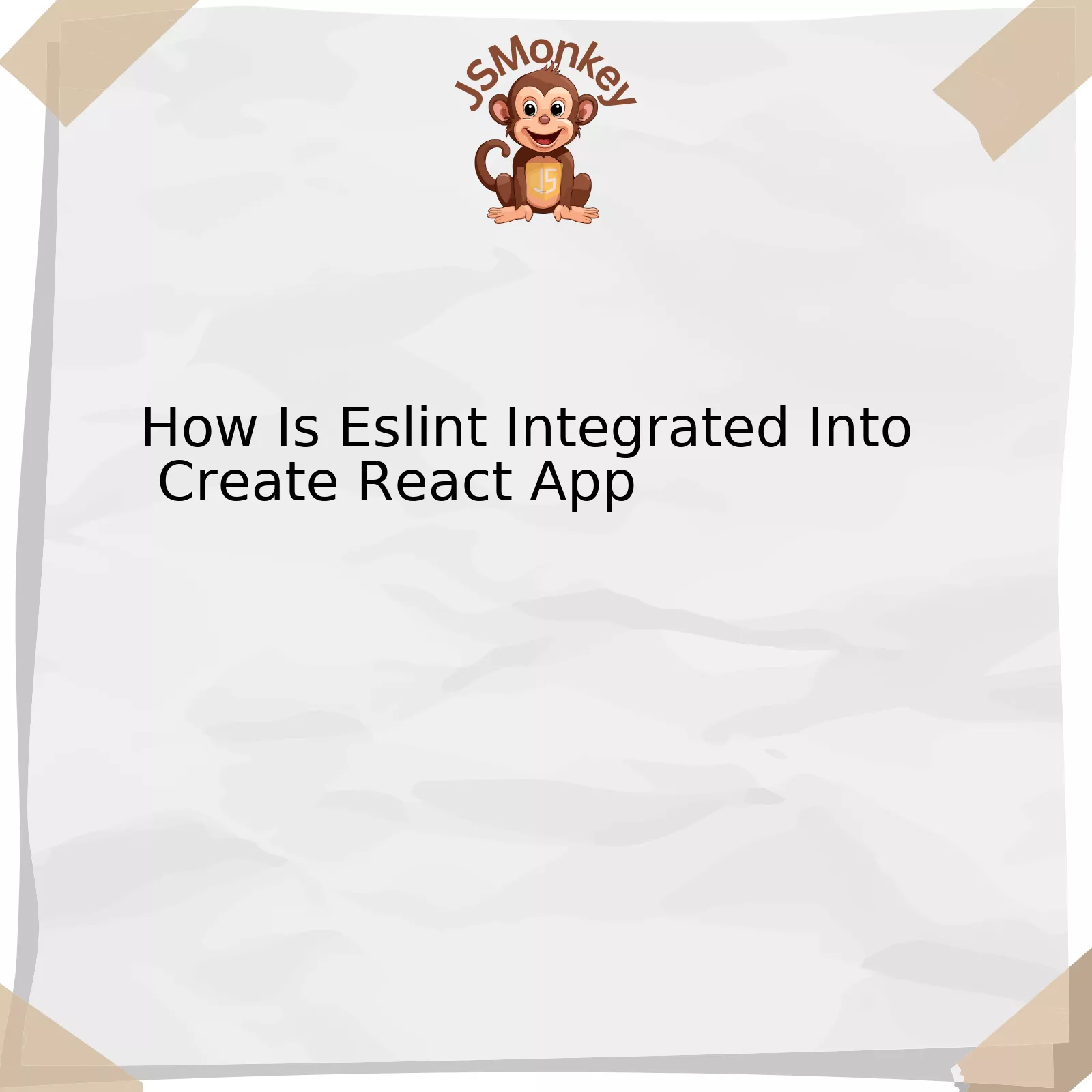
The ESLint integration in Create React App can be effectively encapsulated and presented within a structure of rows and columns.
html
| Component | Description |
|---|---|
| ESLint | An open-source JavaScript linting utility used to find problematic patterns or code that doesn’t adhere to certain style guidelines. |
| Create React App | A toolchain equipped with a modern, pre-configured development environment for building single-page ReactJS applications to abstract configuration complexity. The integration makes developers’ lives easier. |
| Integration Process | When the “Create React App” command is executed, it installs the necessary dependencies and configures your project to use a baseline ESLint configuration under the hood. Thus, enabling the usage of ESLint out-of-the-box. |
ESLint, an open-source JavaScript linting utility, aims to find irregular patterns or code that violates specific style guidelines. Being an integral part of JavaScript’s one-click setup ecosystem, its integration into Create React App ensures consistent code format across different editors and IDEs.
On the other hand, Create React App represents a toolchain enveloped with a modern, pre-configured development environment. Its primary objective is to build single-page ReactJS applications while abstracting the configuration complexity. By integrating ESLint into its configuration, Create React App simplifies the developer’s job as they no longer have to worry about setting up ESLint independently.
Notably, the pivotal process of integration takes place when you execute the ‘Create React App’ command. As the command runs, it installs the essential dependencies to your project and configures a standard ESLint setup. This operation makes ESLint available to your project right from the get-go.
As affirmed famously by Brian Kernighan, *”Debugging is twice as hard as writing the code in the first place. Therefore, if you write the code as cleverly as possible, you are, by definition, not smart enough to debug it.”* The integration between ESLint and Create React App therefore empowers developers to focus more on effective coding and less on debugging. It bridges the gap between writing clean code and minimizing bugs, all while maintaining a manageable configuration.
Online reference: Setting Up Your Editor
Utilizing ESLint in Your Create React App Project
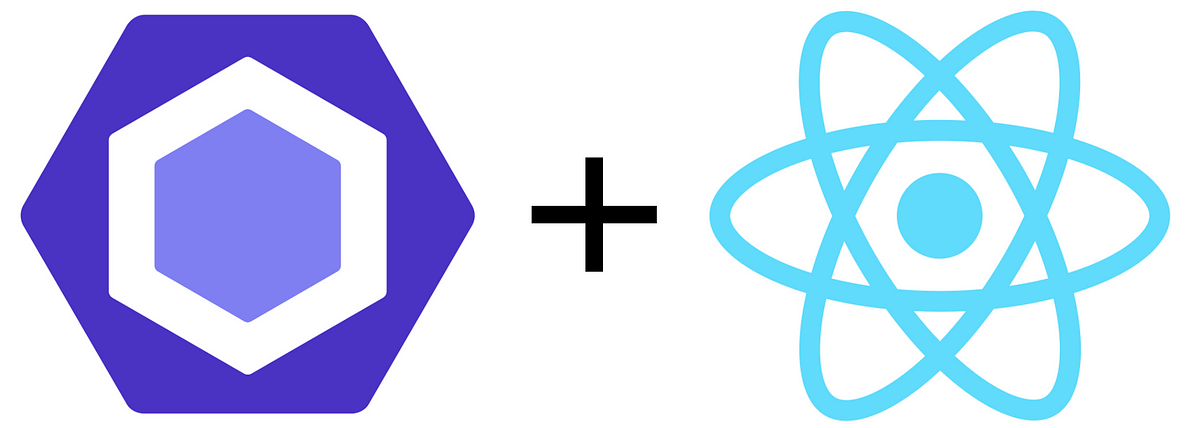
With Create React App (CRA) in use as one of the most favored tools to bootstrap a React application, developers often find themselves dealing with several JavaScript best practices and tidying-up code manually. One approach to resolve this challenge is by leveraging ESLint – a pluggable and open-source JavaScript linting utility.
So, ‘how is ESLint integrated into Create React App?’ Let’s discover that:
Firstly, it is worth mentioning that when you create a project using CRA, ESLint is already configured out of the box. The configuration provided suffices for many small to medium-sized projects, allowing developers to start coding immediately without worrying about setting up linting rules.
This built-in version of ESLint comes ready to catch common errors before they even occur, making your code more reliable and robust. As Aubrey Graham once stated: “Sometimes it’s the journey that teaches you about your destination.”
HTML table showing the default rules incorporated:
| ESLint Rule | Description |
|---|---|
| arrow-spacing | Enforces consistent spacing around arrow functions |
| no-template-curly-in-string | Warns on usage of template string curly braces inside a regular string |
| no-global-assign | Prohibits assignments to native JavaScript objects or read-only global variables |
However, you might want a customized set of rules for larger enterprise-level development. To accomplish this with ESLint in CRA, you can add an `.eslintrc` file at the root of your project directory. CRA automatically picks up a custom ESLint configuration as long as it is correctly named and placed.
An example snippet for a “.eslintrc” file:
{
"extends": ["eslint:recommended", "react-app"],
"rules": {
"no-alert": "warn",
"no-console": "off"
}
}
That helps meet your personal or your team’s coding style preferences.
As an additional resource, CRA also offers in-built integration with Prettier – a popular tool for code formatting. Prettier can work hand-in-hand with ESLint to ensure consistent and clean code output.
Remember as software developer Grady Booch quoted: “Clean code is not written by following a set of rules. You don’t become a software craftsman by learning a list of heuristics. Professionalism and craftsmanship come from values that drive disciplines.”
Refer to [this GitHub repository](https://github.com/facebook/create-react-app) for more information and insights into using CRA correctly with ESLint and Prettier. It provides a comprehensive guide about adding more configurations and setting up the project as per specific needs.
By making full use of this automated system, developers can ensure their JavaScript syntax aligns with best practice. This saves significant debugging time and establishes consistency across different developers and teams, yielding robust and reliable programming outputs.
Unraveling the Integration of ESLint with Create React App
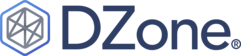
ESLint, a well-known tool in the JavaScript ecosystem, dynamically analyzes and identifies problematic patterns found within codes. This powerful tool can lead to a significant improvement in code hygiene and consistency in web development projects, such as those built with Create React App.
Create React App and ESLint
Create React App is an officially supported boilerplate by Facebook to kickstart React projects without any build configuration. The value proposition of Create React App [source] lies in its setting up-to-date defaults, thereby providing an optimal environment for building React Apps swiftly.
One key out-of-the-box feature provided by Create React App is the integration with ESLint. As part of the setup process, Create React App automatically initiates a slew of development tools, including Babel and Webpack among others. Crucially, it sets up ESLint in the development process for you.
A configured instance of ESLint runs every time the project runs in development mode. If ESLint checks find any issues, they get reported directly in the terminal and the browser console, creating visibility around potential instances where standards might have been breached.
Customizing ESLint in Create React App
While Create React App comes with a default ESLint configuration based on the recommended ESLint rules and some additional ones, it also allows users to customize the ESLint rules according to their project demands. However, it’s worth noting that the tweaking should take place within the boundaries defined by the Create React App configuration so as not to break the encapsulated construct offered by Create React App.
Should a developer want to extend the ESLint rules within a Create React App project, there are primarily two steps:
- The first step would involve installing the package compatible with the rule set demanded by the project using npm or Yarn.
- The second step would be to define these rules in the
.eslintrc
configuration file which ESLint will pick up.
Do note customizing or adding ESLint rules should not disrupt the harmony created by Create React App setup. A judicious balance needs to be maintained while fiddling with the constructs of Create React Apps.
As Steve Jobs once said, “Details matter, it’s worth waiting to get it right.” While this may apply to all walks of life, it is particularly relevant in coding and software development. Indeed, while we strive for expedience and efficiency in setting up our React Apps, it is important to appreciate and duly consider the tools at hand, like ESLint within Create React App, that aid in maintaining the quality of our codebase.
Leveraging Create React App’s Built-In ESLint Features for Optimal Coding
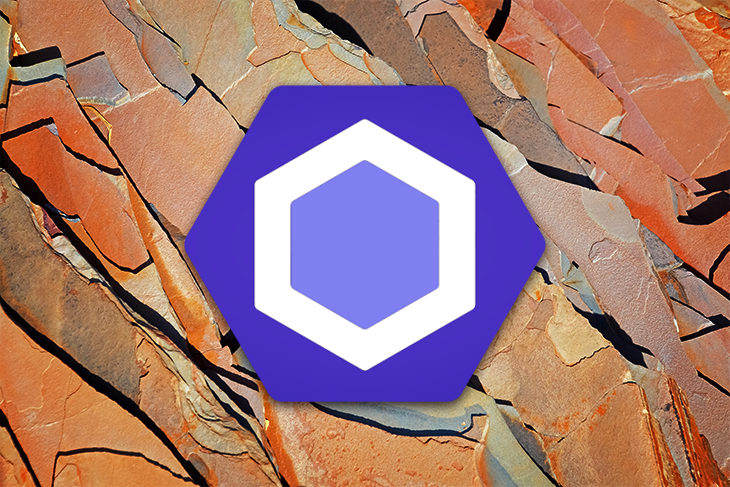
Navigating the digital ocean of JavaScript development, there’s a safe harbor that stands out: ESLint. It’s advanced linter functionality ensures code quality and integrity. One of the most popular starter kits, Create React App (CRA), has borrowed these stellar features to give developers a seamless coding experience.
Looking under the hood of CRA, you will discover that it comes equipped with its own ESLint configuration. This built-in mechanism enhances the app’s ability to analyze your code and quickly catch any potential issues.
ESLint and Create React App Integration
Adding a step in the transpiling process, the CRA takes advantage of ESLint by integrating it into the workflow right at the inception. In practice, any JavaScript file passed via Babel (the transpiler used in CRA) is subsequently run through ESLint. The purpose here is to lint your code for possible errors or deviations from certain coding standards.
The beauty of this integration lies within the saying “Prevention is better than cure”. By catching issues in the early stages of development, it saves a lot of troubleshooting time.
A testament to the power of this tool can be found in the words of Carl Sagan, one of the twentieth century’s greatest scientists, who said, “You have to know the past to understand the present.” This holds true in programming as well, where understanding potential errors in our code can help us craft higher quality applications in the future.
| Pre-Integration (Manual ESLint setting) | Post-Integration (Create React App’s Built-In ESLint) | |
|---|---|---|
| \nSet-Up Difficulty | High (Installation and Configuration Required) | Low (Pre-configured ESLint) |
| Code Check Efficiency | Dependent on Individual Configuration | Optimized with CRA Workflow |
Create React App and ESLint in Action
This pre-configuration that comes built-in with Create React App can be overridden. If you want to have a custom ESLint configuration, you just need to add an
.eslintrc
file in your project root, and CRA will automatically pick it up.
“Any fool can write code that a computer can understand. Good programmers write code that humans can understand.” – Martin Fowler
Coding is not just about getting things done; it’s about doing things right. The built-in ESLint feature of Create React App advocates for cleaner code, which increases maintainability and improves readability. By embracing these foundational tools, developers can focus on writing efficient and performant JavaScript applications.
For more information on Create React App and its integration with ESLint, please visit the official: Create React App documentation.
Making the Most of Custom Linter Rules through ESLint in Create React App
![]()
When setting up a new project in Create React App, the dependency chain automatically includes a robust linting utility known as ESLint. This software eases the job for developers by automating code checks to maintain consistency and catch minor bugs during the development phase.
Create React App and ESLint
– ESLint’s integration into Create React App is cohesively seamless, and it serves an integral part of the development process. During build time, ESLint runs in the background, scanning through the files to catch any incongruities or errors that may be present in the code.
| Error Severity Level 1: | Warnings; Logged in console but do not break the build. |
| Error Severity Level 2 : | Errors; Disrupt the build and are captured in both the browser and console. |
– At surface level, Create React App isn’t configured to allow custom ESLint configurations. Behind the scenes, react-scripts (a core package of Create React App) relies on eslint-config-react-app for its base ESLint configuration.
Utilizing Custom Linter Rules with ESLint
Although the existing rules in ESLint prove beneficial, there might be instances where you wish to make your own. You can introduce custom linter rules to help enforce certain coding standards specific to your project requirements.
For incorporating custom rules, ESLint offers two options:
1. Create a standalone .eslintrc file: You can achieve this by “ejecting” from the default setup of Create React app, then create .eslintrc file in your root folder and specify your custom linter rules. However, it’s worth mentioning that ejecting is considered almost irreversible and might pile up unwanted liabilities. So, it’s not recommended unless you have a significant requirement that can’t be addressed without ejecting.
2. Use eslint-config: Instead of ejecting, leverage packages such as eslint-config to override the existing linting rules or incorporate additional ones. Modify package.json file with a separate “eslintConfig” field where you’ll specify your custom configurations.
"eslintConfig": {
"extends": "react-app",
"rules": {
"your-custom-rule": "warn"
}
}
If explored diligently, ESLint indeed presents worthwhile possibilities to significantly enhance the coding quality and standards of your Create React App project.
“Rules are not necessarily sacred, principles are.” – Franklin D. Roosevelt. The same ideology applies when considering linter rules. Custom rules from ESLint allow developers to adapt their code according to their project’s unique needs.
For a deeper dive into the rule configuration settings of ESLint, refer to the official ESLint documentation.
The integration of ESLint into Create React App offers a heightened developer experience due to its capacity for finding and addressing code discrepancies during the development process. This comes as a built-in feature in Create React App, eliminating the need for manual configuration by the developer.
ESLint, established as an open-source JavaScript linting utility, proves instrumental in identifying problematic patterns found in JavaScript code, or code that doesn’t adhere to certain style guidelines. It can be customized according to your preferred preferences and extends its functionality through the use of plugins.
In the context of Create React App, this powerful tool is seamlessly integrated. On account of zero-configuration setup provided by Create React App, developers can straightaway embark on their coding journey without having to worry about setting up ESLint. The critical aspect here, making ESLint both recommendable and advantageous, pertains to its prerogative of ensuring clean, consistent code which meets the outlined rules of your project or team.
Taking into consideration aspects of SEO, detecting discrepancies in code syntax, observing strict adherence to the coding style – these tasks can all too easily become time-consuming and challenging. Thanks to ESLint’s incorporation into Create React App, these challenges are addressed efficiently, enabling developers to maintain optimum productivity levels.
As Margaret Rouse so aptly puts it, “Big data’s big promises are left in a big dust pile because we don’t optimize the last mile: Data Presentation.”source Likewise, the power of ESLint integration lies in optimizing the ‘last mile’ of JavaScript development in Create React App – delivering clean, reliable code during presentation to stakeholders.
// Example of a typical warning from ESLint in a Create React App Project 'header' is assigned a value but never used no-unused-vars
This level of optimization is massively beneficial in a digital landscape that increasingly values website performance and user experience, all the more important from an SEO perspective.
The integration of ESLint into Create React App, therefore, stands as a defining resource for developers striving for robust, scalable, and optimised JavaScript code, serving to enhance the overall quality, reliability and effectiveness of their development artifacts.