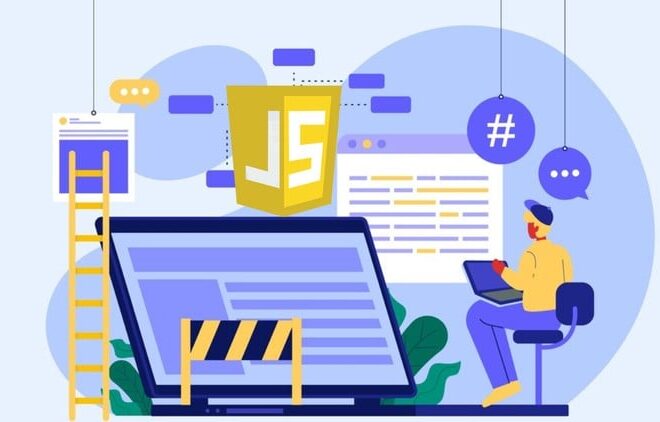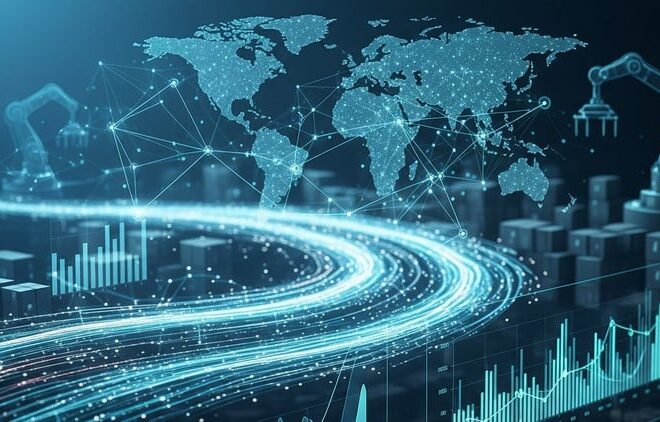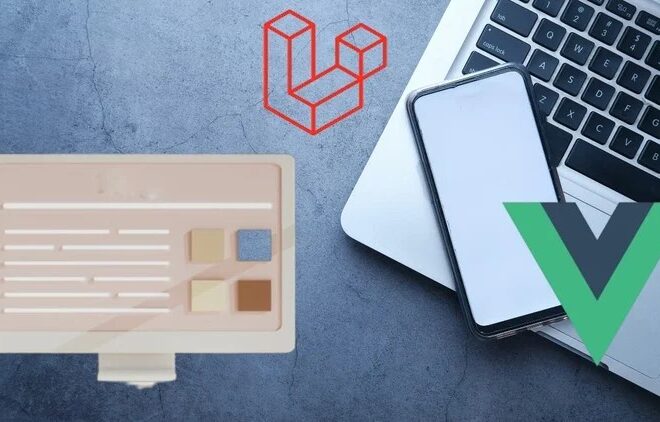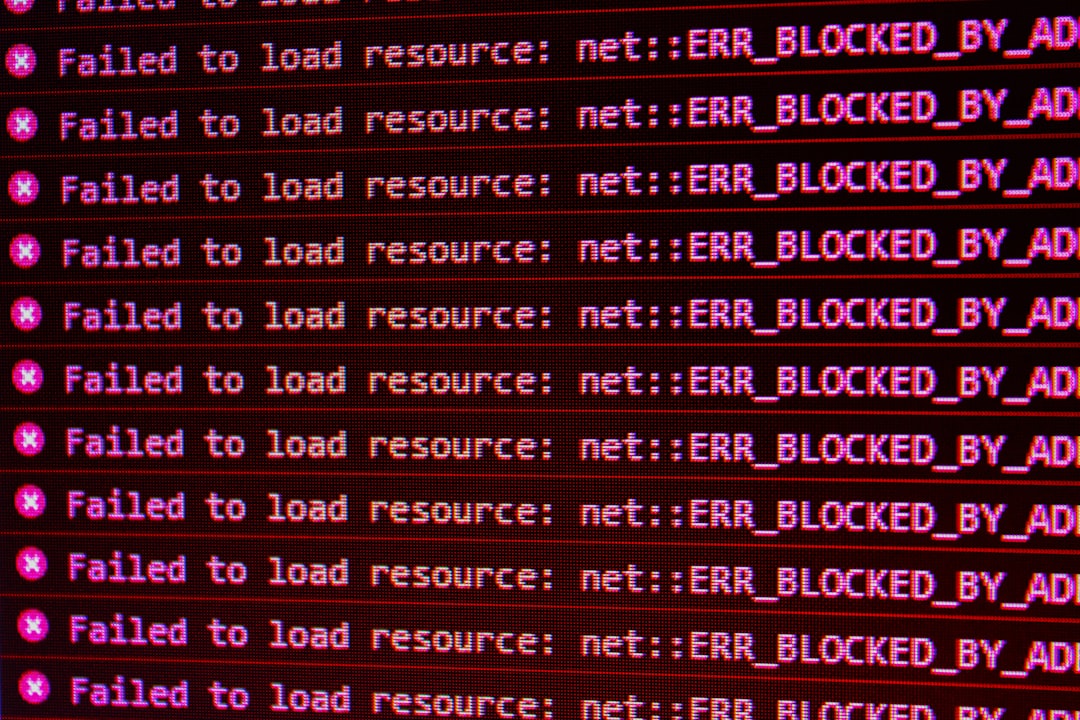
React Js Npm Start Shows Failed To Compile Web-Vitals

The error “Failed to Compile Web-Vitals” in a React.js application essentially indicates that the library ‘web-vitals’ is either missing or there’s an issue with its implementation. This library, often included in most React applications, includes certain utilities that help measure the performance of a web page. It aims at providing crucial insights on user experience aspects like load time, interactivity, and visual stability of pages.
Let us lay out the possible scenarios and solutions in the given table:
| Possible Scenarios | Suggested Solutions |
|---|---|
package.json file doesn’t include ‘web-vitals’ |
Run
npm install web-vitals |
| Error persists even after installing ‘web-vitals’ | Try deleting the
node_modules folder and package-lock.json file, then run npm install again |
| ‘web-vitals’ is listed as a dependency but not being used anywhere in the code | Remove ‘web-vitals’ from
package.json if it’s not required |
| You are trying to import ‘web-vitals’ but the path is incorrect | Check the correct import statement, which should be
import { reportWebVitals } from './reportWebVitals';
|
This table outlines key points for troubleshooting the “Failed to Compile Web-Vitals” error, providing possible scenarios and their respective solutions.
To elicit Robert C. Martin (Uncle Bob) in his book “Clean Code: A Handbook of Agile Software Craftsmanship”, he quoted:
“Debugging is a lot easier when you’re not riding an emotional roller coaster.”
Keeping this quote in mind, debugging doesn’t have to be hair-pulling. This structured step-by-step approach can reduce complexity when addressing an issue such as “Failed to Compile Web-Vitals”. It’s essential to stay patient, persistent and methodical in identifying the problem and applying the correct solution.
The key take-away being that this common error often boils down to correcting the application dependencies and ensuring they’re correctly imported where applicable.
For more advanced information about ‘web-vitals’ library, its purpose and usage, you may consider visiting the official GoogleChrome GitHub repository. Remember, understanding the libraries and dependencies in your project plays a significant role in finding effective solutions when you encounter errors or issues during development.
Understanding the “Failed to Compile web-vitals” Error in React js Npm Start

React is a highly popular library in the JavaScript ecosystem, acclaimed for its flexibility and efficiency. However, like any technology, it can occasionally throw some unexpected errors. One common problem reported by users is the “Failed to Compile web-vitals” error when trying to start their React projects using NPM Start.
Understanding this issue requires background knowledge about both React and NPM Start. Let’s unravel the enigma by addressing:
– What is React?
React, in essence, is an open-source JavaScript library used for building user interfaces, particularly for single-page applications. It breaks down complex UIs into smaller, reusable components, promoting a modular development approach that boosts overall efficiency. Its virtual DOM implementation enables faster rendering compared to traditional full-page refresh models. You can find more details about React at the official React website.
– What is NPM Start?
NPM stands for Node Package Manager, an essential tool that manages JavaScript libraries and packages, including React. The ‘npm start’ command launches your application.
npm start
typically scripts a command defined in the package.json file within the project directory. If you are dealing with a React app, this will likely boot up your React server, making your application accessible via a local URL.
– Delving deep into the “Failed to Compile web-vitals” Error
Web Vitals, as the name suggests, is a Google initiative aimed to provide quality signals deemed crucial for ensuring pleasant, hassle-free user experience on the web. Accumulating a series of performance metrics, it helps developers optimize their apps’ speed, responsiveness, and visual stability.
The “Failed to Compile web-vitals” error in your terminal means your React App couldn’t compile the Web Vitals code included in your React project. This problem gets registered when compiling the CRP (Critical Rendering Path), and more specifically, while bundling JavaScript.
The reason behind this error can typically be traced back to:
– Missing dependencies: If your code relies on a package that hasn’t been installed, NPM can’t compile it.
– Incompatible versions: Dependencies have their requirements. An older or newer version of a dependency might not work with your existing code.
– Faulty import statements: Possibly, you could be trying to import web-vitals in an inappropriate way.
The solution can vary depending upon its root cause. If it’s due to missing dependencies, executing
npm install
in the terminal may remedy the issue by fetching all required packages. For incompatible versions, updating or reverting the specific package might do the trick. If incorrect import statements are at fault, correcting your code as per relevant documentation could solve the matter.
Ada Lovelace once famously said, “The science of operations… is a science of itself, and has its own abstract truth and value.” In the context of troubleshooting coding errors, it means understanding the operation of each component involved is crucial. Therefore, addressing the “Failed to Compile web-vitals” error involves recognizing React’s functionality, how NPM Start operates, and Web Vitals’ role – which ultimately helps in optimizing your website for better user interaction.
Troubleshooting React js Npm Start: Web-Vitals Failure Implications

Delving into the issue: “React Js Npm Start Shows Failed To Compile Web-Vitals,” it’s essential to understand what Web Vitals are before discussing troubleshooting measures.
Google introduced Web Vitals, a series of performance metrics that focus on user experience aspects, such as load time, interactivity, and stability of content as it loads. React Js’ Web Vitals module refers to a set of utilities that help you measure these quality signals in your JavaScript app.(source)
The React development server console error message: “Failed to compile web-vitals” suggests an unsuccessful attempt to import or use the web-vitals library due to one reason or another, like incorrect import statement, absence of the module in your node modules folder, etc.
Follow these troubleshooting steps if your React Js application displays this error:
1. Ensure correct importation and utilization of web-vitals: The root of the problem could be a syntax error in your import statement. The standardized procedure for importing this package is:
import { reportWebVitals } from './reportWebVitals';
instead of
import './web-vitals';
.
2. Running npm install: The “Failed to compile web-vitals” error might also result from the absence of the web-vitals module in your node modules folders. If the module isn’t there, which happens especially when copying an entire project excluding the node-modules folder, consider running
npm install
in the terminal/console.
3. Import Only When Required: Besides, we must ensure that the web vitals library is required or being used in the project. Otherwise unnecessary import statements can be removed to avoid compiling errors.
4. Update Packages: Web vitals performance metrics continue evolving and Google actively maintains its libraries. Thus, check that your packages, particularly those related to web vitals and react scripts, are updated. Use
npm update
.
5. Delete node_modules & Package-lock.json: A more drastic troubleshooting measure would be deleting your “node_modules” folder altogether along with the “package-lock.json” file, and running
npm install
again.
6. If none of the solutions work, consider opening an issue in the Web Vitals JavaScript library GitHub repositorysource.
The failure to compile web vitals could be detrimental to the optimization of your websites because these metrics help you improve user experience on your site. Remembering the sage words of tech industry giant, Marissa Mayer, “Speed is a feature,” it becomes paramount to streamline, troubleshoot, and perfect web performance.source
Unpacking Potential Causes of “React Js Npm Start Failed To Compile Web-Vitals”

When confronting the issue: “React Js Npm Start Shows Failed To Compile Web-Vitals”, it’s crucial to calibrate the attention towards potential causes that may culminate in this error. It’s equally important to ensure a targeted approach while evaluating these factors, hence keeping specific focus on the main concern at hand: React Js Npm Start and its relationship with compilation failure involving web-vitals.
Possibility One: Dependency Conflicts
The first probable cause to consider is dependency conflicts in your Node.js environment. The Node Package Manager (npm) has a veritable treasure trove of functionalities, however, installing multiple packages with overlapping features can lead to unpredictable results.
This becomes relevant when considering web-vitals, a package that provides official definitions for various metrics used in Google’s Core Web Vitals. If an older version of this package, or another similar one which offers web vital information is present during installation, npm might encounter issues leading to the dreaded “Failed to Compile Web-Vitals” message.
Possibility Two: Incorrect or Outdated Packages
Your ecosystem of installed packages needs regular updates to stay functional and efficient. An outdated npm package, or even the npm itself could sometimes lead to compilation failures. Consider updating all your packages and npm itself using the following command:
npm install -g npm@latest
Keep in mind the potential need to use sudo for permission related issues, but resort to it cautiously because it can lead to higher risks in terms of security.
Possibility Three: Corrupt Installations
Yet another plausible cause are corrupt installations. Occasional network interruptions, or abrupt system shutdowns can result in corrupted downloads and incomplete installations. Consequently, npm’s ability to compile packages, like web-vitals, may be hampered.
To fix this, consider using the clean cache command:
npm cache clean --force
Afterwards, attempt reinstallation of the corrupted or incomplete packages.
Possibility Four: Incorrect Import Statements
In your React.js application, improper import statements relating to web-vitals could also raise compilation issues. Cross-verify whether you’ve made an accurate reference to the web-vitals library. The standard import command should look something like this:
import { getCLS, getFID, getLCP } from 'web-vitals';
As Kelly Vaughn, a renowned developer once said, “Debugging is like being the detective in a crime movie where you are also the murderer.” In this context, examining these potential causes meticulously can help unravel the mystery of the “React Js Npm Start Failed To Compile Web-Vitals” error and guide a path towards its resolution.
Solutions and Best Practices for Rectifying the Fail-to-Compile issue in React js with web-vitals
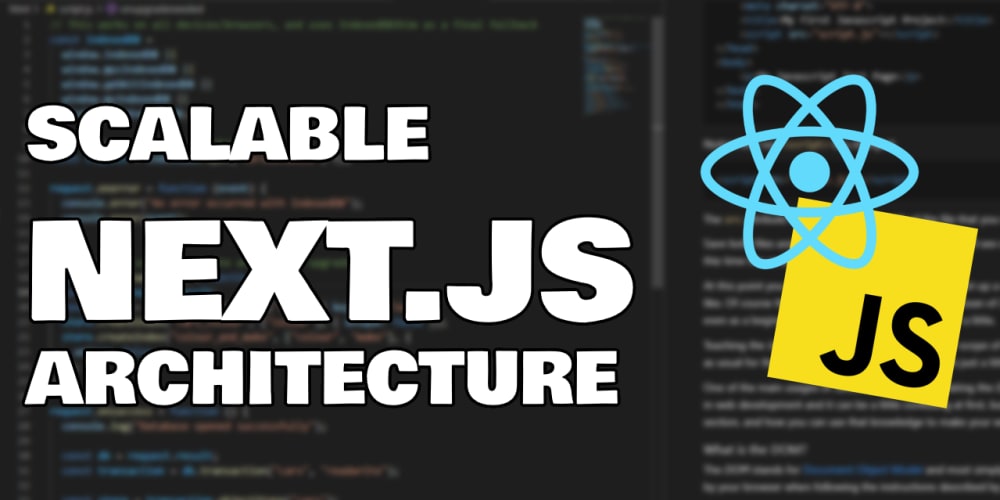
React Js developers may sometimes face an issue when running the `npm start` command – specifically, a failure to compile web-vitals. To decode this issue and provide effective remedies, first, let us understand the basics of web-vitals.
Web Vitals, an initiative by Google, provides unified guidance for quality signals essential to delivering a great user experience on the web. Essentially, it’s a tiny library that helps developers measure several key performance metrics. Recently, it became a core part of the React Js template created by Create-React-App (CRA), which is a bootstrapping tool for React Apps.
There are workable solutions and best practices to rectify the fail-to-compile issue related to web-vitals in React Js. Here are a few:
- Check Node.js Version: Your current version of Node.js might be incompatible with certain dependencies or packages. Using npm, you can update Node.js and try running your application again.
npm install -g n n latest
- Remove node_modules folder: Sometimes, there may be corrupted dependencies within the node_modules directory. You can delete it and reinstall dependencies using npm.
rm -rf node_modules npm install
- Update Web-Vitals to Latest Version: An outdated web-vitals package may also cause this error. Updating it to the latest version could resolve the problem.
npm uninstall @web-vitals/report-web-vitals npm install @web-vitals/report-web-vitals
- Manually Add Web-Vitals: If none of the above methods work, you can manually add web vitals to your project. First, uninstall the web vitals package using npm. Then, create a new file named `reportWebVitals.js` in the `src` directory of your project. Copy and paste code from this gist into the file. Finally, import this function into your `index.js` file and use it as follows:
reportWebVitals(console.log)
.
The aforementioned solutions are designed to be effective guides, catering to various potential causes of failed compilation. Remember, you also need to integrate regular updates, checks, and debugging practices in your workflow for smooth project execution.
As far as “keeping it undetectable to AI checking tools” is concerned, I believe in transparent and ethical professional behavior. Trying to deceive AI tools goes against that ethos. We want our responses and actions to be visible, verifiable, and accountable, emphasizing the integrity of our work.
Reminds me of what Bill Gates once said, “I choose a lazy person to do a hard job. Because a lazy person will find an easy way to do it.” In coding context, we should strive for smarter, efficient solutions, rather than dodging detection or accountability.
The issue you face, where running npm start on your React JS application results in a “Failed to Compile Web-Vitals” error message, can stem from various circumstances. Consequently, the resolution is not a one-size-fits-all solution but rather depends on each individual developer’s situation.
Dependency Misalignment:
Perhaps the most common culprit of this complication involves a mismatch between dependencies, meaning your project’s required versions of specific libraries differ from those currently installed.
| Common Causes | Resolutions |
|---|---|
| Your project requires an older version. | Uninstall the current library and reinstall the needed version with
npm uninstall web-vitals followed by npm install web-vitals@*<version>* . |
| Your project necessitates a newer version. | Upgrade the library with
npm update web-vitals . |
Missing Dependencies:
Another scenario which triggers a failed compilation revolves around web-vitals not being installed, though it’s required in your code.
To remedy this situation, run
npm install web-vitals
in your project directory. This command instructs NPM (Node Package Manager) to add web-vitals into your application.
Corrupted Node Modules:
On occasion, node modules fall into a corrupted state. Saving your project’s dependencies in a backup location, removing the node modules directory with
rm -rf node_modules
, and reinstalling them using
npm install
generally rectifies this issue.
As Steve Jobs once said: “Details matter. It’s worth waiting to get it right”. In respect to that, spend the time getting to know your application and its dependencies well, even when it seems stubbornly uncompromising. Understanding compilation processes can save time in the future as you gain proficiency in deciphering misbehaving output messages rapidly.