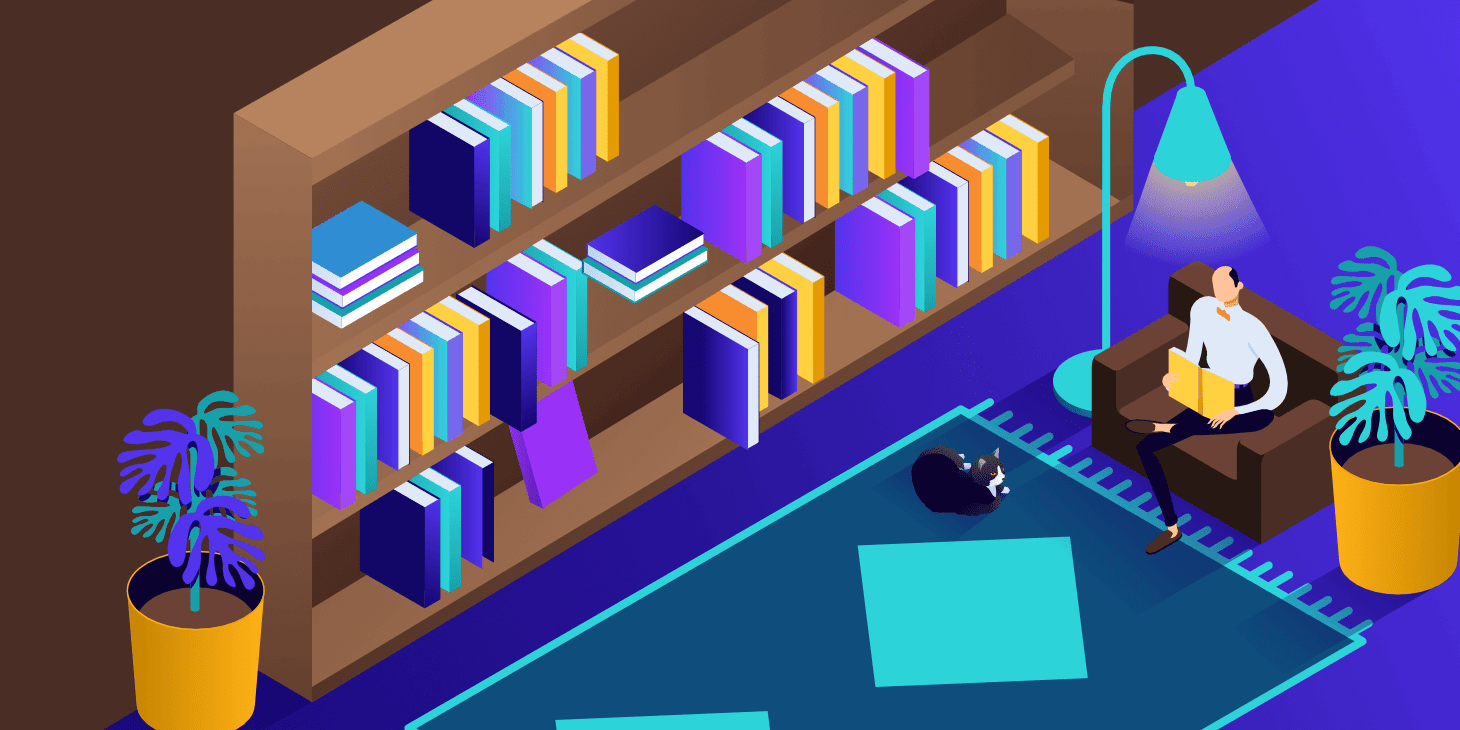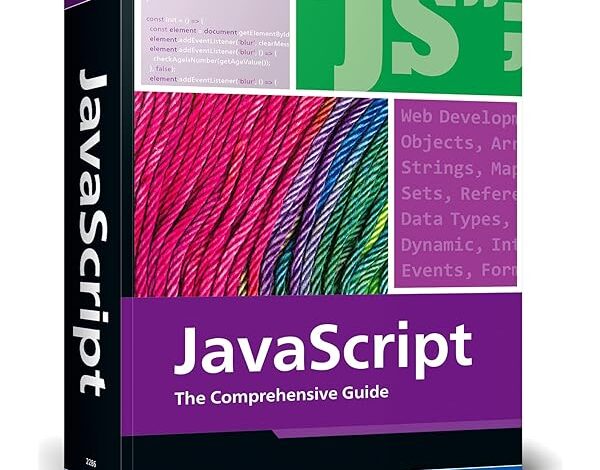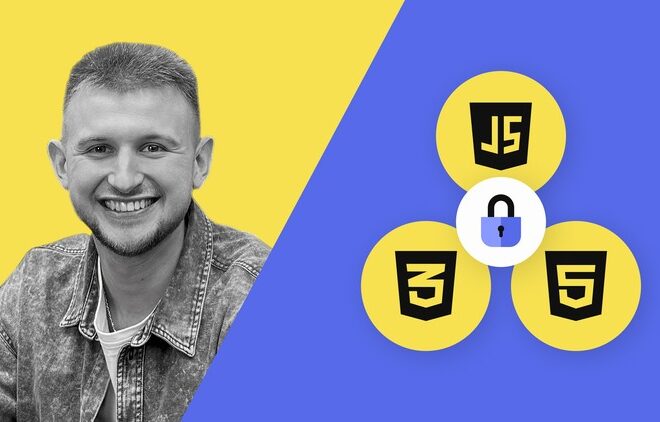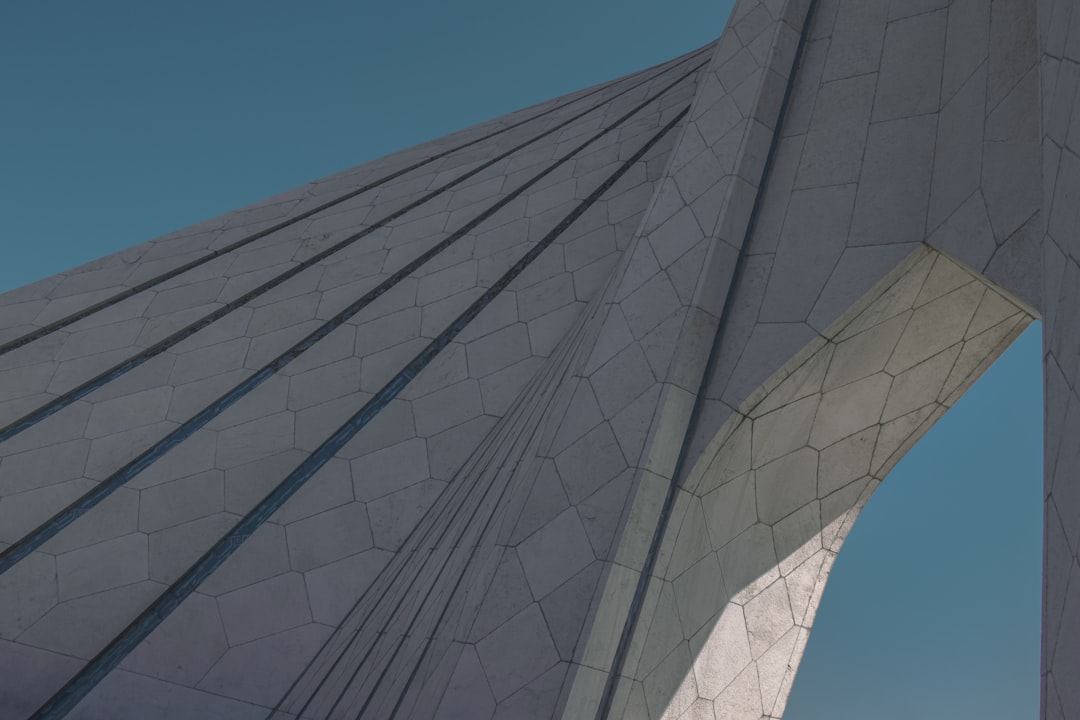
Tailwindcss Fixed Navbar
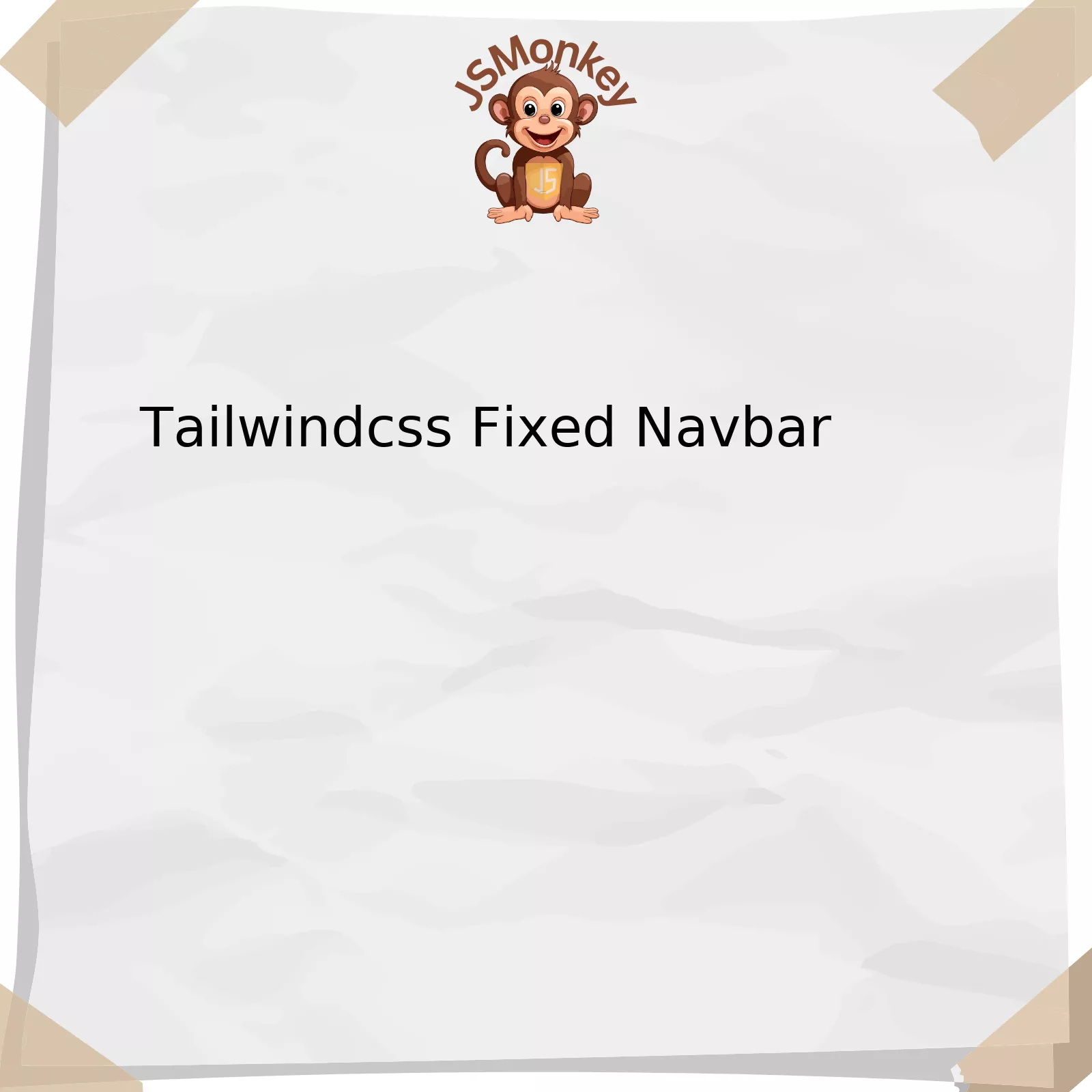
The Tailwindcss Fixed Navbar is a commonly used component in designing websites, providing navigation access to different parts of the website from a single, persistently fixed location. Its design revolves around using the Tailwind CSS, a utility-first CSS framework that permits flexible and easy-to-customize designs.
The structure consists of various elements which are strategically styled with Tailwind CSS classes. Here’s an illustrative example:
html
| HTML Tag | Tailwind CSS Class | Description |
|---|---|---|
| <div> | fixed, bg-white, top-0, w-full, z-50, shadow | This division holds the entire navbar. It uses 'fixed' to stick the navbar at the top ('top-0') of the webpage and ensure it remains visible while scrolling down. The 'bg-white' sets the background color to white, 'w-full' makes it extend full-width across the screen, 'z-50' sets its stack order high so it floats above other page contents, and 'shadow' adds a small shadow for depth. |
| <nav> | container, mx-auto, px-6, py-3 | This nav tag contains all the navbar links. It is styled as a container using 'container' meaning it takes up only a certain portion of available space, 'mx-auto' centers it horizontally on the page, and 'px-6' and 'py-3' provide horizontal and vertical padding inside the navbar respectively. |
| Contents of Navbar | various classes |
By providing a fixed navigation bar, website users experience smooth and convenient browsing. The use of Tailwind CSS streamlines styling, enforces design consistency and reduces the time taken in laying out elements as opposed to writing raw CSS. It ensures the responsive design that maintains its functionality and look across different device sizes.
As Elliot Bonneville, a senior software developer, rightly put it “Optimizing for readability makes our code cleaning, easier to understand, and improves its maintainability.” And that’s exactly what Tailwind CSS does by letting you quickly grasp what visual effect each utility class brings to your HTML structure.
Understanding the Importance of a Fixed Navbar in Tailwindcss
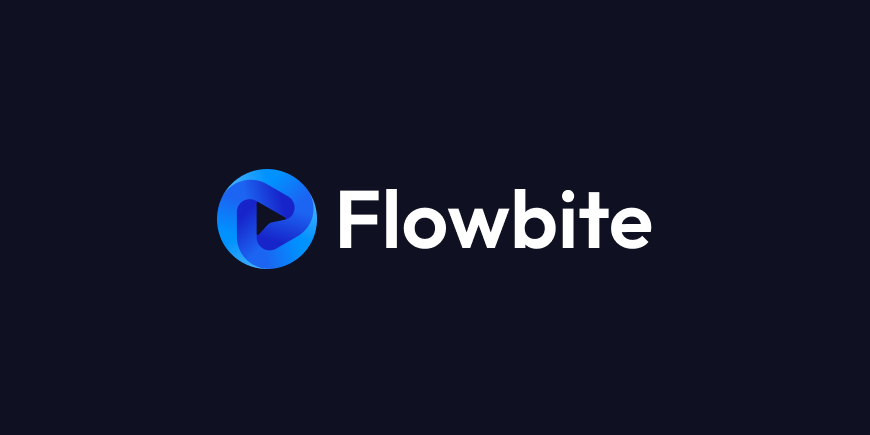
TailwindCSS Fixed NavBar plays a crucial role in enhancing user navigation experience, which directly influences the user’s interaction with the website. When a visitor scrolls down the page, a fixed NavBar remains visible at all times, making it easier for users to navigate through different sections without having to scroll back to the top.
First, let’s talk about the necessity of having a fixed NavBar in your TailwindCSS projects:
* **Ease of Navigation**: A static NavBar is accessible from anywhere on the page. This feature increases site usability and encourages visitors to explore more content without the frustration of frequent scrolling.
* **Improves User Experience**: Users often find what they’re looking for via the NavBar. Making it constantly visible enhances their browsing experience and retains their attention longer on the site.
* **Branding Consistency**: The NavBar often contains a brand’s logo or name. With a fixed NavBar, your brand identity remains prominent as the user moves down the page.
Next, the specifics of implementing a fixed Navbar in Tailwind:
Using TailwindCSS, you can design a fixed navbar with simple utility classes. As an instance, consider the following HTML code snippet.
<div class="fixed top-0 left-0 right-0 bg-blue-600 text-white">
<nav class="container mx-auto flex items-center justify-between p-4">
<a href="#">Brand</a>
<ul class="flex items-center space-x-2">
<li><a href="#section1">Section 1</a></li>
<li><a href="#section2">Section 2</a></li>
</ul>
</nav>
</div>
In the above code, the
fixed
,
top-0
,
left-0
, and
right-0
classes make the Navigation bar stay at the top regardless of scrolling.
As Bill Gates rightly said: “The first rule of any technology used in a business is that automation applied to an efficient operation will magnify the efficiency…”. Similarly, using TailwindCSS to create a Fixed Navbar not only eases user navigation but also leads to more efficient website operation by improving page FID (First Input Delay).
Please refer to the official TailwindCSS documentation for a deeper understanding of positioning elements.
Implementing an Effective Fixed Navbar Using Tailwindcss Techniques
Tailwind CSS provides a flexible and efficient way for developers to build modern web interfaces, including the fixed navigation bar. With its utility-first approach, Tailwind allows for rapid prototyping and customization straight out of the box. Here we will consider how to construct a fixed navigation bar (navbar) using Tailwind CSS.
To start, let’s understand that when we talk about a “fixed” navbar, we’re referring to a navbar that remains visibly “stuck” in one place on your web page, even as the user scrolls down. This can be particularly beneficial for websites with a lot of content or long-scrolling pages.
In Tailwind CSS, this effect can be achieved by using the following class attributes:
-
fixed
: This attribute fixes an element to a specific position relative to the browser window.
-
top-0
and
left-0
: Both attributes involve positioning. They ensure that our navbar sticks to the very top and occupies the entire width of the web page.
-
w-full
: This grants the navbar full width across the browser window.
-
z-50
: The ‘z’ stands for ‘z-index’, a property that controls the stack order of elements. This ensures the navbar stays on top of other elements on the page.
Now, let’s look at implementing a fixed navigation bar in Tailwind CSS:
html
In this code snippet, we've styled a `
` to act as a navigation bar using Tailwind CSS classes. It is fixed at the top, spans the full width, and sits on top of other content due to its elevated z-index. The navbar background is blue, and the text within it will be white.Fine-tuning your Tailwind-configured navigation bar may further involve using utility classes for padding, margin, font size, and shadow. With this flexible framework, your options are vast.
Indeed, "Any application that can be written in JavaScript, will eventually be written in JavaScript." a famous quote by Jeff Atwood, the co-founder of Stack Overflow.
For more information on using Tailwind CSS to build responsive web interfaces, consider visiting their official documentation. While this particular snippet primarily discusses fixed navigation bars, please explore Tailwind’s extensive utility classes to discover its fluidity in handling various design scenarios.
Optimizing User Experience: Advanced Tips for Tailwindcss Fixed Navbar Design
Tailwind CSS is a popular utility-first CSS framework utilized by web developers to rapidly build customized designs. When designing a fixed navigation bar, or navbar, using Tailwind CSS, there are several advanced tips we can apply to optimize the user experience for your visitors.1. Use Responsiveness to Enhance Usability
Tailwind CSS includes responsive design out of the box. Your fixed navbar should adapt to different screen sizes and orientations to ensure usability across devices for a smoother user experience. Here's an exemplary code snippet of how this could work in practice:
In this code, 'w-full' makes sure the width of the navbar takes up the full width of any screen resolution.
2. Employ Drop Shadows for Depth and Visibility
To improve visibility of your fixed navbar against the backdrop of the rest of your content, consider adding a drop shadow effect. Tailwind CSS provides classes for this, which adds a subtle but effective depth that distinguishes the navbar from the rest of the page. For example:
3. Optimize for Accessibility
Web accessibility is not just a crucial factor for usability, but also relevant for SEO and legal compliance. Always ensure that your navbar content has adequate color contrast ratios and is easily navigable via keyboard (for assistive technology users). This is especially important as per guidelines from the Web Content Accessibility Guidelines (WCAG)(source).
4. Utilize Tailwind CSS Plugins
Tailwind CSS supports plugins that you can use to extend the functionality of your fixed navbar. For instance, @tailwindcss/typography could enhance texture and readability whereas @tailwindcss/forms could help in styling form elements within your navbar.
As Brendan Eich once said, "Always bet on JavaScript.” Similarly, with Tailwind CSS, countless possibilities lie at your disposal. With creativity and thoughtful application of its utility classes, you can design a compelling, user-friendly fixed navbar – an integral part of any website's design architecture.
Minimalist vs. Feature-Rich Approach: Exploring Different Styles of Tailwindcss Fixed Navbars
Exploring different styles of TailwindCSS fixed navbars involves an understanding of two distinct design philosophies - the Minimalist and Feature-rich Approaches. The choice between these approaches to styling fixed navbars in TailwindCSS is largely determined by user interface (UI) goals, style preferences, and functional considerations.A
fixed navbarin TailwindCSS - a rapidly growing, utility-first CSS framework noted for its flexibility and efficiency - remains static at the top of a webpage as the user scrolls. It's often employed to improve site navigation, ensuring links to important sections are always visible. Below, we traverse the distinction between adopting a Minimalist or Feature-rich Approach to designing fixed navbars with TailwindCSS:
The Minimalist Approach:
• The minimalist method stresses simplicity by focusing on essential elements only. It's predicated on the philosophy of "less is more," reaping benefits such as user-friendly interfaces, faster load times and less visual noise, which theoretically enhances UX/UI. Essentially, a minimalist TailwindCSS fixed navbar entails the usage of simple utilities for creating elegant navigational bar with fewer features.
Code snippet example:
<div class="fixed w-full flex items-center justify-between h-10 p-4"> <a href="#" class="text-white no-underline hover:underline">Logo</a> <nav> ... </nav> </div> code> The Feature Rich Approach: • Feature-rich navigation bars are crammed with a variety of handy utilities. These are suited to complex websites requiring dynamic interaction. A feature-rich navbar might employ dropdowns, interactive links, search boxes, among other elements. A feature-rich tailwindcss fixed navbar might require more coding practice compared to the minimalist approach, but provides extra functionality potentially increasing user engagement. Code snippet example:<header class="w-full px-6 bg-white"> <div class="container mx-auto max-w-4xl md:flex justify-between items-center"> <a href="#" class="block md:inline-block">Logo</a> <div class="order-3 md:order-2"> ... </div> ... </div> </header>Choosing between these two methodologies depends on identifying what's necessary for your application. For instance, while a minimalist navbar might appeal for its simplicity and ease of use, it'll have fewer features to engage users compared to a feature-rich navbar.
Jeremy Keith, a respected figure in the tech world, once said, "One size does not fit all." This entire dilemma of what kind of TailwindCSS fixed navbar to implement brings this quote to mind. Whether it's a minimalist or a feature-rich approach that aligns with your project goals, each has its advantages and potential setbacks.TailwindCSS Navbar Official Documentation could offer more guidance for both approaches.
Remember to always keep user experience front and center of your design choices, as keeping remaining relevant and attentive to your users' needs is at the heart of great web design. Consider some A/B testing strategies to help understand what your audience prefers. Iterative progress informed by real-world data is a cornerstone of successful UI/UX design.
When deliberating about employing "TailwindCSS" to create a fixed navigation bar, an array of unique features and advantages can be considered. The widely accepted utility-driven CSS framework, Tailwind CSS, presents developers with immense power and flexibility for designing user interfaces.<div class="fixed w-full top-0 bg-white z-50"> <nav class="container mx-auto px-6 py-3"> <div class="flex flex-col md:flex-row md:justify-between md:items-center"> ... </div> </nav> </div>Akin to the example provided above, a simplest implementation of a fixed navbar in Tailwind CSS could be achieved.
Using `fixed`, `w-full`, and `top-0` classes, one can ensure the navbar spans full-width and is pinned to the top of the page all the time. Moreover, classes like `mx-auto`, `px-6` and `py-3` perfectly manage padding and margin facilitating alignment and spacing controls while `flex`, `flex-col` and others contribute notably to establishing responsive styles efficiently.
Analyzing its competence with other CSS frameworks, Tailwind CSS eliminates frequent hopping from HTML to CSS file thereby augmenting the overall coding speed. This salient aspect empowers coders with the liberty to build any design directly in their HTML file, encouraging profound creative expression - as Brad Frost suggests, "doing something the wrong way often leads to innovation".
With an extensive community support and comprehensive documentation, deploying a fixed navbar through Tailwind CSS ensures rapid development and quick iterations. Incorporated with enhanced customization capabilities, your Tailwind CSS-based fixed navbar can effortlessly adapt to the requisite brand aesthetics, ensuring a consistent presentation across various web interfaces.
Finally, the frame's easy integration with modern frontend workflow tools like PostCSS and Babel enhances productivity, simplifying the development process, that may have probed otherwise. The emergence of Tailwind CSS as a prominent player in the development landscape has certainly democratized an unprecedented level of utility-first approach, making it fit for real-world application use.
For additional insights on integrating Tailwind CSS to create a fixed navbar, the official documentation can serve as an exhaustive resource.