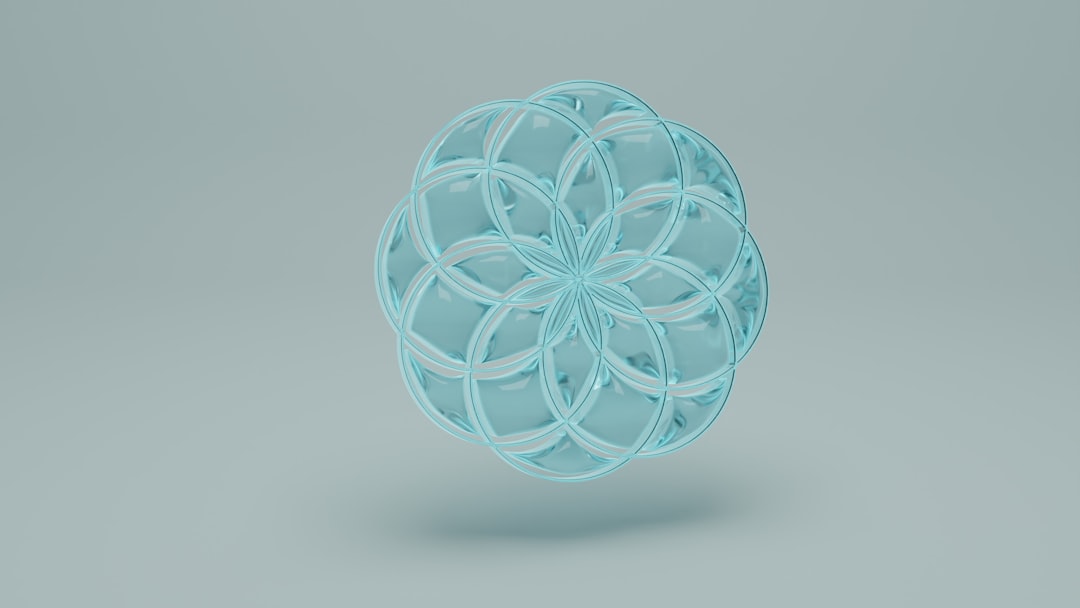
Building Interactive 3D Web Experiences with Three.js: A Comprehensive Guide
The modern web has evolved far beyond static pages of text and images. Today, users expect rich, interactive, and immersive experiences that capture their attention. From architectural visualizations and data-driven graphics to e-commerce product configurators, 3D rendering in the browser has become a powerful tool for engagement. At the forefront of this revolution is Three.js, a cross-browser JavaScript library and API that makes creating and displaying animated 3D computer graphics in a web browser astonishingly accessible. By leveraging WebGL, Three.js allows developers to harness the power of the GPU directly from their JavaScript code, without needing browser plugins.
This article will serve as a comprehensive guide to getting started with Three.js. We’ll move from the fundamental building blocks of a 3D scene to advanced techniques for creating interactive product viewers. You’ll learn how to set up your environment, load 3D models, handle user interactions, and dynamically customize objects in real-time. Whether you’re a seasoned JavaScript developer or new to the world of 3D graphics, you’ll gain the practical knowledge needed to start building your own immersive web applications.
The Core Concepts: Anatomy of a Three.js Scene
Before we can render anything, we need to understand the fundamental components that make up any Three.js application. Think of it like setting up a film shoot: you need a stage, actors, lights, and a camera to capture the action. In Three.js, these concepts translate directly into code.
The Essential Triad: Scene, Camera, and Renderer
Every Three.js project is built upon three essential objects:
- Scene: The container that holds everything you want to render—your 3D models, lights, and other objects. It acts as the stage.
- Camera: This determines the viewpoint from which the scene is observed. The most common type is the
PerspectiveCamera, which mimics how the human eye sees, with objects appearing smaller as they get farther away. - Renderer: The engine that does the heavy lifting. The
WebGLRenderertakes the scene and camera information and draws the final 2D image onto an HTML<canvas>element in your browser.
Objects in the Scene: Meshes, Geometries, and Materials
To place an object on our “stage,” we combine two key elements into a Mesh:
- Geometry: The mathematical description of an object’s shape—its vertices, faces, and edges. Three.js provides many built-in primitives like
BoxGeometry(a cube),SphereGeometry, andPlaneGeometry. - Material: The description of the object’s surface appearance. This controls properties like color, shininess, roughness, and texture.
MeshBasicMaterialis a simple material that isn’t affected by lights, whileMeshStandardMaterialis a more physically-based material that provides realistic shading.
A Mesh is an object that takes a geometry and applies a material to it. Once created, this mesh can be added to the scene.
A “Hello, Cube!” Example
Let’s put these concepts together to render a simple, spinning cube. This code demonstrates the fundamental setup for any Three.js application. You will need to have the three package installed via NPM or included via a CDN.

// Import Three.js (using ES Modules)
import * as THREE from 'three';
// 1. Scene
const scene = new THREE.Scene();
scene.background = new THREE.Color(0xeeeeee);
// 2. Camera
const camera = new THREE.PerspectiveCamera(75, window.innerWidth / window.innerHeight, 0.1, 1000);
camera.position.z = 5;
// 3. Renderer
const renderer = new THREE.WebGLRenderer({ antialias: true });
renderer.setSize(window.innerWidth, window.innerHeight);
document.body.appendChild(renderer.domElement);
// 4. Geometry and Material
const geometry = new THREE.BoxGeometry(1, 1, 1);
const material = new THREE.MeshBasicMaterial({ color: 0x0077ff });
// 5. Mesh (Object)
const cube = new THREE.Mesh(geometry, material);
scene.add(cube);
// Animation Loop
function animate() {
requestAnimationFrame(animate);
// Rotate the cube
cube.rotation.x += 0.01;
cube.rotation.y += 0.01;
renderer.render(scene, camera);
}
// Handle window resizing
window.addEventListener('resize', () => {
camera.aspect = window.innerWidth / window.innerHeight;
camera.updateProjectionMatrix();
renderer.setSize(window.innerWidth, window.innerHeight);
});
animate();From Primitives to Products: Loading and Interacting with 3D Models
While primitive shapes are great for learning, real-world applications require complex models, such as furniture, vehicles, or clothing. Three.js provides “loaders” to import models created in 3D modeling software like Blender or Maya. The most widely used and recommended format is glTF (GL Transmission Format), often called the “JPEG of 3D.”
Loading a glTF Model
The GLTFLoader is part of the Three.js examples and must be imported separately. It allows you to asynchronously load .gltf or .glb (binary) files. Since loading is an asynchronous operation, we can use modern JavaScript Async/Await syntax for cleaner code.
For a realistic render, we also need to add lights to our scene. The AmbientLight provides a soft, global light, while a DirectionalLight simulates a distant light source like the sun, creating distinct shadows and highlights.
Making it Interactive with OrbitControls
A static view is rarely engaging. Users expect to be able to inspect a product from all angles. The OrbitControls helper makes this incredibly easy. It allows the user to rotate (orbit), pan, and zoom the camera around a target point using the mouse or touch gestures.
The following example demonstrates how to load a 3D model and add camera controls. You’ll need a model.glb file in your project directory for this to work.
import * as THREE from 'three';
import { OrbitControls } from 'three/examples/jsm/controls/OrbitControls.js';
import { GLTFLoader } from 'three/examples/jsm/loaders/GLTFLoader.js';
// Basic Scene Setup (Scene, Camera, Renderer)
const scene = new THREE.Scene();
scene.background = new THREE.Color(0xf0f0f0);
const camera = new THREE.PerspectiveCamera(50, window.innerWidth / window.innerHeight, 0.1, 1000);
camera.position.set(0, 1, 5);
const renderer = new THREE.WebGLRenderer({ antialias: true });
renderer.setSize(window.innerWidth, window.innerHeight);
document.body.appendChild(renderer.domElement);
// Add Lights
const ambientLight = new THREE.AmbientLight(0xffffff, 0.5);
scene.add(ambientLight);
const directionalLight = new THREE.DirectionalLight(0xffffff, 1);
directionalLight.position.set(5, 10, 7.5);
scene.add(directionalLight);
// Add OrbitControls
const controls = new OrbitControls(camera, renderer.domElement);
controls.enableDamping = true; // an animation loop is required when either damping or auto-rotation are enabled
controls.dampingFactor = 0.05;
controls.screenSpacePanning = false;
controls.maxPolarAngle = Math.PI / 2;
// Instantiate a loader
const loader = new GLTFLoader();
// Asynchronously load a 3D model
async function loadModel() {
try {
const gltf = await loader.loadAsync('path/to/your/model.glb');
const model = gltf.scene;
model.position.set(0, 0, 0);
scene.add(model);
} catch (error) {
console.error('An error happened while loading the model:', error);
}
}
loadModel();
// Animation Loop
function animate() {
requestAnimationFrame(animate);
controls.update(); // only required if controls.enableDamping = true
renderer.render(scene, camera);
}
animate();Bringing Products to Life: Dynamic Customization
The true power of WebGL and Three.js shines when you introduce real-time customization. This is the key to building product configurators where users can change colors, textures, and parts on the fly. This is achieved by manipulating an object’s material properties in response to user input from the JavaScript DOM.
Changing Material Properties
Most properties of a material can be changed after it has been created. For a MeshStandardMaterial, you can easily change its base color by modifying the .color property, which is an instance of THREE.Color. To do this, you first need to access the specific mesh within your loaded model.

When a glTF model is loaded, its scene graph (the hierarchy of objects) is preserved. You can traverse this graph to find the mesh you want to modify, often by using the .getObjectByName() method if you named your objects in your 3D modeling software.
Applying New Textures (Decals)
Beyond simple color changes, you can also apply new textures. This is perfect for adding logos, patterns, or decals to a product. Using the TextureLoader, you can load an image file and assign it to the .map property of a material. The .map property defines the base color texture of the material.
Here’s a practical example of how to connect HTML buttons to JavaScript functions that modify a loaded model’s material.
import * as THREE from 'three';
// ... other imports (GLTFLoader, OrbitControls)
// --- Assume scene, camera, renderer, lights, and controls are set up ---
const loader = new GLTFLoader();
const textureLoader = new THREE.TextureLoader();
let customizableObject; // A variable to hold our target mesh
// Load the model
loader.load('path/to/your/model.glb', (gltf) => {
const model = gltf.scene;
// Find the specific mesh to customize
// It's best practice to name this mesh in your 3D software (e.g., "TShirt_Mesh")
customizableObject = model.getObjectByName('TShirt_Mesh');
if (customizableObject && customizableObject.isMesh) {
// Ensure the material is standard for realistic lighting
customizableObject.material = new THREE.MeshStandardMaterial({
color: 0xffffff, // Start with white
roughness: 0.8,
metalness: 0.1
});
}
scene.add(model);
});
// --- HTML Setup ---
// <div>
// <button id="colorRed">Red</button>
// <button id="colorBlue">Blue</button>
// <button id="addLogo">Add Logo</button>
// </div>
// --- JavaScript Event Listeners ---
document.getElementById('colorRed').addEventListener('click', () => {
if (customizableObject) {
customizableObject.material.color.set(0xff0000);
}
});
document.getElementById('colorBlue').addEventListener('click', () => {
if (customizableObject) {
customizableObject.material.color.set(0x0000ff);
}
});
document.getElementById('addLogo').addEventListener('click', async () => {
if (customizableObject) {
try {
const logoTexture = await textureLoader.loadAsync('path/to/logo.png');
// Ensure texture is correctly displayed on the model
logoTexture.flipY = false;
customizableObject.material.map = logoTexture;
customizableObject.material.needsUpdate = true; // Tell Three.js the material has changed
} catch (error) {
console.error("Could not load texture", error);
}
}
});
// --- Animation loop ---
function animate() {
requestAnimationFrame(animate);
// ... controls.update()
renderer.render(scene, camera);
}
animate();Best Practices and Performance Optimization
Creating a beautiful 3D scene is one thing; ensuring it runs smoothly on a wide range of devices is another. Web Performance is critical. A slow, janky experience will drive users away. Here are some key optimization strategies:
1. Geometry and Draw Calls
The number one rule of real-time 3D performance is to minimize draw calls. A draw call is a command from the CPU to the GPU to draw something. Each object in your scene can potentially be a separate draw call.
- Merge Geometries: If you have many static objects that share the same material, merge them into a single geometry to reduce draw calls.
- Use Instanced Rendering: If you need to render thousands of identical objects (like trees in a forest or bolts on a machine), use
InstancedMesh. This allows the GPU to render them all in a single draw call.
2. Texture Optimization
High-resolution textures are often the largest part of a 3D application’s file size and memory footprint.
- Use Power-of-Two Dimensions: Size your textures in powers of two (e.g., 512×512, 1024×1024, 2048×1024). This is more efficient for the GPU to process.
- Compress Textures: Use modern image formats like WebP for smaller file sizes. For even better performance, use GPU-specific compressed texture formats like KTX2, which can be loaded directly into GPU memory.
3. The Three.js Ecosystem: React Three Fiber
For developers working within the React ecosystem, React Three Fiber (R3F) is a game-changer. It’s a React renderer for Three.js that allows you to build your 3D scene declaratively with reusable components. This approach simplifies state management, event handling, and integration with the rest of your React application, making complex projects more maintainable. It’s a powerful abstraction that handles much of the boilerplate setup and render loop for you.
4. General Tips
- Dispose of Objects: When you remove an object from the scene, you must also dispose of its geometry, material, and textures to free up GPU memory. Call the
.dispose()method on each. - Avoid Lights When Unnecessary: Lights are computationally expensive. If you don’t need realistic shading, use
MeshBasicMaterial, which is not affected by lights and is very performant. - Leverage a JavaScript Bundler: Use tools like Vite or Webpack to bundle your code, which enables tree-shaking to remove unused parts of the Three.js library, reducing your final bundle size.
Conclusion: Your Next Dimension in Web Development
Three.js opens up a new frontier for web developers, transforming the browser into a canvas for creating stunning and interactive 3D experiences. We’ve journeyed from the foundational concepts of a scene, camera, and renderer to the practical implementation of a dynamic product customizer. You’ve learned how to load complex 3D models, empower users with interactive controls, and modify objects in real-time based on their input. By keeping performance best practices in mind, you can ensure your applications are not only visually impressive but also accessible and smooth for all users.
The journey doesn’t end here. The world of 3D graphics is vast and exciting. Consider exploring advanced topics like custom shaders for unique visual effects, physics engines for realistic simulations, or WebXR for building virtual and augmented reality experiences. The skills you’ve learned are the perfect launchpad for diving deeper into the next dimension of web development.



