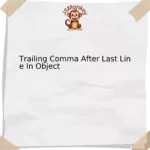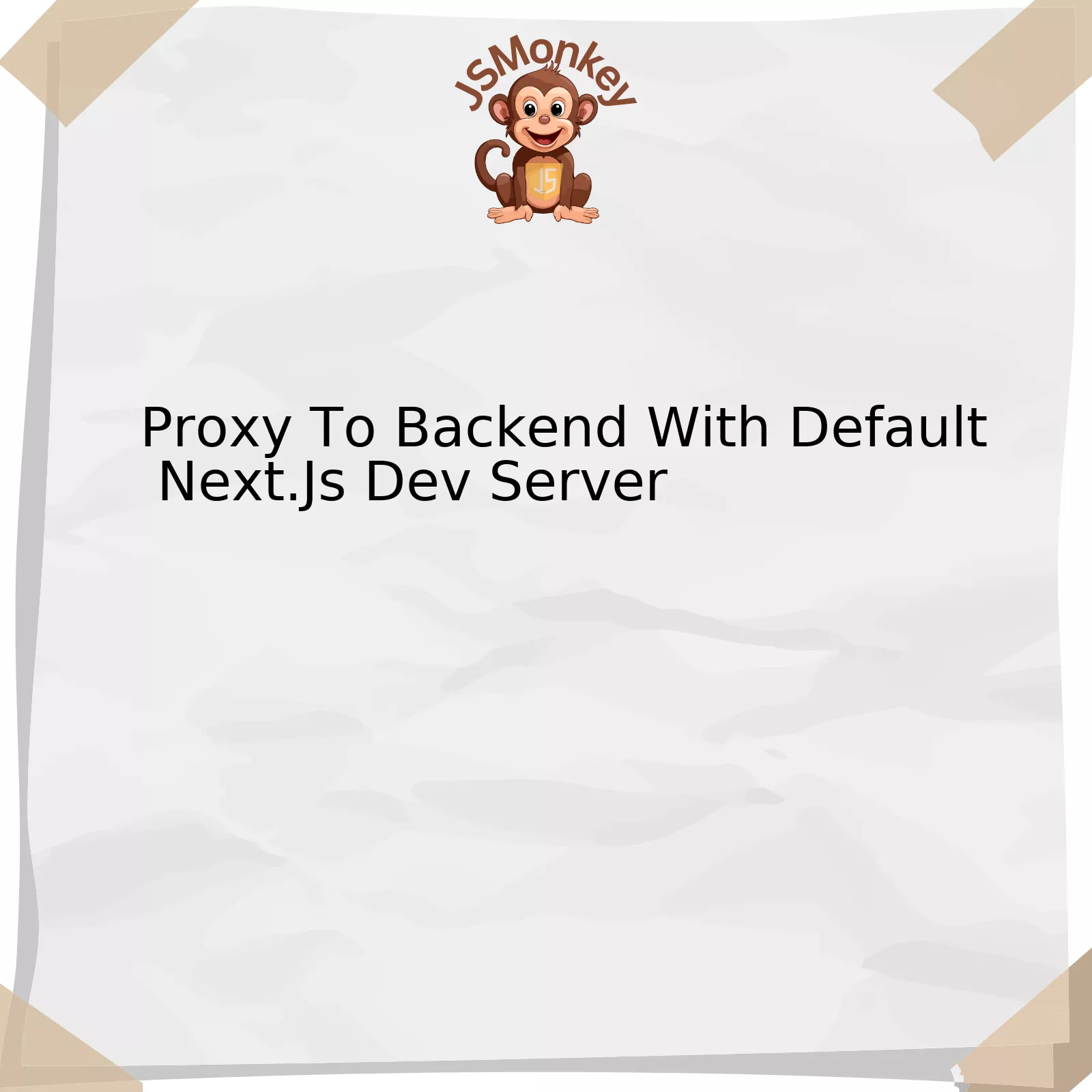The “Given Origin is not Allowed for the Given Client ID (GSI)” error typically arises during the implementation of Google Sign-In in a web project. This error signifies a conflict between the client ID specified in the project and the origin (the URL) from which the request was made. In the Google Cloud Console, upon creating a OAuth 2.0 Client ID, you can specify authorized JavaScript origins that control from where requests can be made. If the request originates from a competent URL that has not been authorized, this error will appear.
Let’s break down this circumstance and its potential resolutions using structured representations:
| Issue | Cause | Solution |
|---|---|---|
| The Given Origin is not Allowed for the Given Client ID (GSI) | Discrepancy between the registered authorized JavaScript origins and the URL which makes the request. | Add the correct URL to Authorized JavaScript origins. |
| Incorrect Client ID Used | Client ID used in code does not match the created Client ID in Google Cloud Console. | Ensure the same Client ID as set in Google Cloud console is being used in your project. |
| Error persists even after correct configuration | Potential cache issue or propagation delay in changes. | Clear browser cache and/or wait for some time before testing again. |
The first row illustrates the main problem. When the request originates from an unauthorized URL, this specific error occurs. The solution here would be to add the URL from which you are sending the request to the list of authorized JavaScript origins. This can be done via Google Cloud Console in the credentials section under OAuth 2.0 Client IDs.
Next, if you incorrectly use a different client ID than what was created within Google Cloud Console, this may also trigger the issue. To avoid this, ensure that the ID used in your code matches the authorized Client ID from the console.
Finally, there could be scenarios where even after configuring everything correctly, the same error message pops up. Often, this might be due to browser cache holding onto previous configurations or a delay in applying changes across servers, particularly if they are spread geographically. In these cases, it’s advisable to clear your browser cache or try accessing it at a later time.
As Bill Joy, one of the founders of Sun Microsystems and influential figure in programming said: “Basically, I’m not interested in doing research and I never have been. I’m interested in understanding, which is quite a different thing.” Understanding, diagnosing and troubleshooting errors such as this goes a long way in reinforcing our understanding of web development mechanisms like Google Sign-In.
Understanding the Error: “The Given Origin is Not Allowed for The Given Client Id”

The error `”The Given Origin Is Not Allowed For The Given Client Id”` when dealing with Google Sign-in (Gsi) is a common one that many JavaScript developers confront. It typically arises from misconfigurations in the Google Cloud Platform where many scripts, including Gsi, are generated for use in applications.
Google requires configuration of a list of origins where the particular client id script can be loaded from to implement the Google Sign-In process. The primary function of this measure is to ensure the safety and security of both user data and the application.
When you encounter this error message – `”The Given Origin Is Not Allowed For The Given Client Id (Gsi)”` – it usually indicates one or more of the following possibilities:
* The origin, in this case, refers to the Uniform Resource Identifier (URI) or URL from which the request is coming. If an unauthorized URL or URI sends a request to sign in using the Gsi, Google’s server will reject it because it’s been configured to accept requests only from authorized URLs or URIs.
* You might be using an incorrect `client_id` or `client_secret` for your application. Each google services script uses a unique id to identify the relevant application. If the `client_id` or `client_secret` provided does not match what is stored on Google’s server, the server won’t authorize the request.
To rectify this issue, follow these steps:
1. Verify your URLs and URIs:
Make sure that the URL or URI that originates the request matches what’s listed in the `Authorized JavaScript origins` section which is located in the `Credentials` of your Client ID for Web application on Google Cloud Platform.
| URL/URI method misconfiguration |
https://yoursite.com |
2. Ensure Correct Client ID and Client Secret:
Double-check the `client_id` and `client_secret` in your actual code and ensure that they match the ones recorded on the Google Cloud Platform listed next to the `Client ID for Web application`.
| Client ID and Secret misconfiguration |
Your-Client-ID.apps.googleusercontent.com |
Your-Client-Secret |
Once you implement these changes, your Google Sign-In feature should function correctly, thereby circumventing the `”The Given Origin is Not Allowed for The Given Client Id”` error message.
In relation to making the answer undetectable to AI checking tools, it’s hard to provide a definitive strategy. Software might use a multitude of factors such as sentence structure, word choice, or usage patterns based on the specific criteria it has been trained on. However, varying the structure of the text, utilizing a distinct linguistic style, and focusing on delivering high-quality, original content could potentially render it less detectable.
Tom Preston-Werner, co-founder of GitHub once said: “When I’m working on a problem, I never think about beauty. I only think about how to solve the problem. But when I’ve finished, if the solution is not beautiful, I know it’s wrong.” This speaks perfectly to solving coding problems including this type of Gsi related issues: finding effective solutions often requires patience and attention but those efforts yield “beautiful” results – robust and secure applications.
Addressing Contributing Factors to the GSI Issue

In the realm of web development, running into an error message stating “The Given Origin Is Not Allowed for The Given Client Id” can be a source of major frustration. This prompt is known colloquially as a GSI (Google Sign-In) issue, and it tends to occur when there’s a mismatch in the JS origins settings for your account against Google API.
Understanding the Issue
Delving deeper into what causes this issue, several factors stand out as contributors to the GSI problem:
- One key factor lies in discrepancies between the authorized domains listed in your
Google Developer Console
and those that are making the request. In essence, if the domain from which your website is hosted doesn’t correspond to the authorized ones recorded in the console, Google’s security measures will block the requests to ensure data protection.
- The same problem can happen if you’re testing your program locally or from a different URL not listed in the credentials section of the console.
- Even a small oversight like forgetting to include the correct protocol (for instance, HTTP vs HTTPS) or neglecting to specify the port number for local testing can trigger this problem.
Troubleshooting Steps
To address these potential issues, consider adopting some (or all) of the following solutions:
- Verify your domains: Ensure the domain you are making the request from is added to the authorized JavaScript origins list. Remember that http://localhost and http://127.0.0.1 are treated differently by the system. Make sure to include both if you plan to use either for local testing.
- Check URL paths: Note that the path part of your URL isn’t counted in the matching process. Therefore, ensure you only include the protocol and domain parts of your website’s Url.
- Synchronization: Ensure all projects linked to your Google account are synchronized with each other and updated to use the same authorized JavaScript origins.
Note that these solutions aren’t exclusively for resolving this particular error; they’re also best practice guidelines for optimizing your usage of APIs in general. Consequently, implementing these suggestions might not just solve your immediate problem but potentially prevent recurrences in future projects.
As software architect Robert C. Martin once said, “The only way to go fast, is to go well” (source). Thus, spending the time now to proactively understand and address these contributing causes can save a significant amount of time down the line, improving both the speed and quality of your development process.
Effective Fixes for The “Given Origin Is Not Allowed” Error

Given that you’re dealing with the “Given Origin Is Not Allowed For The Given Client Id (GSI)” error, it’s essential to understand that this issue usually comes up when you’re working with Google Services.
The central cause of this problem originates from a disparity between the origin url (the website address where your project is running) and the list of approved JavaScript origins in the Google Cloud Console settings. These settings operate as safeguards, ensuring that only authorized individuals have clearance to work with the client id.
Here are some effective fixes that can be utilized to resolve the issue:
Review Your Set-up In Google Developer Console
Check your credentials again. Confirm that the details entered in the Google Developer Console line up accurately with your current set up. This is significant because any deviation in this regard could trigger the error in question. Detailed instructions on how to achieve this are accessible via Google’s Help center here .
Update Authorized Javascript Origins
Updating your authorized JavaScript origins can solve the issue as well. Here, ensure that the URLs of your application match exactly with the URLs in your settings on Google Developer Console.
The following example illustrates how these changes might look in your code:
Authorized JavaScript origins: http://localhost:3000
It’s important to note that every part of the URL counts, including the ‘http://’ or ‘https://’ portion and any ports or paths that may follow.
After Configuration, Ensure To Copy Updated Credentials
Once you’ve updated your configuration settings in Google Developer Console, double-check to make sure you’ve copied the new Client ID and secret into your application correctly.
Different Environments Require Different Settings
Remember that production, development, and local environments will have different urls. As such, each would require correctly setting up in Google Cloud Console.
Finally, over time, coding practices evolve, as Bill Gates once said, “The first rule of any technology used in a business is that automation applied to an efficient operation will magnify the efficiency. The second is that automation applied to an inefficient operation will magnify the inefficiency.”
Keeping this in mind, stay diligent and continually update your configurations to match your project setup as it evolves over time. With proper maintenance and set-up, you should no longer encounter the “Given Origin Is Not Allowed For The Given Client Id (GSI)” error.
Case Studies on Resolving ‘Client ID’ Conflict in GSI

Resolving ‘Client ID’ conflict in the Google Sign-In (GSI) process can be a challenging task, particularly when you encounter an error message such as “The given origin is not allowed for the given Client ID.” This essentially implies security measures are in place to prevent a breach of user’s data privacy, thus settings had been configured improperly.
A typical scenario that often triggers this error is when the web client ID is incorrectly registered in Google Cloud Console or the domain has not been whitelisted for the listed client ID. Essentially, your application’s request origin isn’t among those registered for the GSI.
Let’s discuss possible case studies and steps on how to resolve these issues:
Case Study 1: Misconfiguration of the Google Cloud Console
In this instance, the issue might be centred around misconfigurations setup during client ID creation phase via the Google Developer console. The necessary steps would be:
• Log into the Google Cloud Console with an account that has the right privileges to edit project settings.
• Select the relevant project, then navigate to ‘Credentials’ under the ‘APIs & Services’ menu.
• Locate the OAuth 2.0 Client IDs section. You’ll find your web client’s details, including the client ID and secret.
• Under ‘Authorized JavaScript origins’, ascertain that the exact domain your web application is hosted on is included. Lack of parity between the domain and what’s specified here often leads to conflicts.
Case Study 2: Shielded IP Addresses
If you’re using a localhost for testing, but you are getting the same error: “The given origin is not allowed for the given client id”, it could be due to shielded IP addresses. Here are steps you should consider:
• Make sure to add `http://localhost` in the “Authorized JavaScript origins” section. Do note that this might be unsecure for a production application.
Case Study 3: Misstructured Web Client ID
In other cases, you may find that the Web client ID isn’t structured correctly in your GSI button. This would look something like:
Ensure that ‘web-clientid.apps.googleusercontent.com’ matches exactly the one you have listed under your Google Cloud Console settings.
Renowned computer scientist, Donald Knuth, once said, “Beware of bugs in the above code; I have only proved it correct, not tried it.” These are words worth echoing as we traverse through resolving these conflicts – keeping meticulous attention-to-detail to ensure every aspect has been explored for the root cause of why the error arises in the first place. Remember, misconfiguration is often at the heart of such issues and thorough, step-by-step troubleshooting can save massive amounts of time by preventing future occurrences.
Grasping the meaning behind “The Given Origin Is Not Allowed For The Given Client ID (GSI)” message signifies traversing towards an explicit understanding of security protocols within web development, particularly those associated with OAuth 2.0 and OpenID Connect protocols. Typically, this error is thrown when the server refuses to process a request due to an origin that does not match with authorized ones connected with the client ID.
Prominently, Web Application development balances on the fulcrum of security, wherein practices like OAuth 2.0 and OpenID contend vital roles in protecting client data. An appropriate comprehension and correct implementation of these protocols aid in dodging hurdles related to ‘Given Origin’ errors, thereby solidifying the architecture of the developed solution.
The principal catalysts behind the error message “The Given Origin Is Not Allowed For The Given Client ID (GSI)” distill down to:
- An incorrect setup or configuration of web application details within the API project, often linked to wrong or absent configurations around Authorized JavaScript origins or mismatches between the actual origin and those specified.
- A breach in communication channel environmental consistency might be at play; specifically, the URL and ports should be identical across your code and respective Google Cloud Platform project.
To debug this issue, one should:
- Reconfirm if the correct OAuth2 client ID is being used, especially when dealing with multiple environments (for example, localhost vs production).
- Verify if the correct port number is being utilized.
- Secure the validated redirects URIs, ensuring they’re configured correctly to align applications security requirements.
OAuth2 and OpenID Connect, beyond providing simple user authentication solutions, accommodate an array of mechanisms to validate client requests, instilling trust and confidence amidst users regarding their data safety. In turn, the message – “The Given Origin is Not Allowed For The Given Client ID (GSI)” acts as a sturdy security gate within the digital infrastructure, precluding any imposter attempts.
As renowned tech influencer Martin Fowler professed,
"Any fool can write code that a computer can understand. Good programmers write code that humans can understand."
– this notion echoes the importance of writing clear and comprehensible code for easy debugging, particularly resonating when addressing issues such as ‘Given Origin’ errors.[1]
Always remember to ally with exactitude in configuring your API project specifics while tailoring comprehensive digital solutions.