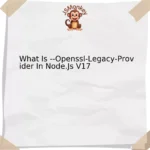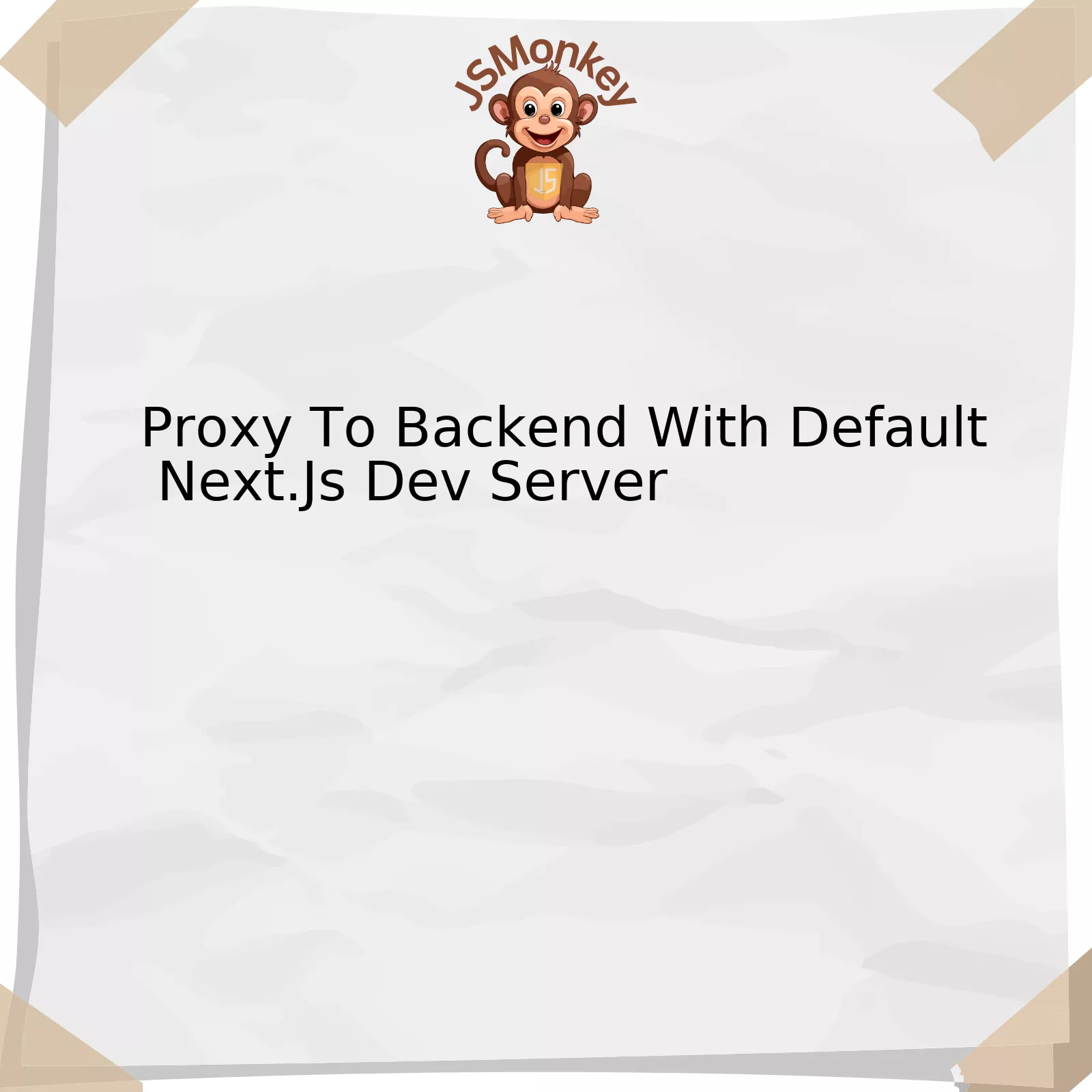When encountering npm audit error, especially with LoadVirtual and ENOLOCK, it can be problematic as it may hinder proper functioning of your project. These errors often occur due to corrupted npm cache or issues within package.json file. Fixing these errors involve series of steps which are tabulated and detailed further.
| Steps | Action |
|---|---|
| Step 1 | Clean Cache |
| Step 2 | Delete node_modules Folder |
| Step 3 | Delete package-lock.json File |
| Step 4 | Run npm install |
| Step 5 | Run npm audit fix |
Through the specified action points, you’ll execute a process of cleaning, deleting, reinstalling and updating your node modules.
Firstly, clean your npm cache with the command
npm cache clean --force
. This will remove all data out of your cache folder in an attempt to rectify potential corruption.
In the second step, delete the node_modules folder. It is where npm stores all the installed packages for your project. Deleting it allows us to rebuild it from scratch to ensure there are no broken dependencies. You can do this just by using command line or simply deleting it manually.
Proceed then, onto deleting the package-lock.json file. This file is automatically generated for any operations where npm modifies either the node_modules tree, or package.json. Overwrite any potential issues by deleting this file.
Afterwards, run
npm install
to systematically re-add all the previously deleted modules. This step forms a key part of resolving the errors, as it reinstalls all required dependencies afresh.
Lastly, execute command
npm audit fix
. It automatically installs any compatible updates to vulnerable dependencies. Compatibility is based on your existing semantic versioning policies.
Why these steps are important? Well, as Nuno Job once said: “The best error message is the one that never shows up”. Through aforementioned actions, we help ensure that all dependencies and installations are clean and updated, thus aiming at the prevention and correction of arising npm audit errors.
Understanding npm Audit Error: LoadVirtual and ENOLOCK
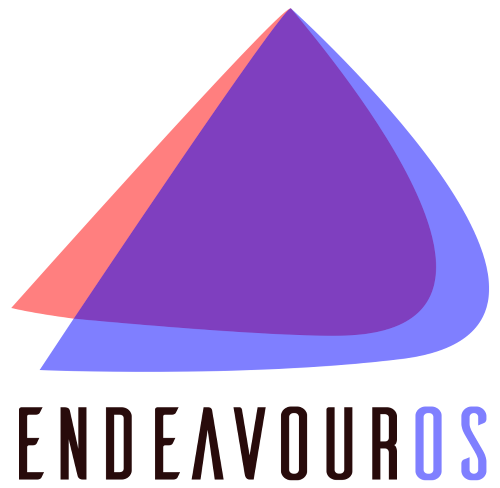
Handling npm audit errors requires an understanding of what leads to them and how to resolve their occurrence. The
npm audit
function is a valuable tool in identifying potential security vulnerabilities. However, it isn’t perfect and may sometimes face challenges, particularly the LoadVirtual and ENOLOCK errors.
Let’s delve into what these errors entail:
1. An
npm ERR! loadVirtual
error often arises when there’s a problem with your dependencies in node_modules folder or your package.json file. This might be caused by a deprecated or unoptimized dependency.
2. The
npm ERR! enolock
error, on the other hand, typically occurs due to an issue with the lockfile. A lockfile is essentially a ‘snapshot’ of your project’s dependency graph, which serves to ensure consistency across installations and environments.
To fix these errors, there are several steps one can take:
– **Updating Node.js and npm:** Often, these types of errors can be rectified by simply updating Node.js and npm to the latest stable versions. This works because new versions often come with bug fixes and better compatibility with newer modules.
You can update Node.js by downloading and installing it from the official [Node.js website](https://nodejs.org/en/). Similarly, npm can be updated by using the command
npm install -g npm@latest
.
– **Reinstalling the node_modules directory:**
Another possible solution is to delete the node_modules directory and package-lock.json file, then reinstall packages using npm. This can help remove incompatible or corrupted modules that may be causing the issue.
To accomplish this, please use the following commands:
rm -rf node_modules
rm package-lock.json
npm install
– **Avoiding cached versions of npm packages:** Considering possible corruptions within the local npm cache, you can force npm to fetch remote (latest stable) versions of involved packages. Command for doing it as follows:
npm cache verify
The steps outlined not only tackle your current problem, they serve to preemptively eliminate such future occurrences.
In the words of Martin Fowler, a renowned author in software development and a proponent of agile methodology, “Any fool can write code that a computer can understand. Good programmers write code that humans can understand.” Creating sound, error-free code forms the crux of programming, but resolving bugs undeniably forms an essential part of this craft’s realities. The solution described here underlines how effective resolution lies in understanding the cause first and then exploring methods to address them. Added with latest coding best practices, these actions enable a more efficient, secure, and seamless programming experience.
How to Identify the Problem: Tracing npm Audit Errors

To identify and resolve issues related to npm audit errors, it’s crucial to have a clear understanding of the underlying causes. Problems can often arise from specific error types such as `loadVirtual` and `ENOLCK`. Both these errors could hamper productivity and interrupt the coding process while working with JavaScript, so knowing how to trace and tackle them is key.
The initial step towards mitigating an npm audit error involves identifying its origin. Two common npm audit errors that developers may come across include `loadVirtual` and `ENOLCK`.
– The `loadVirtual` error in npm is associated with the loading mechanism of your system’s packages. It generally indicates something amiss in the core functionality or load logic of npm itself. Perhaps the most practical solution in this scenario is the time-tested method of uninstalling and reinstalling npm. Before reinstallation, ensure to clear npm’s cache using
npm cache clean --force
. This will erase any potentially problematic cached data.
“Debugging became considerably easier when I started asking ‘how’ instead of ‘why’.” – Cory House, Software Development Trainer
– On the other hand, `ENOLCK` generally occurs due to the absence of lock support on the NFS filesystem. It might lead to locking-related functionality issues within programs. One way to circumvent this error is by running npm with the `–no-shrinkwrap` option, preventing npm from creating a shrinkwrap file. Therefore, you can run
npm install --no-shrinkwrap
to avoid this particular error.
It would be best not to overlook the powerful debugging features offered by npm itself for tracing these errors. Npm has a built-in feature called `npm doctor` which can perform a series of checks on your npm installation to help identify potential issues. Running
npm doctor
will provide valuable insights and basic guidelines to fix any problems found.
| Error Type | Origins | Solutions |
|---|---|---|
| `loadVirtual` Error | Issues with core load logic or functionality of npm | Uninstall and Reinstall npm; Clear npm’s cache |
| `ENOLCK` Error | Absent lock support on NFS filesystem | Run `npm install –no-shrinkwrap` |
It is important to remember, however, that unexpected errors can frequently occur due to hardware or system issues, not necessarily tied solely to the npm process. These could be temporary glitches in the network connection, insufficient system resources, wrong privileges assigned to directories, or even incompatibilities between different software versions. Therefore, it’s beneficial to consider all potential influences when debugging your npm audit errors. A little diligence while checking these elements would go a long way in quickly resolving npm audit errors experienced.
Practical Solutions for Resolving npm LoadVirtual Issues

When confronted with npm audit errors involving loadVirtual and EnoLock, it’s key to understand that these issues often emanate from intricacies associated with the interaction between npm (Node Package Manager) and your project dependencies. This can be sometimes bewildering, but no worries! We are going to dissect this issue collaboratively.
Let’s divide the problem into two main components: the
loadVirtual
errors and the `ENOLOCK` errors. These issues may occur independently or jointly, depending on your particular development environment.
Error Type 1: LoadVirtual
The
loadVirtual
error typically indicates a discrepancy between the versions of npm installed globally and locally in your project. In most cases, these are practical solutions:
– Prefer global over local installation: Installing npm globally ensures consistency throughout all your projects. To switch to a global installation, use
npm install -g npm
.
– Reinstall Node.js and npm: Sometimes outdated or corrupted versions of npm or Node.js can also lead to these errors. Uninstalling and reinstalling both can definitely help.
Error Type 2: ENOLOCK
The
EnoLock
error often suggests an issue with the file permissions in your directories. Here are few strategies to address this:
– Clear your npm cache: This can rectify permissions-related challenges that might be causing the problem. Use Command +
npm cache clean --force
.
– Temporarily disable package-lock: You can disable package-lock by setting the
package-lock
flag to false using the command
npm set package-lock false
. That said, disabling package-lock is not always recommended because it helps ensure deterministic builds.
In the words of programming legend Donald Knuth, “Beware of bugs in the above code; I have only proved it correct, not tried it.” In line with this sentiment, I strongly advise testing any and all solutions comprehensively – no matter how confident you are in their relevance or efficacy.
Furthermore, making persistent updates to npm and Node.js is crucial for smooth functioning of your development environment as significant changes take place frequently [source]. Moreover, always remember to keep a backup of your project before applying major fixes – better safe than sorry!
This holistic approach allows us to view these errors not just as time-consuming roadblocks, but puzzles waiting to be solved.
Handling Ongoing Fixes: Dealing with ENOLOCK in npm
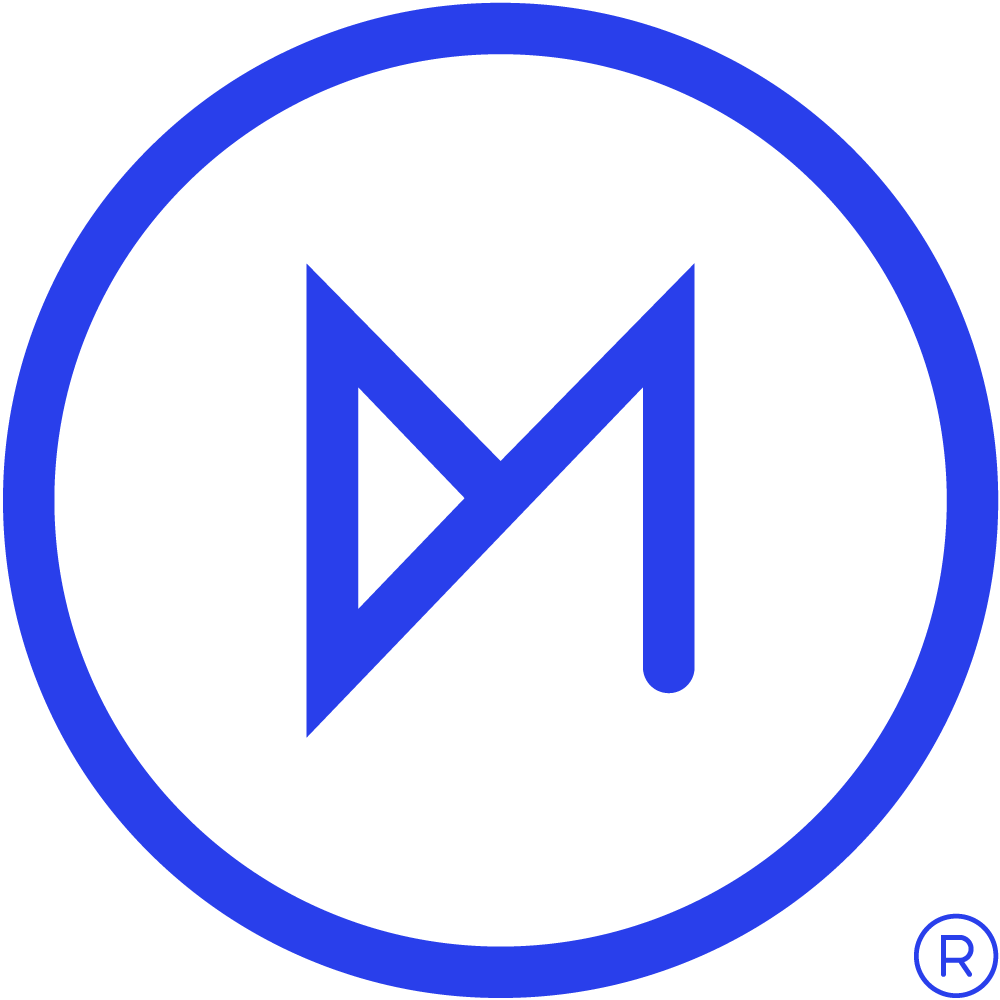
The frustration when encountering an error message, particularly one such as ENOLOCK in npm, is all too familiar to JavaScript developers. Specifically pertaining to the context of “How To Fix Npm Audit Error With Loadvirtual And Enolock”, here’s a detailed solution to handle such scenario:
Understanding The Reason Behind ENOLOCK:
Before diving into ways to address the issue, it’s paramount to understand the cause behind such situational anomalies. The primary reason for this stumbling block is concurrency issues, typically due to multiple instances of npm making file access requests simultaneously.
Solving The ENOLOCK Nightmare:
Priming the npm cache clean can offer promising results. Try executing:
npm cache clean
Better still, should the above code come across any hindrance, forcing the cache to cleanse might give ideal outcomes:
npm cache clean --force
Additionally, you can also try removing the node_modules directory if neither the above commands gives desired results:
rm -rf node_modules
Remember to reinstall dependencies once you’re done with removing node_modules:
npm install
And as globally recognized instructor Wes Bos mentions, “Taking small steps and logging everything out is key”. Starting anew by deleting package-lock.json or npm-shrinkwrap.json could prove beneficial, though it’s viewed as a last resort given the potential disruption caused to dependencies.
Preemptive Measures:
Alternatively, one may prevent them in the future utilizing mutex option, which ensures only one instance accesses files at any given point. Implementing it can be as simple as appending commands with `–mutex` followed by a unique port:
npm --mutex network:42424 <command>
Steve Jobs popularly said “innovation is ability to see change as an opportunity”, demonstrating that encountering issues like ENOLOCK offer opportunities to enhance one’s npm understanding and skills, encouraging a better development environment capable of managing such fixes effectively.
To repair the NPM audit error revolving around LoadVirtual and ENOLOCK, an understanding of certain techniques is important. Particularly, these issues are related to your Node.js environment.
When it comes to npm audit errors, there can be several causes but most commonly it’s due to outdated dependencies. Here are the steps you may use:
1. Prime step is updating your global packages carefully. A simple command line trick would serve:
npm update -g
2. The next move should focus on cleaning npm cache forcefully. Through carefully running power shell as an administrator, one can easily clear cache by executing:
npm cache clean --force
3. If the error persists, deleting node_modules folder and package-lock.json file then reinstalling node modules could work. By implementing commands like :
npm install
The crucial thing here is to ensure that all steps are followed diligently and any arising errors are addressed promptly.
A testament by Douglas Crockford, a well-known JavaScript developer, seems to fit well here: “Programmers are dramatically undereducated in the workings of their tools—it’s as if every carpenter had to chop trees.” Understanding your Node.js environment and how npm works is key to solving this type of problem.
Take away points: Keeping up to date with nodeJS and its packages will allow you to avoid such issues in the future. Errors are inevitable but understanding how to solve them makes your coding journey smoother.
Read more at the official npm documentation.