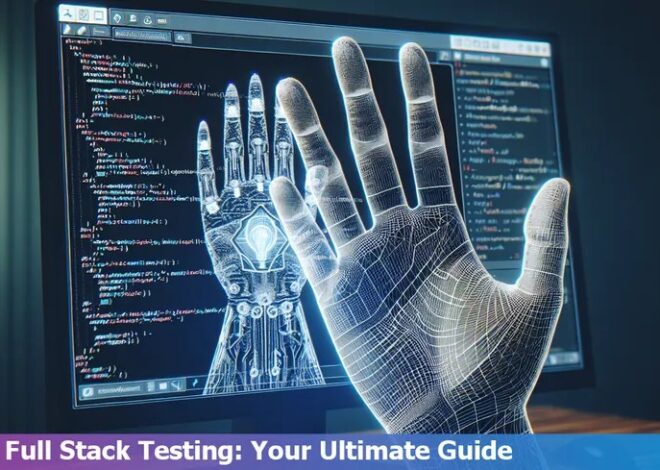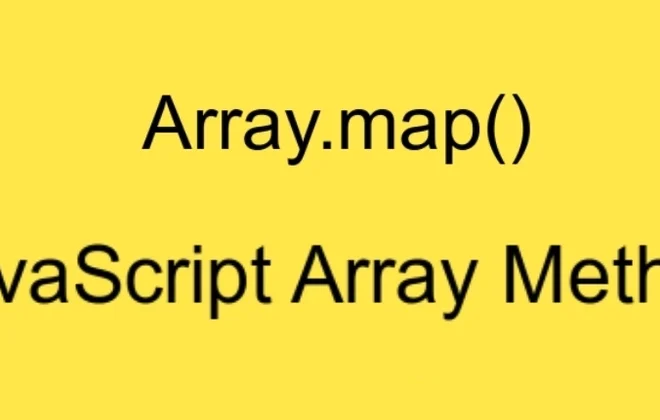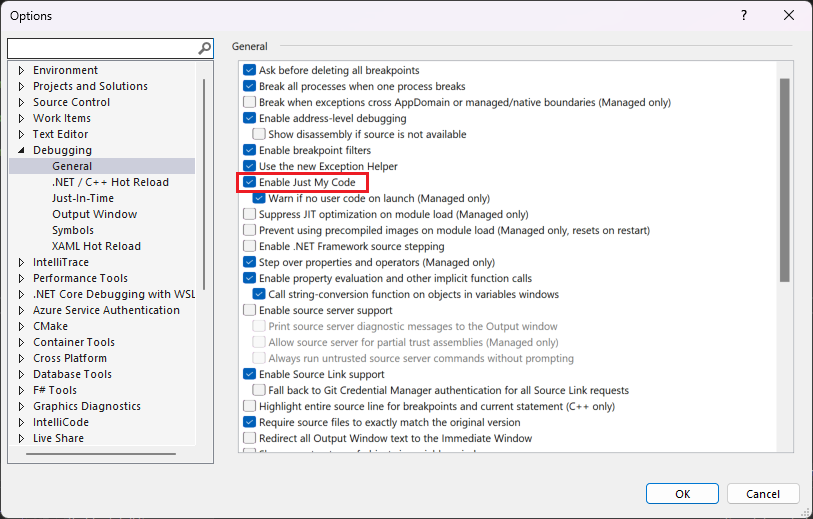
Vscode No Debug Adapter

| Factors | Description
| ————- |————-
| Definition | The No Debug Adapter error in Visual Studio Code (VSCode) implies that the specific adapter needed to debug your current program isn’t configured, detected or installed. |
| Causes | The most common causes of this issue are usually related to an incomplete workspace setup, missing extensions or incorrect debugging configurations. |
| Solution | To resolve this, you should ensure you have the right debug extension installed for your programming language/project. You should also correctly configure your launch.json file to match your project setup. Flexibility is ensured by VSCode allowing users to customize their debugging setup according to projects. This includes setting breakpoints, stepping through code, and inspecting variables. |
What we’ve mentioned above helps us understand the No Debug Adapter issue within the VSCode environment. Simply put, this problem occurs when VSCode can’t find or use the necessary adapter for debugging the current program. This will typically manifest during the process of initiating a debugging session.
Reasons behind this error vary, but generally, they stem from an incomplete workspace configuration or missing vital components like the debug extension suitable for your particular programming language or project. For example, for Python debugging, Python extension must be installed while for Node.js, JavaScript Debugger can be used.
The solution lies in installing the right debug extension and ensuring launch.json file—the central hub for all settings concerning the debugging process—is properly configured. This file should accurately reflect the needs of your project, including pointing out main files, specifying runtime arguments and other required settings.
Remember, one of VSCode’s strengths is its adaptability—it allows each user to tailor their debugging setup to meet their unique requirements. Familiarize yourself with functions it provides such as setting breakpoints, code stepping, and variable inspection to fully leverage its versatility.
Understanding the Issue: Vscode No Debug Adapter

The “Vscode No Debug Adapter” issue is a common error encountered in Visual Studio Code (VSCode) which stems from the debugger not being properly configured or installed. VSCode uses an intermediary, termed a ‘Debug Adapter’, to allow communication between its graphical user interface and any external debugging processes.
If there’s an update or misconfiguration with this Debug Adapter, or if it’s entirely missing, VSCode raises the “No Debug Adapter” error. To resolve this, you should ensure that the correct extensions for the language you’re using are installed and that your launch.json file is accurately configured. Additionally, try reinstalling VSCode or updating it to its latest version.
Remember that different programming languages can use different Debug Adapters and thus may require different solutions. Sometimes, these errors might occur due to an issue with the interpreter (especially for python users), then you may need to configure it properly to deal with this error.
By ensuring you have the right settings as per your project needs, you can avoid issues like “VScode No Debug Adapter”. It might take some trial and error depending on your unique development environment, so don’t get discouraged if the first solution you try doesn’t work.
Resolving Vscode No Debug Adapter Problems: A Step by Step Guide

When dealing with the ‘No Debug Adapter’ issue in Visual Studio Code (VSCode), it’s important to approach the problem step by step:
1. Confirm your installed extensions: The debugging process in VSCode often requires certain specific extensions based on the programming language in use. For example, for Python, you would need the ‘Python’ extension from Microsoft. In JavaScript context, ‘Debugger for Chrome’ or ‘Debugger for Firefox’ could be the extensions that you need. Verify that you have the correct ones installed and active.
2. Check your launch configurations: This is typically listed in your `.vscode/launch.json` file. Make sure, the settings are correct according to the requirements of each specific debugger extension. Some common configuration fields include `type`, `request`, and `name`.
3. Update VSCode: There might be compatibility issues between your VSCode version and the installed debugger extensions. To solve this, updating the VSCode to the latest version can be helpful.
4. Reinstall the Debug Adapter: If the issue still occurs, try reinstalling the debug adapter. Sometimes, the problem may occur due to corrupted or incomplete installation of the debug adapter.
5. Contact Support: If all else fails, consider reaching out for assistance through the VSCode’s Github issue tracker or other developer communities such as Stack Overflow.
Remember – debugging issues are common in development, keep patient and systematic when troubleshooting these problems.
Key Causes for the “Vscode No Debug Adapter” Error Message

The “Vscode No Debug Adapter” error message may arise due to several reasons that are closely related to the Visual Studio Code or the system environment:
1. Debugger Configuration Error: The configuration in the `launch.json` file plays a notable role during the debugging process in VS Code. If there are mistakes in these settings, VS Code might be unable to initiate a valid debug adapter.
2. Missing Debugging Extension: If the extension required for debugging your specific language is not installed properly, this error could occur. Visual Studio Code needs language-specific extensions for debugging purposes.
3. Conflict with Other Extensions: Sometimes, other extensions might interfere with the debugger’s workings which might result in this error. Disable extensions unrelated to debugging and see if the problem persists.
4. Incorrectly Set Environment Variables: Debugging may fail if system or user environment variables are not configured correctly, leading to this error.
5. Outdated VS Code or Debugging Extension: This could be another reason why you are getting this error. An outdated version of VS Code or debugging extension may conflict with your recent codes.
6. Insufficient Permissions: Lack of appropriate permissions could also lead to the failure of initiating a debug adapter, resulting in the said error message. Ensure that VS Code has sufficient rights to execute processes.
These key issues should be checked while diagnosing the “Vscode No Debug Adapter” error. Make sure to update VS code, the debug adapter, install the correct extension for your specific language, and configure your `launch.json` correctly to address this issue.
Effective Solutions to Overcome Vscode’s ‘No Debug Adapter’ Challenge
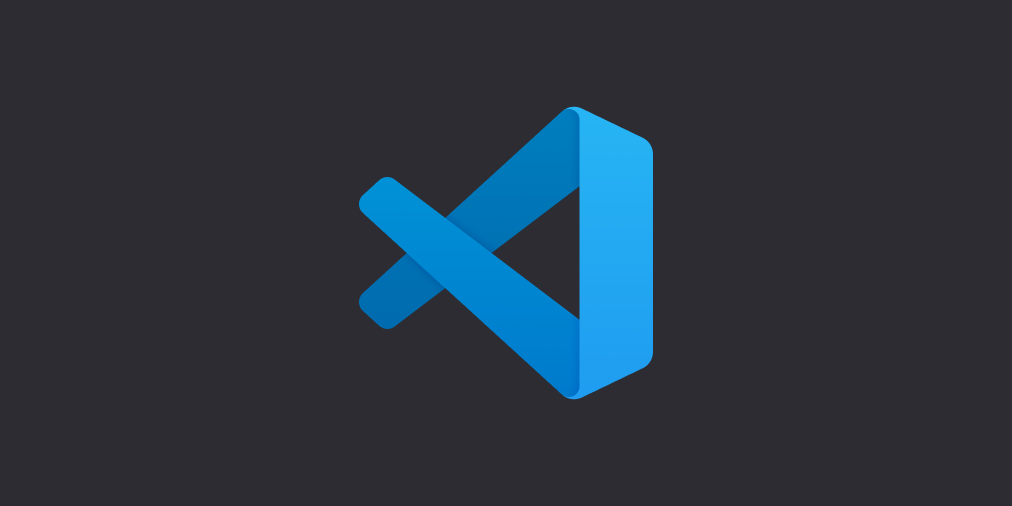
The ‘No Debug Adapter’ issue in Vscode is a common one among users. A few potential solutions to this challenge can be:
1. Update Extension: The primary reason behind the error message might be an outdated or problematic extension. Ensure you’re running the latest version of all your extensions including your debugger extension like Python, C++, Java, PHP etc. If updating doesn’t work, try to reinstall it.
2. Clear Workspace: Clearing the current workspace cache can solve the problem. Open `Developer: Open Recent > Clear Recently Opened` in Command Palette (`Cmd+Shift+P` on MacOS and `Ctrl+Shift+P` on Windows/Linux).
3. Modify settings.json file: Sometimes, this error occurs due to incorrect settings in the .vscode folder inside your project. Check and correct these settings by verifying them with the official Vscode debugging documentation.
4. Reinstall Vscode: If nothing else resolves the issue, the problem might exist with the Vscode itself due to corrupt files. Uninstall and reinstall Vscode but make sure to backup your settings and extensions. This should help you overcome the ‘No Debug Adapter’ problem in Vscode.
In general, it’s important to remember to regularly keep your software and tools updated. Always check for possible bug fixes if you encounter any problems. And don’t hesitate to report bugs or issues to the Vscode community or the relevant extension repositories on GitHub for more detailed answers and fixes from other developers who might have encountered the same challenge.
In conclusion, dealing with the Vscode No Debug Adapter can be a bit of a technical challenge, but as we navigate through the complexities, we garner a better understanding of this indispensable tool. It is truly paramount for creating an efficient debugging process in the software development lifecycle. Flaws, bugs, and errors are inevitable in coding, hence, having the right tools such as Vscode Debug Adapter can significantly streamline our problem-solving path in coding. Not only does it hold the potential to boost productivity, but also augments code quality. A comprehensive grasp on this topic gives programmers the leverage they need to debug with higher accuracy. Enhance your coding journey today with the power-packed features of the Vscode Debug Adapter. Remember, mastery comes with practice. Happy coding!