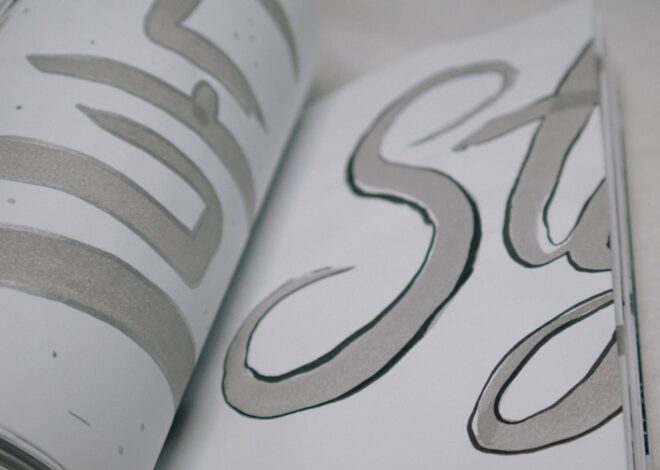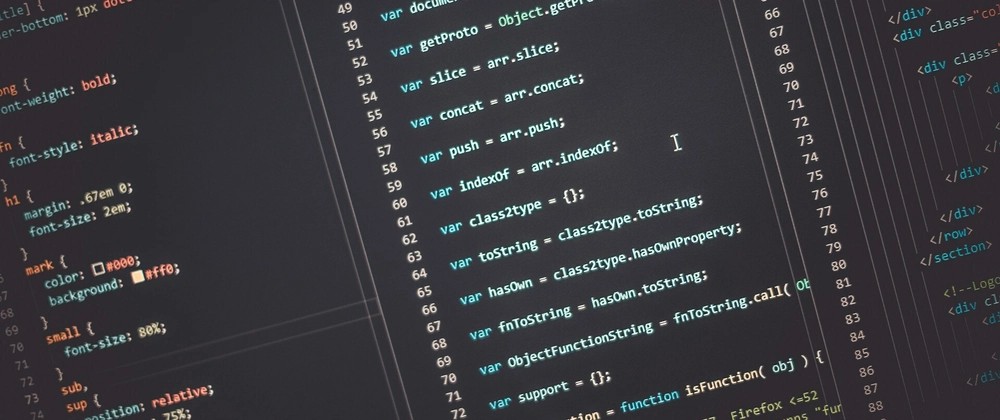
Build a High-Performance Gantt Chart with This Svelte Tutorial
In the world of modern web development, creating complex, interactive, and high-performance user interfaces is a common requirement. Project management tools, in particular, demand UIs that can handle large datasets and real-time updates without sacrificing speed. Gantt charts, a staple for visualizing project timelines and dependencies, are a perfect example of such a challenge. While many JavaScript Frameworks like React or Vue can tackle this, Svelte offers a unique and compelling approach.
Svelte is not a traditional framework; it’s a compiler that shifts the bulk of the work from the browser (at runtime) to the build step (at compile time). This results in highly optimized, vanilla Modern JavaScript code that manipulates the JavaScript DOM directly, leading to exceptional performance and smaller bundle sizes. This Svelte Tutorial will guide you through building a feature-rich, interactive Gantt chart from the ground up. We’ll cover everything from setting up your development environment with Vite to implementing advanced features like dynamic data loading and user interactions, all while adhering to JavaScript Best Practices.
Setting the Stage: Your Svelte Project and Gantt Foundation
Before we can start building our Gantt chart, we need a solid foundation. This involves setting up a new Svelte project using SvelteKit, the official application framework, and integrating a specialized library to handle the complexities of Gantt chart rendering and logic.
Bootstrapping Your SvelteKit Environment
SvelteKit, powered by Vite, provides an incredibly fast and modern development experience. To start a new project, open your terminal and run the following command. You’ll be guided through a few setup questions; for this tutorial, selecting “Skeleton project” with TypeScript support is a great starting point.
# Make sure you have Node.js installed
# Create a new project in the 'svelte-gantt-app' directory
npm create svelte@latest svelte-gantt-app
# Navigate into your project directory
cd svelte-gantt-app
# Install dependencies
npm install
# Start the development server
npm run devOnce the development server is running, you can open your browser to localhost:5173 and see your blank SvelteKit application ready to go.
Installing and Understanding a Gantt Library
While you could build a Gantt chart from scratch using SVGs or the Canvas JavaScript API, it’s a monumental task. A dedicated library saves immense time and effort. For the Svelte ecosystem, svelte-gantt is a powerful, open-source option. Let’s install it using NPM:
npm install svelte-gantt --saveThe core of any Gantt chart is its data structure. svelte-gantt expects data in a specific format, primarily using two types of JavaScript Objects: rows and tasks. A row represents a lane in the chart (e.g., a team member, a project phase), and a task represents a block of time within that row.
Here’s a basic example of the data structure. Notice how each task is linked to a row via a resourceId.
// src/lib/data.js
// Define the rows for our Gantt chart
export const rows = [
{ id: 1, label: 'Design Team' },
{ id: 2, label: 'Development Team' },
{ id: 3, label: 'QA Team' }
];
// Define the tasks, linking them to rows via resourceId
export const tasks = [
{
id: 1,
resourceId: 1, // Belongs to Design Team
label: 'UI/UX Mockups',
from: new Date(2024, 9, 20), // Month is 0-indexed, so 9 is October
to: new Date(2024, 9, 25),
classes: 'task-design' // Optional for custom styling
},
{
id: 2,
resourceId: 2, // Belongs to Development Team
label: 'Frontend Implementation',
from: new Date(2024, 9, 25),
to: new Date(2024, 10, 5),
classes: 'task-dev'
},
{
id: 3,
resourceId: 2, // Also Development Team
label: 'API Integration',
from: new Date(2024, 10, 1),
to: new Date(2024, 10, 10),
classes: 'task-dev'
},
{
id: 4,
resourceId: 3, // Belongs to QA Team
label: 'Testing & Bug Fixes',
from: new Date(2024, 10, 10),
to: new Date(2024, 10, 18),
classes: 'task-qa'
}
];Building Your First Interactive Gantt Chart

With the project set up and our data structure defined, we can now create our first Svelte component to render the chart. We will start with a static display and then introduce Svelte’s signature reactivity to make it dynamic.
Creating and Rendering the Gantt Component
In your SvelteKit project, navigate to the src/routes directory and open the +page.svelte file. This file represents the main page of your application. We’ll clear its contents and import the SvelteGantt component and our data.
The component is highly configurable through props. We’ll pass our rows and tasks to it, and also set some initial date boundaries using the from and to props to define the visible timeline.
<!-- src/routes/+page.svelte -->
<script>
import { SvelteGantt, SvelteGanttTable } from 'svelte-gantt';
import 'svelte-gantt/dist/svelte-gantt.css';
// Import our static data
import { rows, tasks as initialTasks } from '$lib/data.js';
// Svelte's reactivity is triggered by assignment.
// We declare 'tasks' with 'let' to make it mutable.
let tasks = initialTasks;
// Define the visible time range for the chart
const fromDate = new Date(2024, 9, 15);
const toDate = new Date(2024, 10, 30);
function handleAddTask() {
const newTask = {
id: tasks.length + 1,
resourceId: 1, // Add to the Design Team
label: 'New Design Task',
from: new Date(2024, 9, 26),
to: new Date(2024, 9, 30),
classes: 'task-design'
};
// Svelte's magic: assigning a new array to the 'tasks' variable
// will automatically trigger a UI update.
tasks = [...tasks, newTask];
}
</script>
<main>
<h1>Project Timeline</h1>
<div class="gantt-container">
<SvelteGantt
rows="{rows}"
tasks="{tasks}"
from="{fromDate}"
to="{toDate}"
fitWidth="{true}"
>
<SvelteGanttTable />
</SvelteGantt>
</div>
<button on:click={handleAddTask}>Add New Task</button>
</main>
<style>
.gantt-container {
height: 500px;
border: 1px solid #ccc;
margin-bottom: 1rem;
}
/* Example of custom styling for tasks */
:global(.task-design) {
background-color: #7c3aed;
}
:global(.task-dev) {
background-color: #2563eb;
}
:global(.task-qa) {
background-color: #db2777;
}
main {
padding: 2rem;
font-family: sans-serif;
}
</style>Introducing Reactivity
The code above already includes a key feature of Svelte: effortless reactivity. In the handleAddTask function, we create a new task and then update the tasks variable by creating a new array containing all the old tasks plus the new one (`tasks = […tasks, newTask];`). This assignment is the trigger. Svelte’s compiler detects this change at build time and generates the precise JavaScript DOM manipulation code needed to update the Gantt chart. There’s no virtual DOM diffing or complex state management library required for this simple case. Clicking the “Add New Task” button will instantly render the new task in the chart.
Advanced Gantt Chart Features and Customization
A static chart is useful, but a truly powerful tool allows for user interaction and dynamic data. Let’s explore how to handle events, fetch data from a remote source, and customize the chart’s appearance.
Handling User Interactions and Events
Interactive Gantt charts allow users to drag, resize, or click on tasks. The svelte-gantt library exposes these interactions through Svelte’s event system. We can listen for these events using the on: directive.
Let’s add event handlers to our component to log when a task is clicked or updated (e.g., after being dragged or resized). This demonstrates how you would capture changes to send back to a server or update your application’s state.
<!-- ... inside the <script> tag of +page.svelte -->
function onTaskClick(event) {
const task = event.detail;
console.log(`Task clicked: ${task.label}`);
alert(`You clicked on task: "${task.label}"`);
}
function onTaskUpdate(event) {
const { task, from, to } = event.detail;
console.log(`Task "${task.label}" updated. New start: ${from}, New end: ${to}`);
// Find the task in our array and update its dates
const updatedTasks = tasks.map(t => {
if (t.id === task.id) {
return { ...t, from, to };
}
return t;
});
tasks = updatedTasks; // Trigger reactivity to reflect the change
}
<!-- ... -->
<!-- ... inside the <main> section, update the SvelteGantt component -->
<SvelteGantt
{rows}
{tasks}
from={fromDate}
to={toDate}
fitWidth={true}
on:task-click={onTaskClick}
on:task-update={onTaskUpdate}
>
<SvelteGanttTable />
</SvelteGantt>
<!-- ... -->With this code, you can now drag and resize tasks in the UI, and the changes will be logged to the console and reflected in our local state. This is a crucial step for building a full-fledged application where changes need to be persisted.
Fetching Data from a REST API

In a real-world application, project data won’t be hardcoded. It will come from a backend server via a REST API JavaScript call. SvelteKit provides a clean way to fetch data on the server or client. For this client-side example, we’ll use the onMount lifecycle function, which runs after the component is first rendered in the DOM. This is the perfect place to use the JavaScript Fetch API.
We’ll simulate an API call using a setTimeout to demonstrate handling asynchronous data. This pattern is fundamental to Full Stack JavaScript development.
<!-- ... inside the <script> tag of +page.svelte -->
import { onMount } from 'svelte';
// Start with empty data
let tasks = [];
let rows = [];
let isLoading = true;
// Simulate fetching data from an API
async function fetchProjectData() {
// In a real app, you would use fetch('/api/project-data')
return new Promise(resolve => {
setTimeout(() => {
// Using the data structure from our lib file
const apiData = {
rows: [
{ id: 1, label: 'API: Design' },
{ id: 2, label: 'API: Backend' }
],
tasks: [
{ id: 1, resourceId: 1, label: 'API Task 1', from: new Date(2024, 9, 20), to: new Date(2024, 9, 25) },
{ id: 2, resourceId: 2, label: 'API Task 2', from: new Date(2024, 9, 25), to: new Date(2024, 10, 5) }
]
};
resolve(apiData);
}, 1500); // Simulate 1.5 second network delay
});
}
onMount(async () => {
const data = await fetchProjectData();
rows = data.rows;
tasks = data.tasks;
isLoading = false;
});
<!-- ... -->
<!-- ... inside the <main> section -->
<main>
<h1>Project Timeline</h1>
{#if isLoading}
<p>Loading project data...</p>
{:else}
<div class="gantt-container">
<SvelteGantt {rows} {tasks} ... />
</div>
{/if}
</main>This example introduces a loading state and uses Svelte’s `{#if …}` block to conditionally render a loading message or the Gantt chart. This is a standard pattern for handling JavaScript Async operations with Async Await.
Best Practices for Performance and Maintainability
As your application grows, following best practices becomes essential for maintaining performance and code quality. Here are some key considerations when working with complex Svelte components.
Optimizing Large Datasets
Gantt charts can often involve thousands of tasks. Rendering them all at once can severely impact Web Performance. The key to handling this is “virtualization”—only rendering the rows and tasks currently visible in the viewport. Fortunately, `svelte-gantt` and similar mature libraries often have this built-in. When choosing a library, always check for virtualization or on-demand rendering features. Svelte’s surgical DOM updates already provide a significant performance boost, but virtualization is non-negotiable for large-scale data visualization.
State Management for Complex Applications

While Svelte’s built-in reactivity is great for component-level state, you’ll eventually need to share state across different parts of your application (e.g., user authentication, project filters). Svelte Stores are the idiomatic solution for this. They are simple, reactive objects that can be subscribed to by any component. For a Gantt chart application, you could use a writable store to hold the `tasks` array, allowing a different component (like a form for adding tasks) to modify it, with the Gantt chart component automatically updating in response.
Writing Clean and Reusable Svelte Code
To keep your project maintainable, embrace component composition. Break down your UI into smaller, logical pieces. For instance, you could create a `GanttToolbar` component that contains buttons for adding tasks, changing the time scale (day/week/month), or filtering. This follows Clean Code JavaScript principles by promoting separation of concerns. Each component should have a single responsibility, making it easier to test, debug, and reuse.
Conclusion and Next Steps
Throughout this Svelte Tutorial, we’ve seen how Svelte’s unique compiler-first approach and elegant reactivity system make it an outstanding choice for building demanding UIs like Gantt charts. We started by setting up a SvelteKit project, integrated a powerful Gantt library, and rendered a chart with both static and dynamic data. We then elevated our application by handling user interactions and fetching data asynchronously from a simulated API.
By leveraging Svelte’s performance, simplicity, and the power of its ecosystem, you can build sophisticated, interactive, and blazing-fast web applications. The key takeaways are Svelte’s seamless reactivity, the importance of choosing the right libraries for complex tasks, and the application of best practices for performance and maintainability.
Your next steps could be to connect this frontend to a real Node.js JavaScript backend using Express.js, implement task dependencies (where one task cannot start until another is finished), or explore advanced customization using Svelte’s slot mechanism to completely change the look and feel of your tasks.