
Mastering Webpack: A Comprehensive Guide to Modern JavaScript Bundling
In the world of modern web development, writing code is only half the battle. The other half involves transforming that code—spread across countless JavaScript modules, CSS files, images, and fonts—into an optimized, efficient package that browsers can understand and render quickly. This is where JavaScript bundlers come in, and for years, Webpack has been the undisputed king of this domain. While newer tools like Vite have gained immense popularity for their speed and developer experience, understanding Webpack remains a crucial skill for any serious JavaScript developer.
Webpack is more than just a module bundler; it’s a powerful and highly extensible static module bundler for modern JavaScript applications. It takes all your project’s assets, understands their dependencies, and generates a dependency graph, ultimately outputting static assets that represent those modules. This deep dive will guide you through the core concepts, practical implementations, advanced techniques, and best practices needed to master Webpack, transforming you from a novice user to a confident build process architect. Whether you’re working on a complex React application, a Vue.js dashboard, or a backend Node.js project, a solid grasp of Webpack will empower you to build more performant and maintainable applications.
Understanding the Core Concepts of Webpack
At its heart, Webpack operates on a few fundamental concepts. Grasping these is the key to unlocking its full potential. A basic Webpack configuration file, typically named webpack.config.js, revolves around these core ideas.
Entry and Output
Every Webpack build process starts with an entry point. This is the main JavaScript file where Webpack begins to build its internal dependency graph. From this file, it recursively follows every import and require() statement to map out all the modules your application needs. The output property tells Webpack where to emit the bundles it creates and how to name these files.
A minimal configuration looks like this:
const path = require('path');
module.exports = {
// The main file where the bundling process starts
entry: './src/index.js',
// Where to output the final bundled file
output: {
filename: 'main.bundle.js',
path: path.resolve(__dirname, 'dist'),
clean: true, // Cleans the output directory before each build
},
};In this example, Webpack starts at ./src/index.js, bundles all its dependencies, and outputs a single file named main.bundle.js into a ./dist directory.
Loaders: Processing More Than Just JavaScript
Out of the box, Webpack only understands JavaScript and JSON files. Loaders are what allow Webpack to process other types of files and convert them into valid modules that can be consumed by your application and added to the dependency graph. Loaders are configured in the module.rules array.
For example, to transpile modern JavaScript (ES6/ES2024) down to ES5 for broader browser compatibility, you would use babel-loader:
module.exports = {
// ... entry and output
module: {
rules: [
{
test: /\.js$/, // Apply this rule to files ending in .js
exclude: /node_modules/, // Don't transpile code from node_modules
use: {
loader: 'babel-loader',
options: {
presets: ['@babel/preset-env'],
},
},
},
{
test: /\.css$/i, // Apply rule to .css files
use: ['style-loader', 'css-loader'], // Loaders are applied in reverse order
},
],
},
};In this snippet, any .js file (outside of node_modules) is passed to Babel for transpilation. For CSS, css-loader reads the CSS file, and style-loader injects it into the DOM via a <style> tag. The order is critical: they are executed from right to left.
Plugins: Supercharging Your Build Process
While loaders operate on a per-file basis, plugins can hook into the entire Webpack build lifecycle. They are used for a wider range of tasks like bundle optimization, asset management, and environment variable injection. A classic example is HtmlWebpackPlugin, which automatically generates an HTML file, injects your bundled JavaScript, and serves it.
const HtmlWebpackPlugin = require('html-webpack-plugin');
module.exports = {
// ... entry, output, module
plugins: [
new HtmlWebpackPlugin({
title: 'My Awesome App',
template: './src/index.html', // Use a template for the generated HTML
}),
],
};A Practical Implementation: Setting Up a Project
Let’s put these concepts together by setting up a simple project. We’ll create a basic JavaScript application that uses modern syntax and CSS, then configure Webpack to bundle it for the browser.
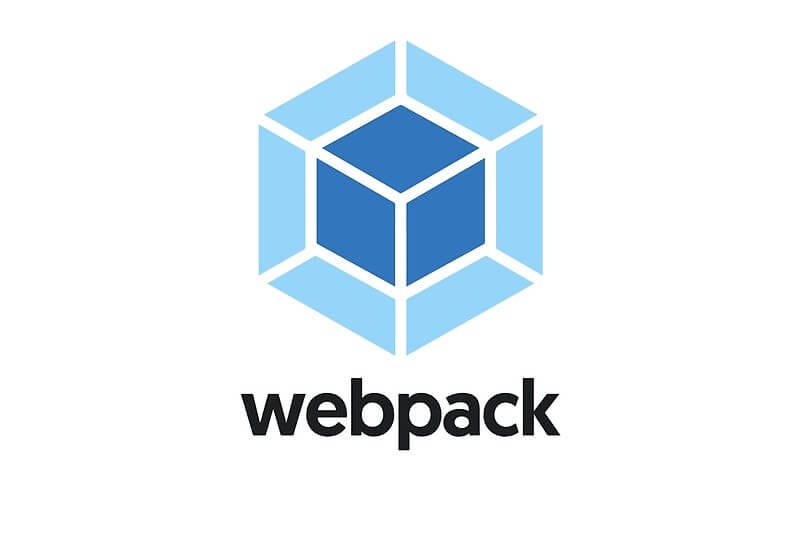
Step 1: Project Initialization
First, create a new project directory and initialize it with npm. Then, install the necessary dependencies.
Project Structure:
my-webpack-project/ ├── dist/ ├── node_modules/ ├── src/ │ ├── app.css │ ├── component.js │ └── index.js ├── package.json └── webpack.config.js
Install Dependencies:
npm init -y npm install webpack webpack-cli --save-dev npm install babel-loader @babel/core @babel/preset-env --save-dev npm install style-loader css-loader --save-dev npm install html-webpack-plugin --save-dev
Step 2: Creating the Source Files
Let’s create some simple source files.
src/component.js:
export const createHeader = (text) => {
const header = document.createElement('h1');
header.textContent = text;
return header;
};
src/app.css:
body {
background-color: #f0f0f0;
font-family: sans-serif;
}
h1 {
color: #333;
text-align: center;
}
src/index.js (our entry point):
import { createHeader } from './component.js';
import './app.css';
const header = createHeader('Hello, Webpack!');
document.body.appendChild(header);
console.log('Modern JavaScript is running!');
Step 3: The Complete Configuration
Now, we create our webpack.config.js file, bringing together everything we’ve learned.
const path = require('path');
const HtmlWebpackPlugin = require('html-webpack-plugin');
module.exports = {
mode: 'development', // 'development' or 'production'
entry: './src/index.js',
output: {
filename: 'bundle.[contenthash].js', // Use contenthash for caching
path: path.resolve(__dirname, 'dist'),
clean: true,
},
devtool: 'source-map', // Helps with debugging
module: {
rules: [
{
test: /\.js$/,
exclude: /node_modules/,
use: {
loader: 'babel-loader',
options: {
presets: ['@babel/preset-env'],
},
},
},
{
test: /\.css$/i,
use: ['style-loader', 'css-loader'],
},
{
test: /\.(png|svg|jpg|jpeg|gif)$/i,
type: 'asset/resource', // Built-in asset modules
},
],
},
plugins: [
new HtmlWebpackPlugin({
title: 'Webpack From Scratch',
template: 'src/index.html' // Assumes you have a template HTML file
}),
],
devServer: {
static: './dist',
hot: true, // Enable Hot Module Replacement
},
};Finally, add a build script to your package.json:
"scripts": {
"build": "webpack --mode=production",
"start": "webpack serve --mode=development"
}
Now you can run npm run build to create an optimized production bundle or npm start to launch a development server with hot reloading.
Advanced Techniques for Optimization
Once you have a basic build, the next step is to optimize it for performance. Webpack offers powerful features to reduce bundle size and improve load times.
Code Splitting and Lazy Loading
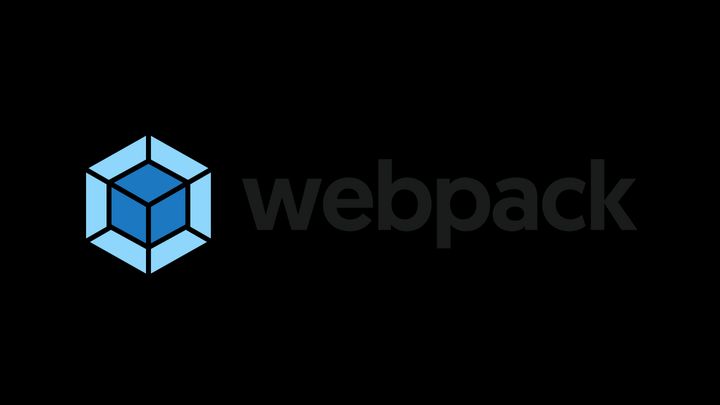
By default, Webpack creates a single large bundle. Code Splitting is the technique of splitting this bundle into smaller chunks that can be loaded on demand. This is crucial for large applications, as it improves the initial page load time.
The easiest way to achieve this is with dynamic import() syntax, which Webpack supports out-of-the-box. This syntax returns a Promise.
Imagine a scenario where a heavy charting library is only needed when a user clicks a button:
// in your main application code
const showChartButton = document.getElementById('show-chart');
showChartButton.addEventListener('click', () => {
import(/* webpackChunkName: "chart-library" */ 'heavy-chart-library')
.then(module => {
const Chart = module.default;
const myChart = new Chart(/* ... */);
myChart.render();
})
.catch(err => {
console.error('Failed to load the chart library', err);
});
});When Webpack sees this, it automatically creates a separate chunk (e.g., chart-library.bundle.js) that is only fetched from the server when the button is clicked. This practice is often called Lazy Loading.
Tree Shaking for Dead Code Elimination
Tree Shaking is the process of eliminating unused code from your final bundle. It relies on the static structure of ES Modules (import and export). When you run a production build (mode: 'production'), Webpack automatically enables optimizations, including tree shaking.
For it to be effective, you must:
- Use ES Modules syntax throughout your application.
- Avoid side effects in your modules. A side effect is code that performs an action when a module is imported, rather than just exporting values. You can mark files as side-effect-free in your
package.json:"sideEffects": false. - Use a minifier that supports dead code elimination, like Terser (which is Webpack’s default for production).
Best Practices and the Modern Landscape
While Webpack is incredibly powerful, its complexity can be a double-edged sword. Following best practices ensures your configuration remains maintainable and your application performant.
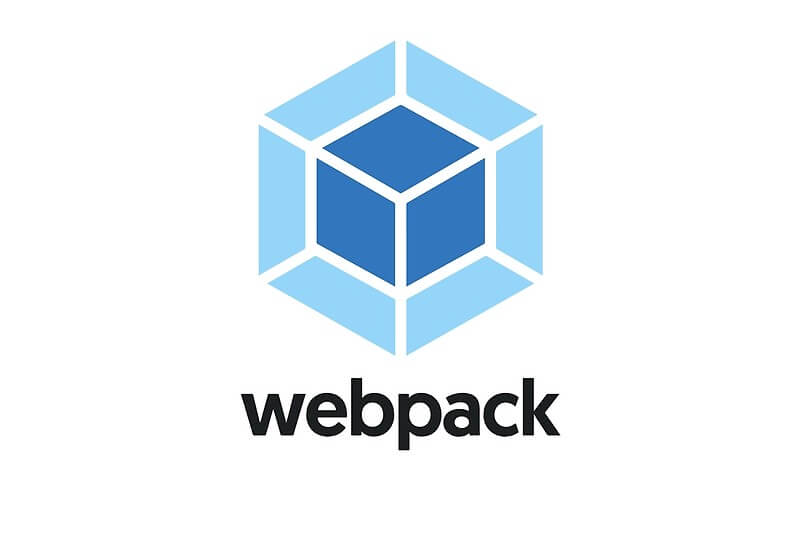
Separate Development and Production Configs
Your development and production builds have different goals. Development needs fast rebuilds and good debugging tools (like source maps and hot module replacement), while production needs aggressive optimization (minification, code splitting, tree shaking). Use a tool like webpack-merge to keep common configuration in a base file and create separate files for development and production specifics.
Analyze Your Bundle
You can’t optimize what you can’t measure. The webpack-bundle-analyzer plugin is an indispensable tool that generates an interactive treemap visualization of the contents of your bundles. It helps you identify large dependencies or duplicated modules, giving you clear targets for optimization.
Webpack vs. The Modern Competition (Vite, Rollup)
In recent years, the JavaScript build tool landscape has evolved.
- Vite has emerged as a major competitor, offering a significantly faster development experience by leveraging native ES Modules in the browser and using a super-fast bundler (Rollup) for production builds. For many new projects, especially those using frameworks like React, Vue, or Svelte, Vite is now the recommended starting point.
- Rollup excels at bundling libraries (as opposed to applications), as it’s highly optimized for generating clean, efficient code with excellent tree-shaking capabilities.
However, Webpack’s maturity, vast ecosystem of loaders and plugins, and unparalleled configurability mean it remains the tool of choice for complex, large-scale applications with unique build requirements. Many existing enterprise projects rely on Webpack, making it a vital tool to know.
Conclusion: The Enduring Power of Webpack
Webpack is a foundational tool in the modern JavaScript ecosystem that solves the complex problem of asset bundling. By understanding its core concepts of entry, output, loaders, and plugins, you can take control of your project’s build process. From there, advanced techniques like code splitting, tree shaking, and careful configuration management allow you to fine-tune your application for maximum performance.
While the JavaScript world is always moving forward with faster and simpler tools like Vite, the principles you learn from mastering Webpack are transferable. The ability to dissect, configure, and optimize a build process is a hallmark of a senior developer. Whether you’re maintaining a legacy project or building a new one with highly specific needs, Webpack provides the power and flexibility to get the job done right. Continue exploring its vast plugin ecosystem, analyze your bundles, and never stop optimizing.



