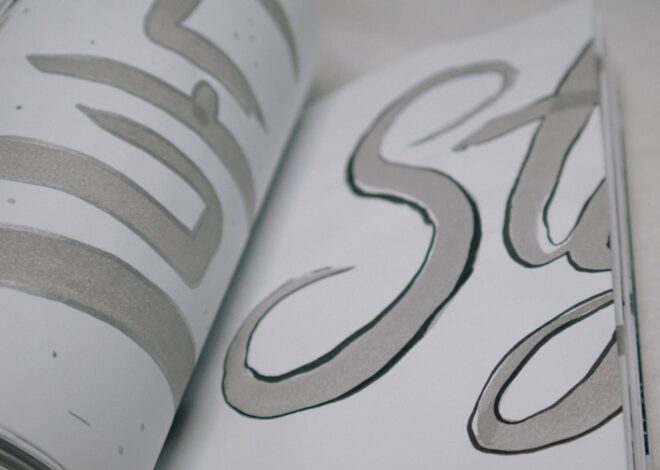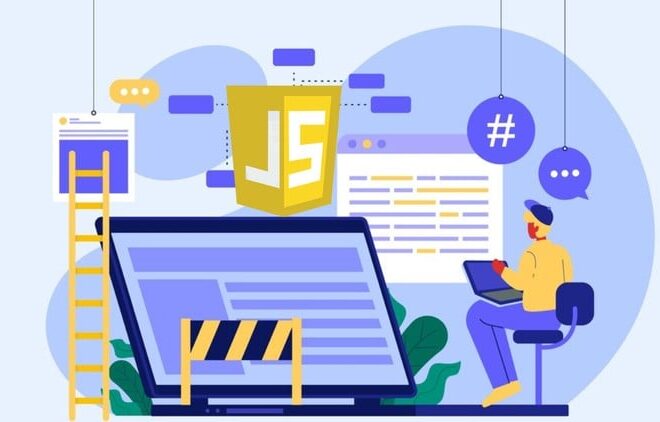Unlocking High-Performance 3D Graphics on the Web: A Deep Dive into WebGL
The modern web has evolved far beyond static documents. It’s an immersive, interactive platform capable of delivering rich experiences, from complex data visualizations and product configurators to full-fledged video games. At the heart of this graphical revolution is WebGL (Web Graphics Library), a powerful JavaScript API that provides a direct, low-level interface to the Graphics Processing Unit (GPU) right within your browser. This capability unlocks hardware-accelerated 2D and 3D rendering, enabling performance previously reserved for native applications.
Based on the OpenGL ES 2.0 specification, WebGL can seem daunting at first. It’s a verbose, state-machine-based API that requires a deep understanding of the graphics rendering pipeline. However, mastering its fundamentals—or learning to use the powerful frameworks built on top of it—is a critical skill for any developer looking to push the boundaries of web-based interaction and animation. This comprehensive article will guide you through the core concepts of WebGL, from writing your first shaders to leveraging advanced libraries like Three.js for streamlined development, and finally, optimizing your applications for peak web performance.
The Foundations of WebGL: From Pixels to 3D Worlds
To effectively use WebGL, you must first understand how a 3D scene described in code becomes the 2D image you see on your screen. This transformation is handled by the GPU through a series of steps known as the rendering pipeline.
The Rendering Pipeline
The WebGL rendering pipeline is a sequence of stages that processes your data. You provide it with vertices (points in 3D space) and instructions, and it outputs a grid of colored pixels. The key stages you control are:
- Vertex Processing: This stage takes the raw vertex data you provide (positions, colors, texture coordinates) and processes each vertex individually. Its primary job is to transform the 3D coordinates of your scene into the 2D coordinates of the screen.
- Rasterization: After the vertices are positioned, the GPU figures out which pixels on the screen are covered by the geometric primitives you’re drawing (like triangles). It essentially “paints” the shapes, but without color.
- Fragment Processing: For each pixel generated during rasterization, this stage runs a program to determine its final color. This is where lighting calculations, texture mapping, and other complex visual effects are applied.
Shaders: The Brains of the Operation
You control the Vertex Processing and Fragment Processing stages by writing small programs called shaders. These are written in a C-like language called GLSL (OpenGL Shading Language) and are executed directly on the GPU, which is why WebGL is so fast. Every WebGL application requires at least two shaders:
1. Vertex Shader: This shader runs once for every vertex you send to the GPU. Its main responsibility is to set the special gl_Position variable, which tells the GPU where that vertex should appear on the screen.
2. Fragment Shader: This shader runs once for every pixel that makes up your shape. Its job is to set the special gl_FragColor variable, which determines the final color of that pixel.
Here’s a look at a minimal, yet functional, shader pair.
// Vertex Shader (GLSL)
// Takes a 2D position attribute and passes it directly to the output.
attribute vec2 a_position;
void main() {
// gl_Position is a special 4D vector (x, y, z, w)
// We provide our 2D point for x, y and use 0 for z, 1 for w.
gl_Position = vec4(a_position, 0.0, 1.0);
}
// Fragment Shader (GLSL)
// Sets every pixel to a solid reddish-purple color.
precision mediump float;
void main() {
// gl_FragColor is a 4D vector for color (r, g, b, a)
gl_FragColor = vec4(0.8, 0.2, 0.5, 1.0); // RGBA
}Buffers and Attributes
How do we get our vertex data from our JavaScript code into the a_position attribute in our vertex shader? We use buffers. A buffer is a chunk of memory on the GPU where we can store an array of data, like the (x, y) coordinates for each corner of a triangle. We create a buffer, bind it, and then push our data into it. An attribute is then configured in our JavaScript code to tell the vertex shader how to pull data out of that buffer for each vertex.

From Theory to Practice: Rendering with Raw WebGL
Understanding the concepts is one thing; implementing them is another. Let’s walk through the essential JavaScript steps to get a WebGL context from a <canvas> element and draw a simple shape. This process reveals the low-level nature of the API.
Setting Up the Canvas and Context
First, you need an HTML <canvas> element. Then, in your JavaScript, you request the “webgl” rendering context. This is the central object through which you’ll access the entire WebGL API.
// Get the canvas element from the DOM
const canvas = document.getElementById('webgl-canvas');
// Try to get the WebGL rendering context
const gl = canvas.getContext('webgl');
if (!gl) {
console.error("WebGL not supported, falling back on experimental-webgl");
gl = canvas.getContext('experimental-webgl');
}
if (!gl) {
alert('Your browser does not support WebGL');
}
// Set the viewport to match the canvas size
gl.viewport(0, 0, gl.canvas.width, gl.canvas.height);
// Clear the canvas to a solid black color
gl.clearColor(0.0, 0.0, 0.0, 1.0);
gl.clear(gl.COLOR_BUFFER_BIT);Compiling Shaders and Linking a Program
Next, you must take the GLSL shader code (as strings in your JavaScript), compile each one, and then link them together into a single WebGL “program.” This involves a lot of boilerplate code, which is why frameworks are so popular. Here’s a helper function that encapsulates the compilation logic, a common pattern in modern JavaScript development.
/**
* Creates and compiles a shader.
* @param {WebGLRenderingContext} gl The WebGL context.
* @param {string} source The GLSL source code for the shader.
* @param {number} type The type of shader, gl.VERTEX_SHADER or gl.FRAGMENT_SHADER.
* @returns {WebGLShader} The compiled shader.
*/
function createAndCompileShader(gl, source, type) {
const shader = gl.createShader(type);
gl.shaderSource(shader, source);
gl.compileShader(shader);
const success = gl.getShaderParameter(shader, gl.COMPILE_STATUS);
if (!success) {
console.error(`Error compiling shader: ${gl.getShaderInfoLog(shader)}`);
gl.deleteShader(shader);
return null;
}
return shader;
}
// Later in your code...
// const vertexShader = createAndCompileShader(gl, vertexShaderSource, gl.VERTEX_SHADER);
// const fragmentShader = createAndCompileShader(gl, fragmentShaderSource, gl.FRAGMENT_SHADER);
// const program = gl.createProgram();
// gl.attachShader(program, vertexShader);
// gl.attachShader(program, fragmentShader);
// gl.linkProgram(program);Buffering Data and Drawing
Finally, you create a buffer, put your vertex data into it, and tell the attribute in your shader how to access that data. Then, you can issue a draw call. To draw a triangle, we need three 2D points.
This final step ties everything together: the context, the compiled shader program, and the data. The gl.drawArrays() command is what finally tells the GPU to execute the rendering pipeline and display your shape.
Building Complexity: Frameworks, Textures, and Animation
As you can see, drawing a single, unlit, untextured triangle with raw WebGL requires a significant amount of setup code. For any reasonably complex application, this becomes unmanageable. This is where WebGL frameworks and libraries come in, providing helpful abstractions over the low-level API.
The Case for Frameworks: Three.js and Babylon.js
The two most popular WebGL frameworks are Three.js and Babylon.js. These libraries are essential tools in modern JavaScript development for 3D graphics. They handle the tedious boilerplate of shader compilation, context setup, and state management, allowing you to focus on what you want to build. They provide high-level concepts like:

- Scene: A container for all your objects, lights, and cameras.
- Camera: Defines the viewpoint from which the scene is rendered.
- Renderer: The object that renders the scene from the camera’s perspective onto the canvas.
- Meshes: Objects in your scene, composed of Geometry (the shape) and Material (the appearance).
- Lights: Objects that simulate light sources to illuminate your scene.
A Practical Example with Three.js
Let’s recreate a similar result—a 3D object—but this time with Three.js. Notice how much more concise and intuitive the code is. We’ll create a simple rotating cube, a “hello world” of 3D graphics. This example typically uses JavaScript ES6 features like `const` and leverages ES Modules for importing the library, which is standard practice when using bundlers like Vite or Webpack.
import * as THREE from 'three';
// 1. Scene
const scene = new THREE.Scene();
// 2. Camera
const camera = new THREE.PerspectiveCamera(75, window.innerWidth / window.innerHeight, 0.1, 1000);
camera.position.z = 5;
// 3. Renderer
const renderer = new THREE.WebGLRenderer({ antialias: true });
renderer.setSize(window.innerWidth, window.innerHeight);
document.body.appendChild(renderer.domElement);
// 4. Geometry and Material
const geometry = new THREE.BoxGeometry(1, 1, 1);
const material = new THREE.MeshBasicMaterial({ color: 0x00ff00 }); // A green color
// 5. Mesh (Object)
const cube = new THREE.Mesh(geometry, material);
scene.add(cube);
// 6. Animation Loop
function animate() {
requestAnimationFrame(animate);
// Rotate the cube
cube.rotation.x += 0.01;
cube.rotation.y += 0.01;
renderer.render(scene, camera);
}
animate();Textures, Lighting, and Animation
Frameworks make advanced techniques vastly more accessible. Applying a texture (an image) to a model is as simple as creating a `TextureLoader` and assigning the result to a material’s `map` property. Adding lighting involves creating a light object (like `DirectionalLight` or `PointLight`) and adding it to the scene. The animation is achieved using a render loop driven by `requestAnimationFrame`, a browser API designed for efficient JavaScript animation. Inside this loop, you update object properties like position or rotation before calling the renderer, creating smooth motion.
Optimizing Your WebGL Applications for Peak Performance
Whether you’re using raw WebGL or a framework, performance is paramount. Because WebGL provides direct access to the GPU, it also gives you the power to create performance bottlenecks if you’re not careful. Adhering to JavaScript best practices and understanding the GPU’s behavior are key to web performance optimization.
Minimizing CPU-GPU Communication
The connection between the CPU (where your JavaScript runs) and the GPU is a major potential bottleneck. Every time you call a WebGL function, you’re sending a command across this bridge. To optimize, reduce this traffic:

- Buffer Data Once: Upload your geometry data to GPU buffers once during initialization and reuse it across multiple frames. Avoid creating new buffers inside your animation loop.
- Update Data Strategically: If you must update data (e.g., for a particle system), use methods like `gl.bufferSubData` to update only a portion of an existing buffer rather than re-uploading the entire thing.
Draw Call Batching
Each command to draw something (e.g., `gl.drawArrays`) is called a “draw call.” Each draw call has a small amount of overhead. If you have thousands of objects, making a separate draw call for each one will cripple performance. The solution is batching:
- Geometry Merging: Combine multiple static objects that share the same material into a single large geometry. This way, you can draw all of them with a single draw call.
- Instancing: If you need to draw many copies of the same object (like trees in a forest), use instanced drawing. This technique lets you draw all of them in one call while still allowing for unique properties like position and color for each instance.
Debugging and Tooling
Debugging WebGL can be tricky since much of the work happens on the GPU. Fortunately, excellent tools exist. Most browser developer tools have panels for inspecting GPU usage and shader programs. For a more in-depth look, tools like Spector.js can capture an entire frame of your WebGL application, allowing you to step through every single command, inspect buffer data, and see how your scene is constructed piece by piece.
The Future is Rendered: Your Next Steps in WebGL
We’ve journeyed from the foundational theory of the rendering pipeline and GLSL shaders to the practical, low-level implementation of raw WebGL. We’ve seen how powerful frameworks like Three.js abstract this complexity, enabling rapid development of sophisticated 3D scenes with lighting, textures, and animation. Finally, we touched on the critical importance of performance optimization to ensure a smooth user experience.
WebGL is a mature, widely supported, and incredibly powerful technology for creating high-performance graphics on the web. As you continue your journey, your next steps should be to dive into the rich ecosystem of a framework like Three.js or Babylon.js. Explore their documentation, build a few small projects, and try integrating a 3D canvas into a modern JavaScript framework like React or Vue. As you grow, keep an eye on the emerging WebGPU API, the next-generation successor to WebGL, which promises even greater performance and control. The world of 3D on the web is vast and exciting, and with the knowledge of WebGL, you now hold the key to building its future.