Playwright.js, an automation library dedicated to cross-browser testing, offers several methods to verify if an element exists on a web page. It’s important to understand that checking the presence of an element in Playwright.js is unlike traditional JavaScript interactions with the DOM.
Here’s an example with a table outlining this process:
| Action | Code Snippet | Explanation |
|---|---|---|
| Access Page |
const page = await browser.newPage(); |
Create a new browser context and opens a new page. |
| Navigate To URL |
await page.goto('https://example.com);
|
Navigates to the desired URL. ‘/example.com’ is placeholder for desired site. |
| Check Element Existence |
const elementHandle = await page.$('.selector');
|
Checks for the existence of an element using its CSS selector. Replace ‘.selector’ with relevant CSS selector |
This code is initializing a new browser instance where it transitions to the appropriate webpage (`await page.goto(‘https://example.com’)`). Once there, it checks for the availability of an HTML element located by the CSS selector (‘.selector’). The `$` function returns either an ElementHandle pointing to the identified element or `null` if no elements match the selector.
Anything within the `page.$(selector)` function is your CSS selector. This tool will help to select the element whose existence you are verifying. If the specified element does not appear on the webpage, then `page.$(selector)` will return `null`, thus confirming that the HTML element doesn’t exist within the webpage.
If you wish to ensure the visibility and interaction of an element prior to manipulation, Playwright advises using another function, `waitForSelector()`. However, this can lead to issues if the element does not appear or fulfill its load more quickly than the designated timeout setting.
Remember, as Brad Frost once quoted, “Good Design is about process, not product.” Your focus in automating browser interactions should be centered around creating a robust and resilient testing process, able to handle the many dynamic elements present in modern web applications. For that, Playwright.js offers a comprehensive toolkit that exceeds beyond just checking for an element’s existence.
Identifying Elements with Playwright.Js: An In-Depth Exploration

In order to check whether an element exists on a page with Playwright.js, the
page.$()
or
page.$$(selector)
methods are commonly used. These methods return a promise that either resolves to an array of ElementHandle instances if elements matching the selector were found, or null if no matching elements were found.
Let’s discuss this more in-depth.
The
page.$(selector)
method is capable of searching for a single element that matches the specified CSS or XPath selector within its content. Here’s an example:
const element = await page.$('.example');
if (element === null) {
// No element was found
} else {
// Element was found
}
In this context, ‘.example’ represents the CSS class of interest. If an element with that class exists, an ElementHandle instance pointing to the first matching element found will be returned.
Incidentally, the
page.$$(selector)
function is the scope-wide version of the
$()
. Instead of returning only the first match, it seeks out any and all matching elements within the current scope:
const elements = await page.$$('.example');
if (elements.length === 0) {
// No element was found
} else {
// Elements were found
}
In the above scenario, ‘.example’ again represents the CSS class. If any elements with that class exist, an array of ElementHandle instances each pointing to a found element will be returned.
Using these methods accurately and effectively allows for a broad range of functionality within Playwright.js, such as verifying the existence of elements on a webpage and subsequently manipulating them as per specific requirements.
Max Lynch, a tech entrepreneur and co-founder of Ionic Framework, once stated “Don’t optimize prematurely – the biggest waste of time in development is optimizing things that don’t actually need to be optimized”. In line with this philosophy, it’s advised to ensure that Playwright.js’s
page.$()
and
page.$$(selector)
methods are used only when required, making your code both efficient and powerful.Read more here.
Advanced Techniques for Element Detection in Playwright.Js
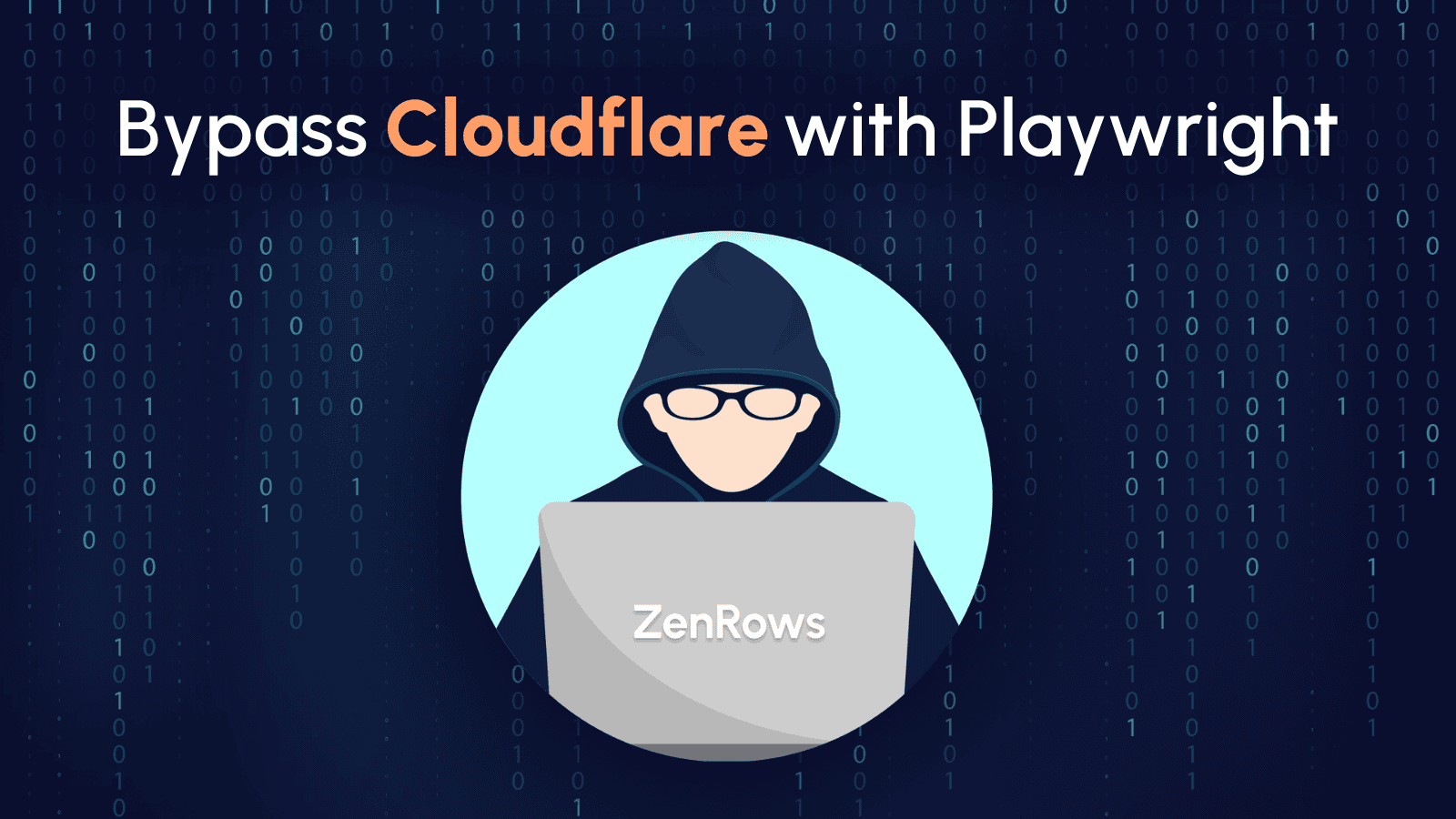
Playwright.js provides a powerful and robust platform for automating browsers, including detection of web elements. Checking the existence of an element on a webpage is crucial in many scenarios such as form validation, feature toggling, and UI testing.
The advanced way to check if an element exists on a page in Playwright is by using the `page.$()` method. This method returns a Promise which resolves to an ElementHandle or `null`, based on whether the element exists or not.
Let’s consider the following example.
let element = await page.$('#elementId');
if (element !== null) {
// The element exists
} else {
// The element doesn't exist
}
In this code snippet, we are waiting for the browser to load the element with id ‘elementId’. If there’s no such element, the promise will return `null`. This makes it very easy to check for the presence of the element.
Additionally, Playwright.js offers multiple ways to locate elements, such as class names(`.className`), css selectors(`css=selector`) and text content(`text=content`). You can utilize these alternative methods to better customize your element detection strategy.
For instance, if you want to check if a button with specific text exists, you can write something like:
let buttonText = 'Submit'
let button = await page.$(`text=${buttonText}`);
if (button !== null) {
// The button with specified text exists
} else {
// The button with specific text doesn't exist
}
It’s essential to understand that Playwright operates in an asynchronous environment. Therefore, we use promises (and often async/await syntax) to handle the interactions between our script and the page.
To quote Douglas Crockford, creator of JSON and a JavaScript thought leader: “Asynchronous programming is a form of parallel programming that allows a unit of work to run separately from the primary application thread.” This perfectly encapsulates the programming model Playwright.js operates under and by learning it, you will be very prepared for various different scenarios in your web automation journey.
More on the topic along with additional examples can be found in the official Playwright documentation. It’s crucial to always stay updated with the latest methods and practices in this fast-paced field.
Harnessing the Power of Page Objects in Playwright.Js

The use of Page Objects in Playwright.js greatly enhances our ability to effortlessly maintain test scripts. It’s an approach that focuses on the structure and behavior of UI elements on a page rather than their functionalities. By employing this technique, we significantly minimize redundancy and make our tests more readable and robust.
One common task in web testing using Playwright.js is checking if an element exists on the page. This is usually a prerequisite for carrying out many interactions with the website. So, how can we leverage Page Objects to achieve this?
Before diving into that, let’s understand a fundamental concept about Playwright.js:
Playwright.js has built-in methods –
$()
and
$$()
– for single and multiple selection of DOM elements respectively. An error is thrown when trying to interact with non-existing elements with methods like
click()
, or
type()
. However,
$()
and
$$()
simply return ‘null’ or ‘[]’ (an empty array) without throwing any errors.
Now, let’s implement a method in our Page Object to check if an element exists on the page:
html
class MyPage {
constructor(page) {
this.page = page;
}
async elementExists(selector) {
const element = await this.page.$(selector);
return element !== null;
}
}
In the above code snippet, we introduced a new method `elementExists()`. This function utilizes Playwright’s `$(selector)` method to find a DOM element based on the provided `selector`. If the element is found, it returns true; otherwise, false.
