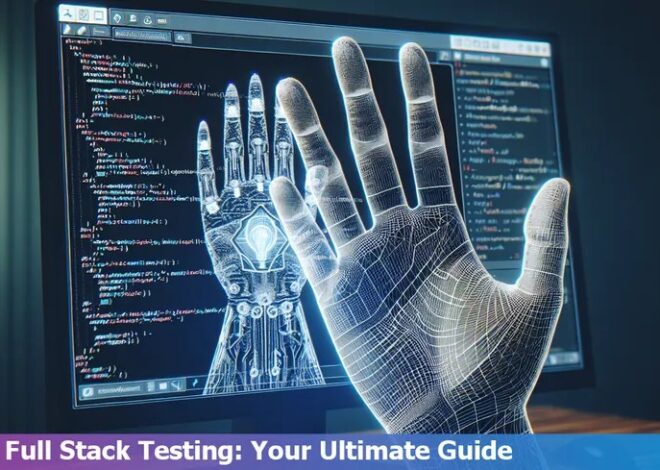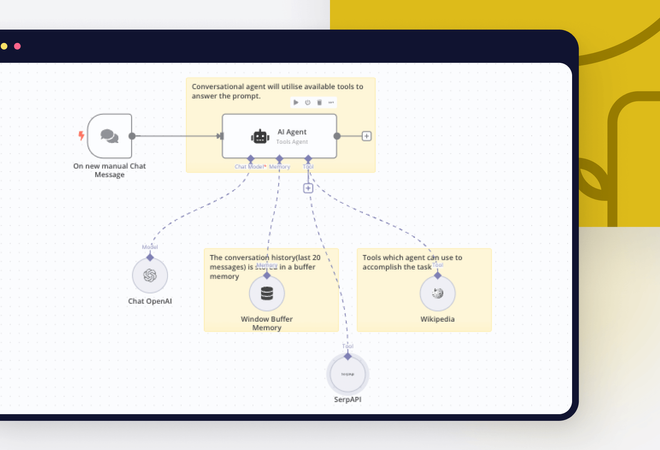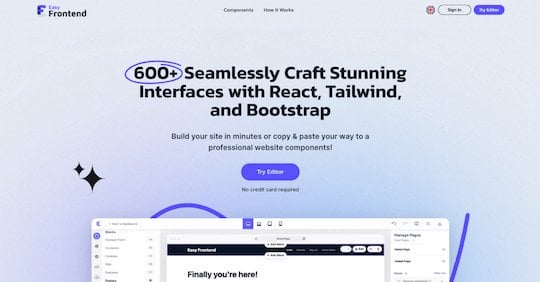
Tailwindcss Not Working With Next.Js; What Is Wrong With The Configuration
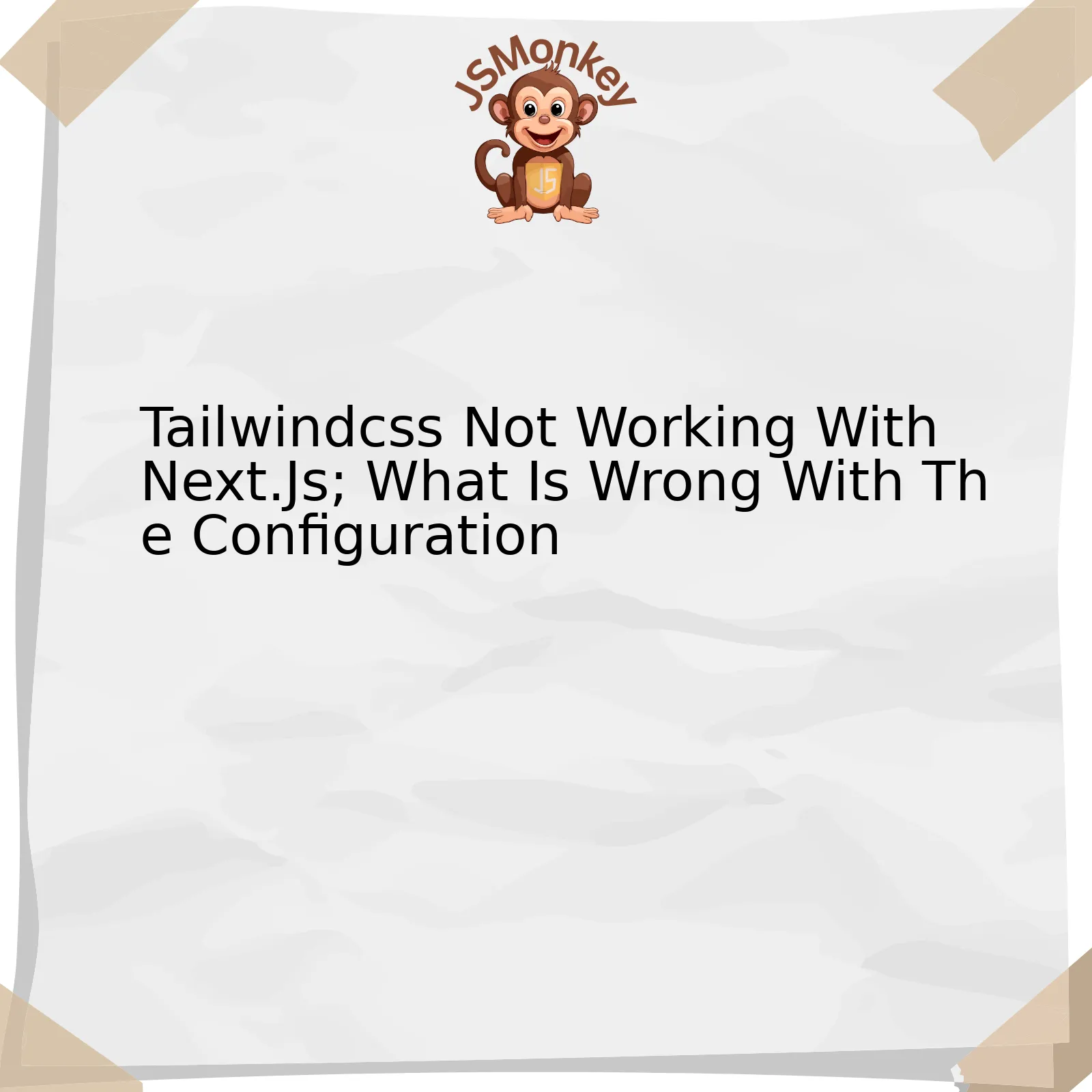
Answering this properly requires a deep understanding of settings and configuration issues that may impact Tailwind CSS from functioning correctly with Next.js. Two areas stand out as common sources of problems; inaccuracies in the package.json settings and errors in the tailwind.config.js file.
| File Name | Potential Issue | Solution |
|---|---|---|
| tailwind.config.js | Incorrect path(s) provided in purge option | Ensure correct file path patterns for pages and components directories: |
{purge: ['./pages/**/*.{js,ts,jsx,tsx}', './components/**/*.{js,ts,jsx,tsx}']}
|
||
| package.json | Cross-platform compatibility issue due to direct use of NODE_ENV | Employ cross-env library to handle platform-specific environment settings: |
{"scripts": {"build": "cross-env NODE_ENV=production next build"}}
|
`Tailwind.config.js` is an integral part of the setup where specific configurations are defined. Quite often when Tailwind CSS doesn’t work, it’s because the paths provided in the purge option are not accurate. Your purge array should include accurate file path patterns specific to pages and components directories.
If your `package.json` script directly uses NODE_ENV instead of utilizing the cross-env library, that might cause a problem too. The cross-env library ensures the handling of platform-specific settings across Unix and Windows systems, enhancing reproducibility and consistency, especially if your scripts need to be built on various machines.
“Controlling complexity is the essence of computer programming.” – Brian Kernighan. Certain sets of rules and checks regularly applied ensure seamless interaction between Tailwind CSS and Next.js. Check these two things first when you encounter configuration problems, since they are often the culprits.
Finally, if these steps highlighted here have been confirmed, and issues still persist, consider checking if all dependencies are up-to-date, or if there’s a version mismatch issue. Also, check official Tailwind CSS documentation for any recent changes.
Identifying Common TailwindCSS and Next.JS Configuration Challenges
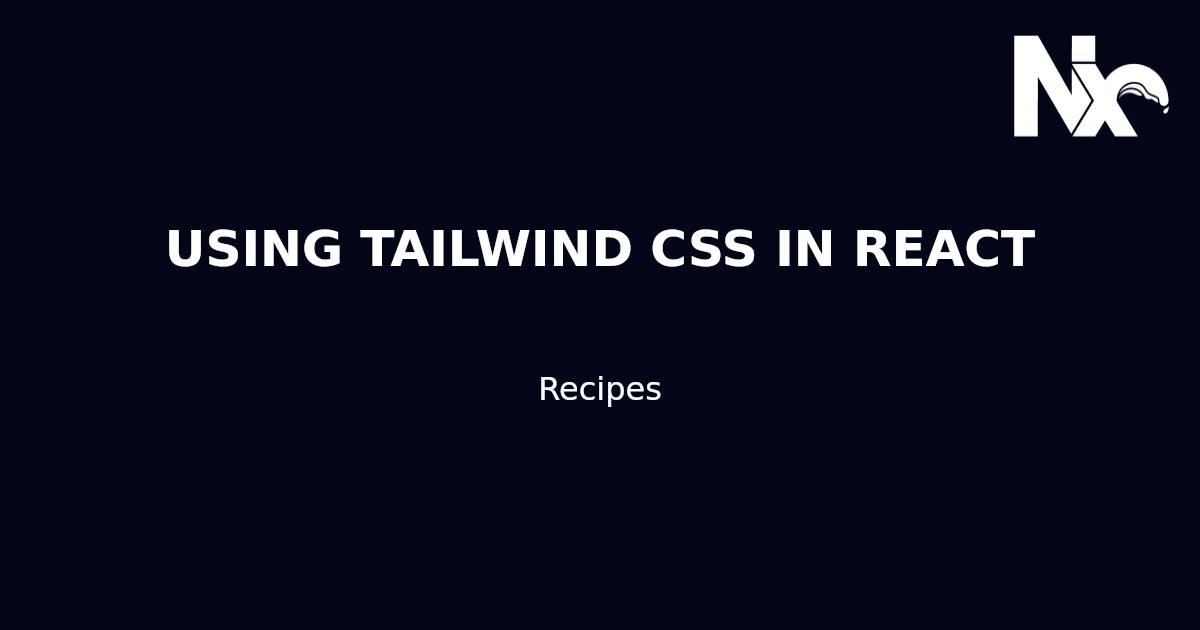
The amalgamation of Tailwind CSS with Next.js is hailed as a favorable duo in web development today. If you are grappling with the issue of Tailwindcss not working with Next.js, it’s likely due to misconfiguration.
Missteps during installation phases may pave a path to this issue. As much as these technologies have different installation steps when used independently, their assimilation requires special attention given to the integration of their functioning procedures.
• One needs to ensure that postcss and autoprefixer package dependencies, vital for optimal interaction between Tailwind CSS and Next.js, have been installed correctly.
“
npm install tailwindcss postcss autoprefixer
“
• Without the addition of `@tailwind base`, `@tailwind components`, and `@tailwind utilities` in ‘/styles/globals.css’, your output files will not be generated either. Ensure they’re included.
Let’s contemplate on PostCSS – an essential ingredient for spice up this mix. On omission or incorrect configuration of `postcss.config.js` file, malfunctioning notifications can pop up.
In ”
postcss.config.js
”, include:
“
module.exports = {
plugins: {
tailwindcss: {},
autoprefixer: {},
},
}
“
• Also, verify the ‘purge’ array within tailwind.config.js file to avoid unanticipated behavior. Do confirm that your entire range of files is included in its listing. Verify if ‘./pages/**/*.{js,ts,jsx,tsx}’, ‘./components/**/*.{js,ts,jsx,tsx}’ are included inside the purge array.
Remember Dan Abramov’s wisdom: “Code is like humor. When you have to explain it, it’s bad.” It’s equally beneficial to clean the configurations and keep the linking straightforward for better efficacy.
Interestingly, other CSS libraries present in the system might meddle with Tailwind CSS, resulting in its apparent failure. Therefore, it’s of utmost relevance to ensure that no such interfering elements exist within your Next.js project.
Lastly, this largely sums up the common configuration glitches when pairing Tailwindcss with Next.js. Another tip is to always update both packages to their latest versions as compatibility issues may exist between old versions of these two packages.
For further information on how to configure Tailwind CSS with Next.js from the ground up, I would recommend official Tailwind CSS documentation.
Exploring Possible Solutions for TailwindCSS Incompatibility with Next.JS
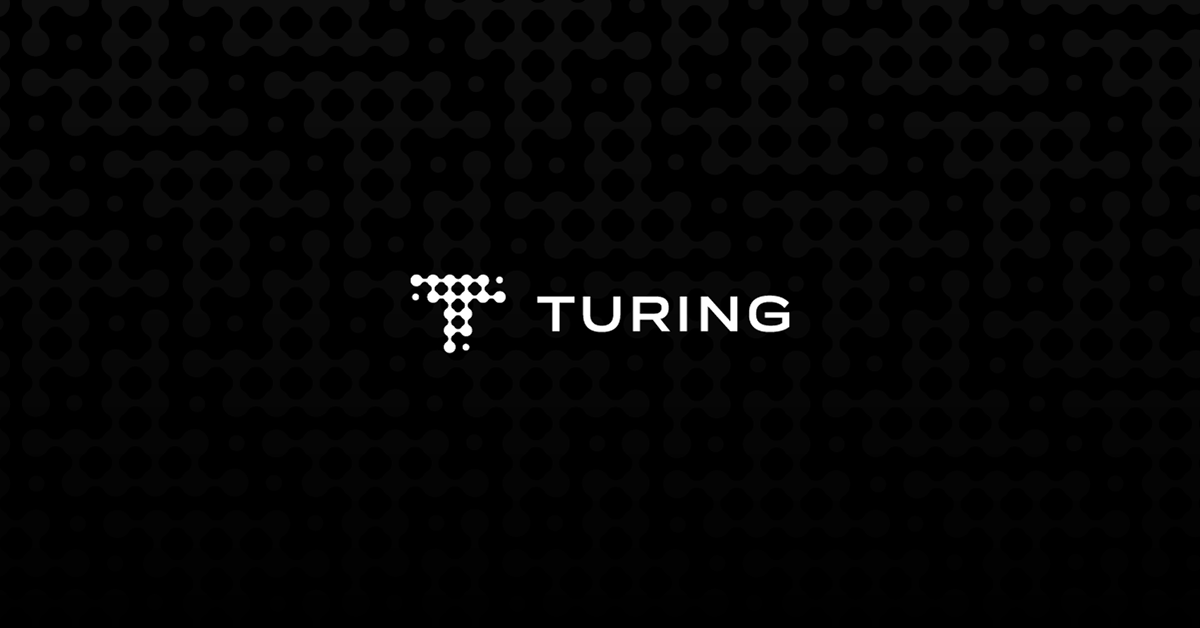
Ambiguities in configuration can result in issues such as the discussed TailwindCSS not working with Next.js. By considering some common points of conflict and potential solutions, we can address this integration problem. Here are some plausible factors and their respective remedies:
– Incorrect Installation: A frequent hitch point might be the wrong installation of necessary packages. Use npm or yarn to install Tailwind CSS, PostCSS, and autoprefixer. Do remember to replace “latest” with the specific version numbers which you want to install in your project. Below is a sample installation process:
npm install tailwindcss@latest postcss@latest autoprefixer@latest
– Inappropriate Configuration: Another factor potentially causing non-compatibility might be improper configuration settings. Tailwind CSS requires custom configurations for it to work correctly with Next.js. Here’s how to create a basic configuration file:
npx tailwindcss init -p
This command generates two files: `tailwind.config.js` and `postcss.config.js` at the root of your project. You can use them to customize Tailwind’s default configuration according to your needs.
– Failure in Importing the Styles: Tailwind styles need to be imported into your `styles/global.css` file. It’s important to ensure that the import includes all aspects of tailwind (base, components, utilities). Forgetting to import these style attributes typically results in styling errors. The code might look something like this:
@import 'tailwindcss/base'; @import 'tailwindcss/components'; @import 'tailwindcss/utilities';
By verifying and rectifying the above points, it’s likely that your Tailwind CSS will start working with Next.js perfectly.
As the industry’s leading creators affirm, coding and configuration require meticulous arrangement for seamless function. Joel Spolsky, a renowned software engineer and writer, encapsulates this sentiment, saying, “Good software, like wine, takes time.”source. Therefore, ensure to spend ample time understanding and implementing your configurations properly to achieve an error-free integration between Tailwind CSS and Next.js.
Evaluating the Impact of Incorrect Configuration on TailwindCSS in a Next.JS Environment
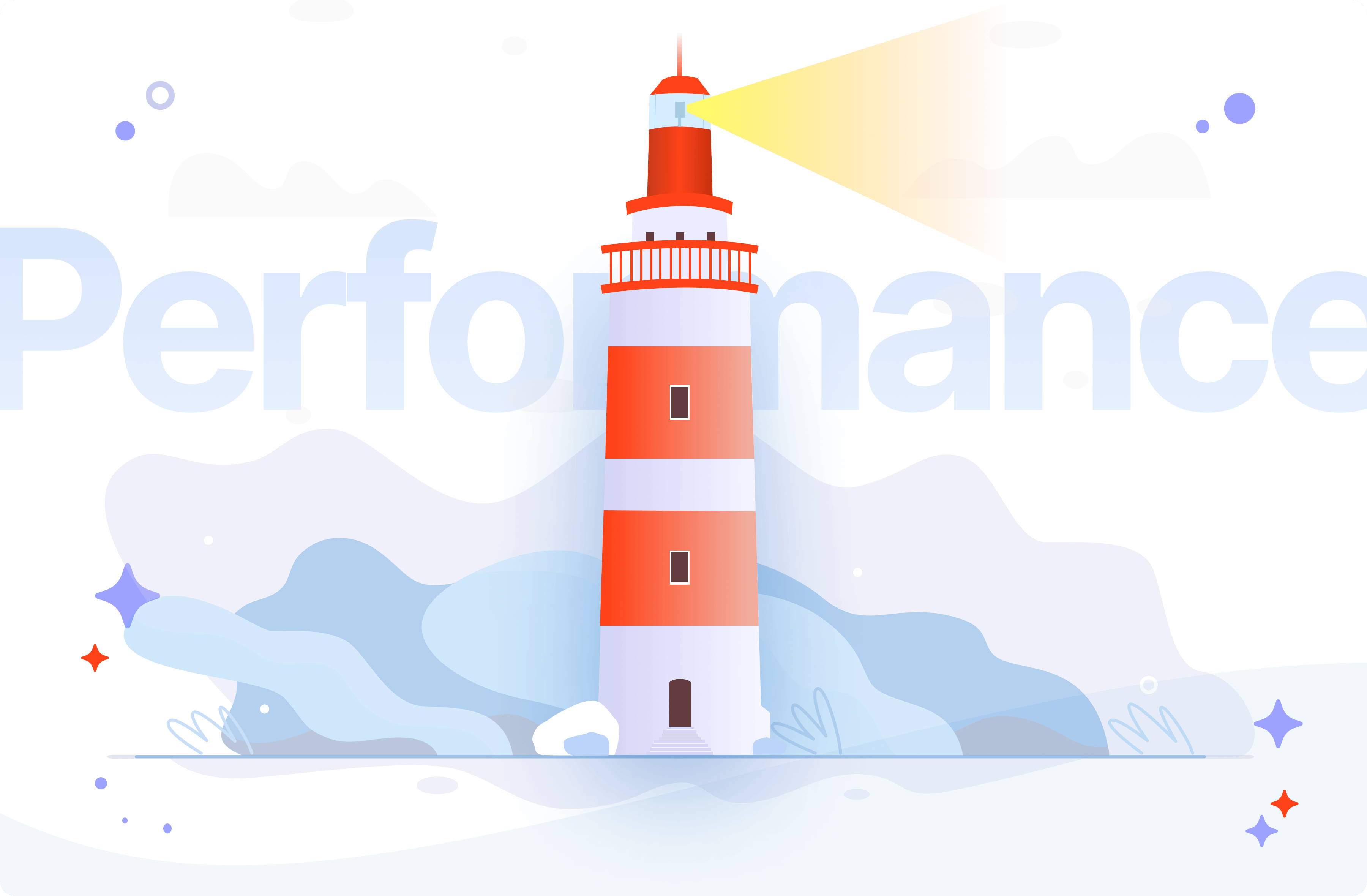
TailwindCSS, an admirable utility-first CSS library framework, has become the prime choice of seasoned developers for its high scalability, efficiency, and ease of maintenance. Its seamless integration with Next.JS, a React framework, can supercharge your web development pipeline, paving the way for remarkable UI/UX designs. However, unexpected roadblocks like TailwindCSS not operating in tune with a Next.JS environment often stem from a flawed configuration process that can greatly impact your project’s quality and progression.
Understanding the factors behind this issue requires a detailed inspection of the configuration setup, particularly the unique specifications of both the TailwindCSS and Next.JS environments.
// The postcss.config.js file typically includes
module.exports = {
plugins: [
'tailwindcss',
...(process.env.NODE_ENV === 'production'
? ['autoprefixer', 'cssnano']
: []),
],
};
A common area of error can be identified in the
postcss.config.js
configuration file. Encountering problems may indicate missing required plugins or, conversely, an assortment of unnecessary ones, disrupting the harmonious interaction between TailwindCSS and Next.JS. The optimal setting demands explicitly specifying
'tailwindcss'
,
'autoprefixer'
, and optional
'cssnano'
for production.
The innards of the `tailwind.config.js` file also deserve critical analysis. An incorrect purging path in the purge option or failure to extend the default configurations might lead TailwindCSS off track in a Next.JS environment.
// A properly configured tailwind.config.js purge list should look like:
module.exports = {
purge: ['./components/**/*.{js,ts,jsx,tsx}', './pages/**/*.{js,ts,jsx,tsx}'],
darkMode: false,
theme: {
extend: {},
},
variants: {},
plugins: [],
};
Inconsistent versions of TailwindCSS and Next.JS have also been identified as wreaking havoc with the synergy of these tools. Ensuring synchronization in their version compatibility can eliminate potential inconsistencies.
Misconfiguration affects not only the visual presentation layer but cascades down to affect overall user experience, app performance, and even SEO ranking. It introduces bugs, fosters inept usability, and may prolong loading times, pushing users away from your web application due to poor interface and UX design.
“Setting up your software environment correctly is a prerequisite for efficient productivity and solution architecting. Every misconfigured piece has the potential to crumble your digital construction,” develops on this notion, Robert C. Martin, an influential figure in software development and author of ‘Clean Code’.
A robust configuration acts as a foundation for reliable application development. With precise tuning, TailwindCSS coupled with Next.JS can deliver exceptional responsiveness and customization, both essential elements in today’s dynamic UI/UX landscape of web development. There are beneficial references available online, focused on setting up these technologies such as [Tailwind CSS documentation](https://tailwindcss.com/docs/installation) and [Next.js postcss support](https://nextjs.org/docs/basic-features/built-in-css-support#sass-support).
Overcoming Issues With Your TailwindCSS and Next.js Setup

Navigating the intricacies of setting up a dynamic program like TailwindCSS with Next.js can be a tricky task. Several things could go wrong during this process, particularly if there are any mistakes in the configuration file. Understanding and rectifying these issues can drive you towards creating an efficient, fast, and customizable user interface.
Firstly, let’s look into one common problem: PostCSS is not functioning when integrated with TailwindCSS and Next.js. This issue arises especially when correct PostCSS plugins are not defined in the configuration file. Properly configuring Tailwind to run as a PostCSS plugin can mitigate such problems.
To integrate these tools effectively, you should aim to:
npm install tailwindcss postcss-flexbugs-fixes |
npm install @fullhuman/postcss-purgecss |
Subsequently, add this code to your
postcss.config.js
file:
module.exports = {
plugins: [
'tailwindcss',
'postcss-flexbugs-fixes',
[
'@fullhuman/postcss-purgecss',
{
content: [
'./pages/**/*.{js,jsx,ts,tsx}',
'./components/**/*.{js,jsx,ts,tsx}'
],
defaultExtractor: content => content.match(/[A-Za-z0-9-_:/]+/g) || []
}
]
]
}
Sometimes, the issue might be due to failing to initialize TailwindCSS properly within your project. To ensure pristine initiation, perform the initialization by using the command:
npx tailwindcss init
Then, tweak the newly created `tailwind.config.js` file and ensure your purging content match your files’ structure.
If after following these steps, TailwindCSS is not working seamlessly with Next.js, you might want to consider updating both TailwindCSS and Next.js to their latest versions. New updates often come with fixes and improved functionalities that could solve such issues.
In the realm of coding, as Michael Feathers, the author of “Working Effectively with Legacy Code” once said, “Even bad code can function. But if code isn’t clean, it can bring a development organization to its knees.” So being diagnostic and curious paves the way for better functional and efficient software. The same applies while configuring and integrating TailwindCSS with Next.js.
Delving into the intricacies of JavaScript development technologies, it’s pivotal to understand the nature of any issues that may arise, such as TailwindCSS not working with Next.js; a circumstance that could be brought about by an improper configuration.
To begin with, it’s worth noting that, in order to create a seamless integration between TailwindCSS and Next.js, there are certain points of configuration that must be properly executed:
– First off, installation of the appropriate npm packages in your project is crucial.
npm install tailwindcss postcss autoprefixer postcss-flexbugs-fixes
– Secondly, creating a postcss.config.js file in the root directory is required to register TailwindCSS within the project. The file should resemble something similar to:
module.exports = {
plugins: [
'tailwindcss',
'autoprefixer',
'postcss-flexbugs-fixes',
],
}
– Lastly, importing Tailwind’s CSS into the styles.css file in your Next.js project is significant.
@import 'tailwindcss/base'; @import 'tailwindcss/components'; @import 'tailwindcss/utilities';
However, if you’ve already followed these steps diligently, but are unfortunately still facing issues, one possible minority case could be version incompatibilities. It’s noteworthy that newer versions of Next.js have built-in support for PostCSS which doesn’t require the addition of extra configurations into next.config.js. Therefore, conflicting configurations could lead to your TailwindCSS not functioning as expected.
Moreover, one lesson we can take from Bill Gates is that: “The first rule of any technology used in a business is that automation applied to an efficient operation will magnify the efficiency” (Bill Gates). This insight emphasises the significance of debugging and fixing this issue promptly, as an effectively running toolchain is essential for a developer’s workflow.
All this said, it’s paramount to ensure regular checks and updates on the versions of your tools and libraries for compatibility. Staying abreast of recent updates or changes is especially important with a rapidly evolving JavaScript ecosystem.
You should refer to the official TailwindCSS guide for comprehensive instructions in case you are facing challenges. Moreover, Next.js official documentation could also serve as a salient point of reference should there be issues pertaining to configuration.