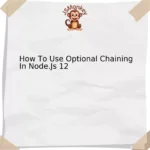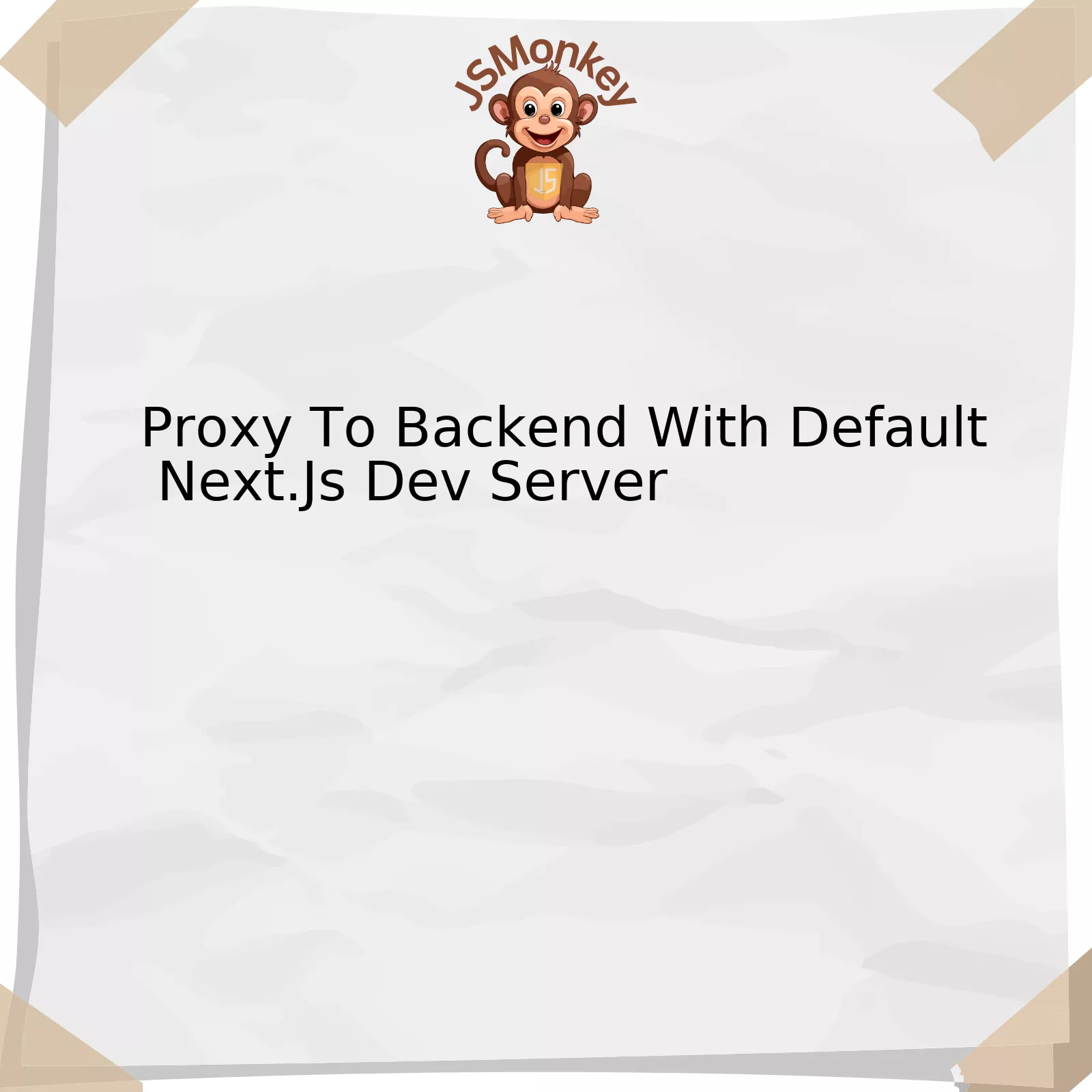The “Yup” scheme validation for password and confirmPassword not functioning as intended can often be traced to specific issues. An ideal method of illustrating this is by structuring the information as a tabular data set below:
| Issues | Causes | Solutions |
|---|---|---|
| ValidationError on valid passwords. | This could stem from incorrect rules in the schema or a misalignment between the entered password and confirm password fields. | The Yup validation rules should be reviewed. These may include length, required special characters or numbers, and capital letters. Also, ascertain that both input fields – password and confirmPassword – receive identical values. |
| No response on form submission. | Absence of correct error handling might cause this or Yup may not be properly integrated with the form library being used. | Implement proper error handling to capture validation errors and render them appropriately on the UI. Create the schema correctly to integrate with the form library such as Formik or react-hook-form. |
| Incorrect validation message. | This frequently arises from not setting up custom validation messages or incorrect configuration of the default messages. | Yup allows setting custom validation messages using the .message() method. Therefore, ensure custom messages are set correctly or the default ones are properly configured. |
Diving headfirst into understanding the details of the tabulated data, one realizes how pivotal it is to understand the problems at hand, the root causes behind them and carefully structured solutions to those issues.
The first row highlights an instance where ‘validationError’ arises despite valid passwords being keyed in. The implication here is the possibility of incorrect rules within the schema which needs reviewing, or discrepancies between fields password and confirmPassword that should ideally receive identical values.
Secondly, a scenario with no response at form submission points to either missing error handling or issues with integration of Yup with the selected form library. A recommended approach would be to ensure proper error capture and formulating an appropriate UI rendering. Moreover, successful integration with your form library, be it Formik or react-hook-form for instance, brings about better functionality.
Thirdly, the display of incorrect validation messages could stem from either missing custom validation messages or mismatched default ones. Luckily, Yup provides the flexibility to set up personalized messages using the .message() method, providing the user with more control over what is displayed. This way one can take measures to ensure these are set correctly, or alternatively ensure the defaults are configured appropriately.
It is good to mirror Bill Gates’ philosophy: “I choose lazy person to do a hard job. Because a lazy person will find an easy way to do it.” Ultimately, designing effective schema validation not only simplifies tasks but makes the process efficient by recognizing and eradicating problems before they surge.
YUP: AN OVERVIEW OF JAVASCRIPT VALIDATION LIBRARY
Understanding the Role of Yup in Schema Validation

Yup is an effective JavaScript object schema validation library that is primarily used with form inputs to validate them according to a set of rules. Yup’s primary focus lies in supplying a declarative interfacing procedure for programming validations, with straightforward nesting support.
Focusing on the key area of your query, which relates to the situation where Yup schema validation does not work for password and confirmPassword, we can deep-dive into this scenario.
A common feature in user registration forms is the requirement to enter and confirm an account password. Validation at this point is crucial to ensuring users submit accurate information.
Using Yup, if password and confirmPassword field validation are not working as expected, it could be due to several reasons:
– Incorrect Yup methods: Using incorrect or inappropriate Yup methods might lead to ineffective validations. Various methods such as
Yup.string(), .min(), .matches()
, etc., should be appropriately used for validating password fields.
– Missing dependencies between fields: If the two fields (password and confirmPassword) do not have the required dependency defined using Yup’s
.ref()
method, then proper validation might fail.
Suppose you have the following code for validating password and confirmPassword fields in your form.
const SignupSchema = Yup.object().shape({
password: Yup.string()
.required('Required'),
confirmPassword: Yup.string()
.oneOf([Yup.ref('password'), null], 'Passwords must match')
});
In the above schema, ‘required’ attests that the password field cannot be empty. In the confirmPassword, with the use of
.oneOf([Yup.ref('password'), null]
, we affirm that the confirmPassword must match the password or remain empty. The ‘Passwords must match’ string will appear when the fields don’t match.
You can access references about Yup and its usage from the [official documentation](https://github.com/jquense/yup).
As a coder, if you face issues with schema validation, remember the words of Jeffrey Snover, Inventor of PowerShell, “In a high-IQ job, be prepared to tune for performance.” Debug your code, refine it, and make it perform better. Validation plays an integral part in seamless user experience and data integrity. Use Yup and its full potential to ensure your application’s security and user experience is elevated.
The Common Challenges with Password and Confirm password Fields

The Challenges Linked with Password and Confirm password Fields Using Yup Schema Validation
Addressing user credentials validation, a prevalent issue is effectively handling password and confirm password fields. Yup library, a popular tool for data parsing and validation schema object, can sometimes show unpredictable behavior while comparing these two field values.
Here are some challenges experienced:
- Confirmation Mismatch: A password-confirmation mismatch is one of the most common issues. It arises when the ‘password’ and ‘confirm password’ fields do not match. In JavaScript using Yup, especially if the validation function for the passwords doesn’t work correctly, users might unknowingly set different passwords, causing significant inconveniences later.
- Error Handling: While using the Yup library, developers often face difficulties in implementing appropriate error messages. The framework’s error-handling mechanism may not behave as expected, particularly when dealing with validation discrepancies between the password and confirm password fields.
- Synchronization Issues: When the password field is updated after the confirmation field input has been made, Yup might not register this change correctly, leading to inconsistency between these field’s status. This happens due to the way Yup indeed operates with input updates and validations.
To mitigate these problems while working with Yup, it is essential to use
.oneOf()
or
.test()
methods.
For example, a typical correct code implementation utilizing Yup would resemble the following:
Yup.object().shape({
password: Yup.string()
.required('Password is required'),
confirmPassword: Yup.string()
.oneOf([Yup.ref('password'), null], 'Passwords must match')
});
The Formik Validation documentation offers one of the most extensive resources for understanding how best to use Yup libraries for data validation.
See also issues reported by users in the official GitHub page of the Yup Library. Reading these discussions helps gain insights into real-world application problems and their solutions.
Frankly, JavaScript provides a multitude of ways to validate passwords, both on the client-side and server-side.Outlining these methodologies, Steve McConnell, an author and developer, argued “Good coding is a balance: a ballet, a delicate equilibrium between the cost of time and resources, implementation, testing, and maintenance.” This holds especially true when handling sensitive user input such as passwords.
Yup Schema Validation: Working Through Password-ConfirmPassword Issues
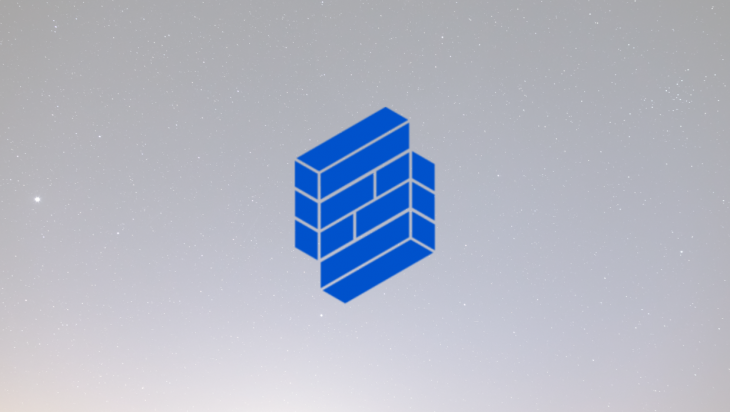
When it comes to creating user-friendly and secure web applications, form validation is an integral part. In JavaScript, Yup is a ubiquitous tool used for object schema validation, including form data like passwords and their confirmation values. When facing issues with password and confirmPassword not matching during Yup Schema Validation, the following steps can serve as a guide:
– Create a Yup Object Schema: Define a schema for your form data validation which accepts fields like ‘password’ and ‘confirmPassword’.
– Implement Matching Logic: Add a custom test in which you compare the two fields ‘password’ and ‘confirmPassword’. If they are not identical, then return a validation error message.
An example of this schema could look like:
const schema = Yup.object().shape({
password: Yup.string()
.required('This field is required.'),
confirmPassword: Yup.string()
.oneOf([Yup.ref('password')], 'Passwords must match.')
});
The
oneOf
function is particularly useful because it compares ‘confirmPassword’ with the ‘password’ field. If they don’t match, it returns the error message ‘Passwords must match.’
The potential problem often encountered with this approach is that the ‘confirmPassword’ value does not sync with ‘password’ when the latter changes after the former has been validated. An immediate solution may seem to revise the ‘confirmPassword’ validationResult when a ‘password’ change occurs.
However, be careful, code in such a format might lead to infinite loops due to cyclic dependencies between these fields. Consequently, managing dependencies efficiently becomes crucial.
Key is realizing that the Yup object schema constitutes a mutable configuration that you apply against your form data. Therefore, changing its structure at run-time, while possible, is not universally advised and needs cautious handling.
In other words, while solving the ‘password’-‘confirmPassword’ issue via Yup schema validation initially appears straightforward, the challenge lies in deftly handling dependencies between the fields and orchestrating validation order.
As Bill Joy, co-founder of Sun Microsystems said, “No matter how good the team or how efficient the methodology, if we’re not solving the right problem, the project fails.” So to navigate the Yup Schema Validation for ‘password’ and ‘confirmPassword’, it is imperative to first comprehend the intricacies within the problem.Mongoose Documentation can help you uncover more on this subject.
Optimizing Your Website’s User Experience Using Yup for Password Confirmation

To enhance your website’s user experience and security, it is critical to validate user inputs and confirm passwords. Yup, a JavaScript object schema validator, presents a fantastic solution for implementing this. By means of defining validation rules for our passwords and including password confirmation checks, we successfully build a secure and reliable login process for end-users. However, if the Yup schema validation for password and confirmPassword isn’t working as expected, consider following the analysis below for fixing the issue:
The underlying cause might be centered around how you have written your Yup validation schema. In order to correctly use Yup to validate passwords and confirm them, please examine the code snippet below:
html
import * as Yup from 'yup';
let SignupSchema = Yup.object().shape({
password: Yup.string()
.min(6, 'Password must be at least 6 characters')
.required('Password is required'),
confirmpassword: Yup.string()
.oneOf([Yup.ref('password'), null], 'Passwords must match')
});
This code validates `password` with a minimum length requirement of 6 characters and ensures that `confirmpassword` matches `password`.
While creating such schemas, remember these key points:
– It’s essential to import the Yup library into your file using the correct syntax.
– You need to design your schema to encompass all necessary fields—including passwords—using the `Yup.object().shape()` method.
– Each field, such as `password` and `confirmpassword`, should be defined and validated separately based on specific conditions.
– The `oneOf([Yup.ref(‘password’), null], ‘Passwords must match’)` condition under the `confirmpassword` field will ensure the `confirmpassword` input matches the `password` input.
Therefore, yup can effectively improve the optimization of a website’s UX via secure and validated user inputs. As Bill Gates once exclaimed, “The first rule of any technology used in a business is that automation applied to an efficient operation will magnify the efficiency.”
For more information about Yup and its potential uses, you can refer to the official documentation.
Yup schema validation is a significant tool in JavaScript programming that enhances the functionality and security of our application by providing robust form validation. One common challenge developers face while using Yup schema validation is when password confirmation does not work.
Let’s break this down into simple, easier pieces:
The problem occurs when there’s no synchronization between password input field and confirm password input field data. In essence, it boils down to synchronizing these two fields correctly to achieve successful validation.
How Does Yup Schema Validation Work?
Yup works by taking a predefined schema, which outlines the structure your data should adhere to. Then it cross-validates it against your actual data. If any inconsistencies or violations are found during the validation process, the user gets an error message.
Typically when creating a password confirmation field, we use Yup’s
.oneOf()
method. This method checks to ascertain that the confirmation password matches the original password input.
Possible Solutions and Workarounds
Looking at this issue more closely:
- If you have used the
.oneOf()
method and the confirmation password is still not working, double-check your implementation code.
- Ensure that every single line of your password rules definition complies with the correct Yup syntax
- It might also be beneficial to split up your Yup validation schemas if they’re complex, as opposed multi-field validation.
Testing and Verifying the Solution
I’d recommend writing tests for your form validation logic after implementing these changes. This will ensure your forms function as required, even after further changes are made to the codebase.
Remember, the best solution always depends on the specific needs of your application!
As Alan Turing once said:
“Sometimes it is the people no one can imagine anything of who do the things no one can imagine.”
If your first approach to fix Yup schema validation error doesn’t work, don’t get discouraged. Sometimes the solution lies in a place you wouldn’t think of looking initially. Source