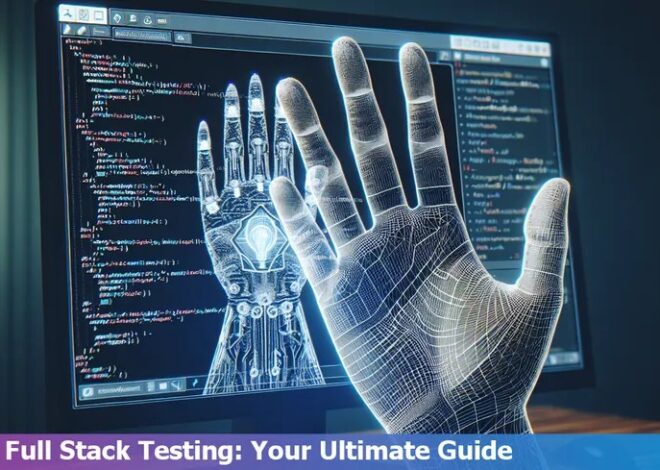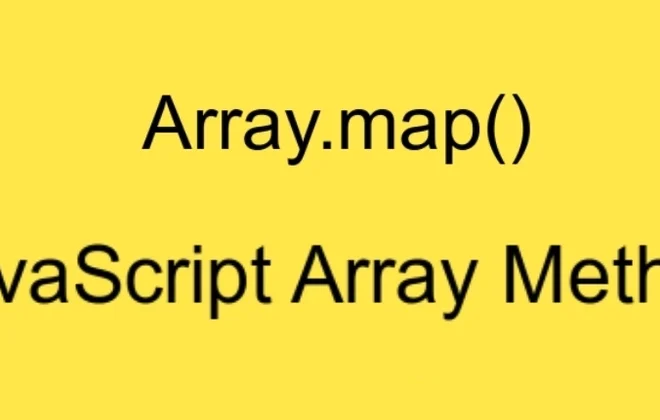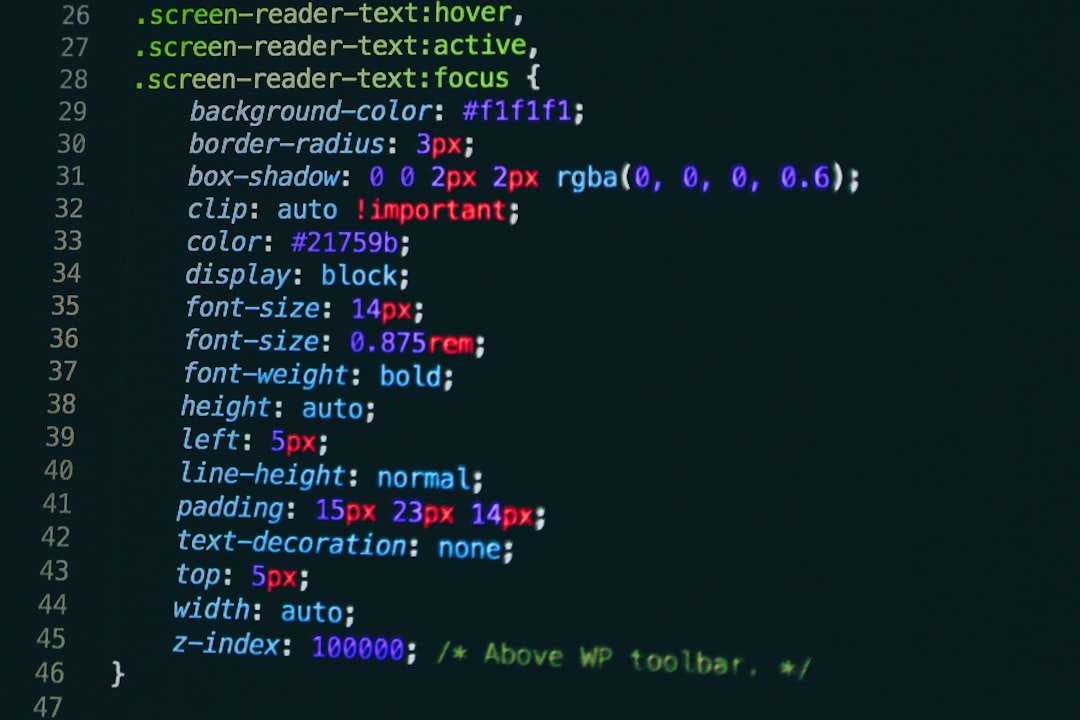
Module Not Found Error Cant Resolve React-Dom/Client
The error ‘Module Not Found Error Can’t Resolve React-Dom/Client’ often surfaces when the required dependency, in this case, react-dom/client, is not located in the node_modules folder after installation. The issue is commonly a result of incorrect or incomplete installation.
| Issue | Possible Causes | Suggestions |
|---|---|---|
| Module Not Found Error Can’t Resolve React-Dom/Client | Incorrect/Incomplete Installation or Direct File Access | Re-Install Dependencies or Verify Module’s Existence in Node_Modules Folder |
Possible causes for this can vary. It may be that the npm packages weren’t installed correctly or completely, which resulted in certain dependencies being missing. If you attempt to import and use a module that doesn’t exist, it will inevitably throw an error.
A usual solution is to re-install the affected npm package properly, ensuring the correct version of React is being used. Use the command
npm install --save react-dom
to accomplish this task. This will install react-dom as a dependency in your project and should therefore correct any issues pertaining to its absence.
Behind the scenes, the Node.js runtime uses the CommonJS modules system. When you import a module like react-dom/client, Node.js routes this ‘require’ call to its internal modules system. This system then searches its cache of already-loaded modules. If your requested module isn’t in the cache, Node looks for a file with the name of the module in your node_modules directory. If either step results in failure, you receive a ‘Can’t resolve’ error [Mosh Hamedani](https://codewithmosh.com/).
Finally, note that directly accessing files underneath react-dom is not recommended as updates to React may result in breaking changes to the internal structures. Instead, stick to public APIs and imports. The potential issue of direct file access also underscores the need for careful management of dependencies within your application.
Therefore, through careful module management, correct installation processes and consistent use of public APIs, one can avoid encountering the ‘Module Not Found Error Can’t Resolve React-Dom/Client’ and ensure smooth and effective operation of their React application.
Understanding ‘Module Not Found Error: Can’t Resolve React-Dom/Client’

When a Javascript developer encounters the error “Module Not Found: Can’t Resolve ‘react-dom/client’ “, it typically implies that the `react-dom` module is absent from your project’s node_modules directory. This error often arises in the course of building applications with the React JavaScript library and can be incredibly frustrating to debug.
The root cause of this issue could be associated with a range of possibilities, such as:
- An incorrect or incomplete installation of React or/and ReactDOM packages.
- A version mismatch between React and ReactDOM within your application.
- A faulty configuration setup in your webpack, where it is unable to locate the required modules.
Please follow these instructions for troubleshooting this problem:
- Trace back your steps and ensure you’ve installed
react
and
react-dom
using npm i react react-dom or yarn add react react-dom if you’re using Yarn as your package manager.
- Verify the versions of
react
and
react-dom
in your project’s package.json file. Both should be synchronised to avoid incompatibility issues. If they aren’t, consider updating both packages to their latest versions concurrently.
- Inspect your Webpack configuration file (usually named webpack.config.js). Ensure you set resolve.modules to [‘node_modules’].
If all else fails, it might be advisable to entirely erase your node_modules folder and reinstall everything again via the command line interfaces (CLIs) npm install or yarn (If you use Yarn).
A keen observation of these points will ensure that you solve the “Module Not Found: Can’t Resolve ‘react-dom/client’ ” error effectively in your code.
As Mark Zuckerberg, co-founder of Facebook (which made the React library), once observed, “In a world that is changing really quickly, the only strategy that is guaranteed to fail is not taking risks.” As developers navigating the vast realm of coding and problem-solving, being unafraid to take risks – including dealing with challenging errors such as this one, is crucial to our growth and success.
Exploring Causes behind ‘Can’t Resolve React-Dom/Client’ Issue

Resolving issues involving not being able to find or resolve ‘React-Dom/Client’ typically require an understanding of the inner workings of JavaScript libraries and how different modules interact. That said, let’s delve into the details under the umbrella of ‘Module Not Found Error: Can’t Resolve React-Dom/Client.’
Potential Causes: The issue can be attributed to a myriad of potential causes which include, but are not limited to:
- Erroneous Package Installation: Considering that this error revolves around inability to locate a specific module, a possible explanation could be that the ‘react-dom’ module hasn’t been properly installed in your project.
- Incompatible Version: If the packages are misaligned in terms of version compatibility, you’re likely to encounter such errors. This is particularly common where there are drastic changes between versions.
- Improper Imports: The way the module is being imported could also be contributing to this problem. It might involve trying to import from ‘react-dom/client’ instead of simply ‘react-dom’.
Concrete Solutions: The solutions align with the above causes and could come in form of:
- Proper Installation: Ensuring that the react-dom package is correctly installed within your project would be a good first step. This might involve running commands such as
npm install --save react-dom
to ensure that the ‘react-dom’ node module is present.
- Version Compatibility: Confirm that the version of ‘react’ and ‘react-dom’ in your project are compatible with each other. If they are not, you might need to downgrade or upgrade as necessary.
- Correct Importation: You may also need to adjust how you’re importing the module. Referencing the correct module upon importation (such as
import ReactDOM from 'react-dom'
instead of
import ReactDOM from 'react-dom/client'
) could potentially resolve this.
Effective Strategies to Fix the Module Not Found Error in React Dom

Investigating and fixing the “Module Not Found: Can’t resolve ‘react-dom/client'” error in your React application involves several strategic steps. This error often indicates that either your project’s directory did not install the required packages correctly or it cannot find them in the specified path. Here is the structured process to troubleshoot this issue:
Double-check Your Project Dependencies
The first step to rectify the ‘react-dom/client’ error is to check whether ‘react-dom’ has been properly installed as a dependency in your project. For this, inspect your
package.json
file where all your application’s dependencies are listed. It should contain
"react-dom": "^17.0.2"
(or any other relevant version). If absent, it must be installed manually using your command line interface:
npm install react-dom
This will fetch the latest version of ‘react-dom’ from npm repository and add it to your project dependencies.
Inspect Import Statements
If ‘react-dom’ is already present in your dependencies but the problem persists, go through your import statements. Ensure you haven’t mistyped and the package is being imported as follows:
import ReactDOM from 'react-dom';
An incorrect file or directory reference in the import statement could lead to the Module Not Found error.
Clear NPM Cache and Reinstall Node Modules
Misconfiguration of the ‘node_modules’ folder or corrupted NPM cache could be guilty too. In such cases:
<ol><li>npm cache clear --force</li> <li>rm -rf node_modules</li> <li>npm install</li></ol>
Firstly, the command clears the npm cache. Secondly, it removes the ‘node_modules’ directory to clean state and finally, reinstalls all project dependencies.
Upgrade Node.js Version
Sometimes, an outdated version of node.js may not support the required packages hence resulting in errors. In that case, consider updating your Node.js environment to a newer version. It can be done using the following commands:
<ol><li>npm cache clean -f</li> <li>npm install -g n</li> <li>n stable</li></ol>
Remember, debugging is a process of elimination and sometimes it requires multiple approaches. But as Rob Pike puts it: “A little copying is better than a little dependency.” Be sure to understand your dependencies and how they might impact your project. Keep track of suspicious discrepancy during manual installation and clearing cache and ensure your code remains pointed in the right direction throughout the process source.
Common Mistakes and Prevention Methods for React Dom ‘Cannot Resolve’ Errors
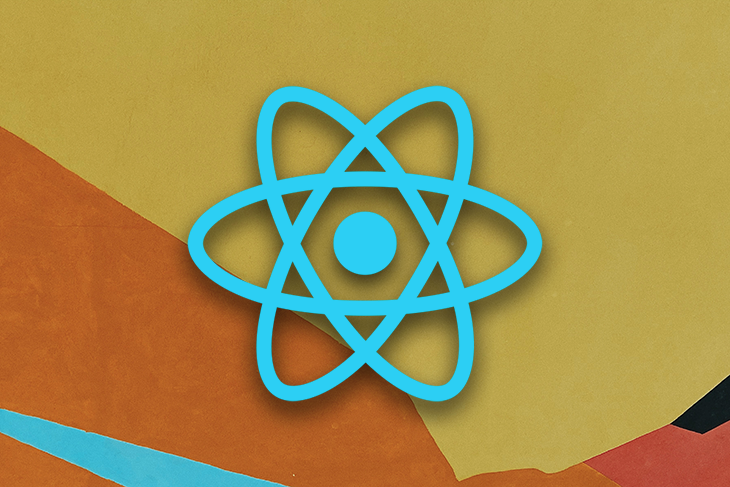
When working with React.js, it’s not unheard of for developers to encounter an error message stating: ‘Module Not Found: Error: Can’t Resolve ‘react-dom/client’. Often, this error stems from common mistakes in the project setup or file organization. Resolving such errors often requires understanding their root cause, and then applying preventative techniques to avoid future occurrences.
The first thing that commonly leads to these errors is not properly installing dependencies, particularly the required version of ‘react-dom’. This error may occur if you’re trying to import a module that hasn’t been installed, or if the installed version doesn’t match your project requirements.
import { ReactDOM } from 'react-dom/client';
To resolve this, ensure you have react-dom installed by running:
npm install --save react-dom
Another typical error relates to inaccurate import statements. JavaScript (and therefore React) conforms strictly to case sensitivity rules, causing it to read ‘React-Dom’ and ‘react-dom’ as separate modules. It’s important to maintain consistency in your import statements’ spelling and capitalization.
An erroneous import statement may look like:
import ReactDOM from "React-Dom";
Instead, the correct import should look something like:
import ReactDOM from 'react-dom';
Component files missing or misplaced due to improper file organization can also give rise to ‘Cannot Resolve’ errors. Your directory structure should be logical and easy to navigate, ensuring that all required files are where they need to be.
For instance, consider we have a directory structure like the one below:
| src/ |
|---|
| components/ |
| – App.js |
| – index.js |
The correct import to access App.js would be:
import App from './components/App';
Having touched on these crucial points, here’s a fitting quote from Robert C. Martin: “Indeed, the ratio of time spent reading versus writing is well over 10 to 1. We are constantly reading old code as part of the effort to write new code … [Therefore,] making it easy to read makes it easier to write.” Irrespective of whether you’re dealing with errors like ‘Cannot Resolve’ or other issues in your codebase, the centrality of understanding your code, your file structure, and your dependencies remains critically significant.
Remember to frequently review your package.json file for any dependency vulnerabilities and adhere to conventions in file structuring and case sensitivity when importing modules. By keeping these principles clearly in sight, you’ll go a long way toward mitigating the likelihood of encountering ‘Module Not Found: Error: Can’t resolve ‘react-dom/client” errors in the course of React development.
The
Module Not Found: Can't resolve 'react-dom/client'
error typically arises when a developer attempts to import and utilize the ‘
react-dom/client
‘ module but the bundler used isn’t able to locate this specific module. The reasons behind this issue can extend into several possible areas:
– The ‘
react-dom
‘ package may have been mistakenly installed or might be absent in the current project’s node_modules directory. To tackle this issue, running the command
npm install react-dom
or
yarn add react-dom
in your terminal should install the package and could potentially resolve the problem.
– Alternatively, it’s possible that your application encounters this specific trouble due to an outdated version of either Node.js, npm, or React itself, which can’t support ‘react-dom/client’. Review your versions, and consider updating these technologies if they are out-of-date.
– Another plausible explanation links to the path written in your file while attempting to import ‘react-dom/client’. It’s advisable to re-check all the paths and revise if any errors were made during the process.
Furthermore, even with a correctly installed ‘
react-dom
‘ package and updated versions of Node.js, NPM, and React, there might be instances where complications persist. This usually signifies more complex issues at play, such as misconfigurations in your webpack setup, or perhaps incompatible dependencies within your project.
Facing such errors is almost inevitable during the software development process. It highlights the importance of understanding the underlying mechanisms associated with importing and managing dependencies in a JavaScript environment in order to swiftly diagnose and rectify these complications.
“She just had no concept of how to write code at all,” – Bill Gates [talking](https://qz.com/528654/bill-gates-if-you-want-to-understand-software-go-spend-two-days-with-developers/) about a woman who worked in Microsoft’s typing pool and ended up almost accidentally founding the field of software programming psychology.